Canon FAXPHONE L100 Support Question
Find answers below for this question about Canon FAXPHONE L100.Need a Canon FAXPHONE L100 manual? We have 2 online manuals for this item!
Question posted by mmsmith7770 on July 20th, 2014
L100 Faxing Black Pages
my L100 is faxing solid black pages. please help.
Current Answers
There are currently no answers that have been posted for this question.
Be the first to post an answer! Remember that you can earn up to 1,100 points for every answer you submit. The better the quality of your answer, the better chance it has to be accepted.
Be the first to post an answer! Remember that you can earn up to 1,100 points for every answer you submit. The better the quality of your answer, the better chance it has to be accepted.
Related Canon FAXPHONE L100 Manual Pages
FAXPHONE L100 Starter Guide - Page 2
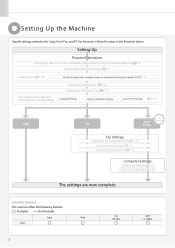
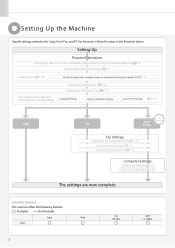
... P. 6 Preparing the Toner Cartridges P. 7
Loading Paper P. 10
Settings for paper sizes and paper types are now complete. Available Features
The machine offers the following features.
: Available
: Not Available
Copy
Print
L100
2
Fax (PC Fax)
ADF (1-sided)
P. 17
Turning the Power ON and Specifying the Initial Settings
Connecting the Handset P. 12 Connecting the Power Cord...
FAXPHONE L100 Starter Guide - Page 4
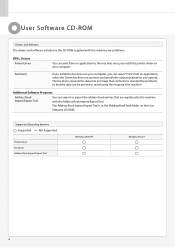
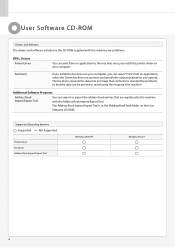
... on your computer, you can select "Print" from an application to the machine with this machine are as follows:
FAX L Drivers Printer Driver
Fax Driver
You can be printed or saved using the recipient's fax machine. Additional Software Programs
Address Book Import/Export Tool
You can import or export the address book entries that the data...
FAXPHONE L100 Starter Guide - Page 5
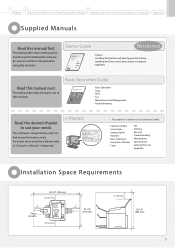
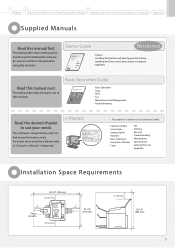
... finish reading this guide, store it in the User Software CD-ROM.
• Important Safety
Instructions
• Setting Up the
Machine
• Basic Operation • Using the e-Manual • Copy
• Fax • Printing • Security • Troubleshooting • Maintenance • Specifications • Setting Menu List • Appendix
Installation Space Requirements
28...
FAXPHONE L100 Starter Guide - Page 14


...Fax/Telephone Number
(FAX No.) Sender Name
Sending Date/Time
(Unit Name)
Page Number
01/01/2011 02:07 PM FAX...the end of each page that Can Be ..., and symbols, press [ ] (Clear). Perform fax setup?
Entry Mode
Text that you highlight , press... , and then press [OK].
Register the fax number and unit name.
You can also press...
+
To display the "Fax Setup Guide" if you ...
FAXPHONE L100 Starter Guide - Page 15


... receive mode is set to . → Proceed to Step 5.
• Receive faxes automatically. • You can respond to a telephone call . Do you can specify how the machine should operate for fax
only (no telephone)? You can set to the
machine. 1
2
3
Preface Installing the Machine and Specifying Initial Settings Installing the Drivers and Connecting to one...
FAXPHONE L100 Starter Guide - Page 16
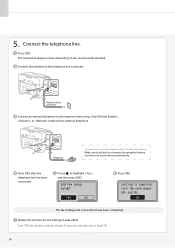
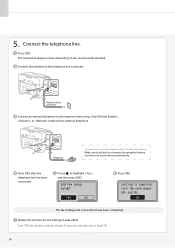
...]. Telephone line connector
Connect an external telephone to disable its automatic fax reception feature so it back ON.
16
Telephone
To connect an external telephone that appears varies depending on the receive mode selected. End Fax Setup Guide? Restart the machine for at least 10 seconds, and then turn it does not receive...
FAXPHONE L100 Starter Guide - Page 17
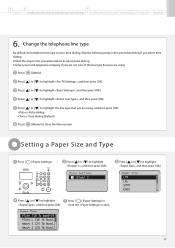
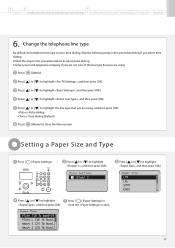
... (Default)
Press [ ] (Menu) to highlight the line type that you are not sure of the line type that you select tone dialing. 1
2
3
Preface Installing the Machine and Specifying Initial Settings Installing the Drivers and Connecting to highlight , and then press [OK]. By default, the telephone line type is set to select...
FAXPHONE L100 Starter Guide - Page 18
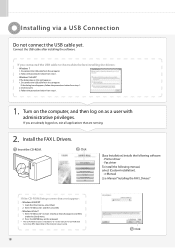
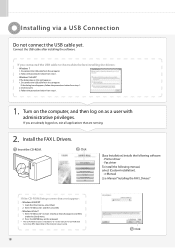
... as a user with administrative privileges. If you connected the USB cable to the machine before installing the drivers: • Windows 7
1. Press the [ENTER] key ...FAX L Drivers. Click
[Easy Installation] installs the following software. • Printer driver • Fax driver
To install the following manual, select [Custom Installation]. • e-Manual
e-Manual "Installing the FAX...
FAXPHONE L100 Starter Guide - Page 21


...]. To display the e-Manual, double-click the shortcut icon [FAXPHONE L100 e-Manual] on the operating system you start the e-Manual, ... glossary, and how to a Computer Appendix
Using the e-Manual
Page configuration of the e-Manual When you are using , a security...[Start] menu.
2. 1
2
3
Preface Installing the Machine and Specifying Initial Settings Installing the Drivers and Connecting to use...
FAXPHONE L100 Starter Guide - Page 22


...
From the [Start] menu, click [(All) Programs] → [Canon] → [FAX L100 L150 L170] → [Uninstall Drivers]. Click Click
Click
A-A2 -2 Uninstalling the Installed Software
If you do not need the printer driver or fax driver, you want to re-install the drivers). • You have the installation software (in case you can...
FAXPHONE L100 Basic Operation Guide - Page 4
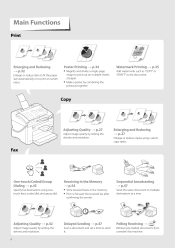
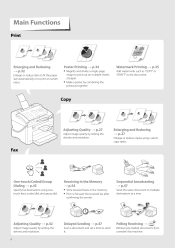
... print at a time.
1
2
Adjusting Quality → p.42
Adjust image quality by setting the density and resolution.
Polling Receiving →
Retrieve pre-loaded documents from a sender's fax machine.
4 Poster Printing → p.34
• Magnify and divide a single-page
image to multiple destinations at custom ratios. Receiving in the Memory → p.54
• Store received...
FAXPHONE L100 Basic Operation Guide - Page 5


... and Functions of Each Part of the Machine ...8 Front Side ...8 Back Side ...10 Learn the Functions of the Operation Panel ...11 Switch between Copy and Fax Mode...13 Enter Text ...14 Set Date... or Reduce a Document ...32 Print Multiple Pages onto One Sheet ...33 Print a Poster ...34 Add Watermarks to a Printout ...35 View and Cancel Print Jobs...36
Fax
Register Numbers in the Address Book ...38 ...
FAXPHONE L100 Basic Operation Guide - Page 11


... volume. Press to start copying or sending a fax. Start Press to confirm an action or setting. Status Monitor/ Press to delete letters and numbers.
Clear 0 to 9 (Numeric Keys)
Press to view or cancel jobs.
You can also check the status of the next page).
Press to increase or decrease a value. Press to...
FAXPHONE L100 Basic Operation Guide - Page 32


...start printing. Print a Document 1 2 3
Make sure that the computer and the machine are connected properly, and the FAX L Drivers are installed on the computer.
To specify the print ratio manually, select... printer.
4
Click [Print] to fit the loaded paper, select an output size. Click the [Page Setup] tab, and then specify the print ratio. Enlarge or Reduce a Document
You can enlarge or...
FAXPHONE L100 Basic Operation Guide - Page 57
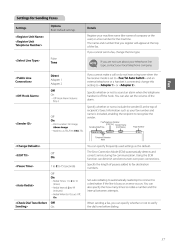
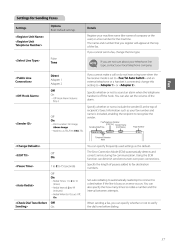
... of pauses added to recognize the sender. Specify the length of recipient's faxes. Information such as TEL/FAX: FAX, TEL
(Unit Name)
CANON
Page Number
P.0001
Telephone Number Mark
Off On 1 to 2 to 15 (... alarm when the telephone handset is included, enabling the recipient to fax destination numbers. Settings for the machine. Pulse Tone If you can specify whether or not to 99 ...
FAXPHONE L100 Basic Operation Guide - Page 59
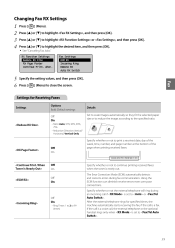
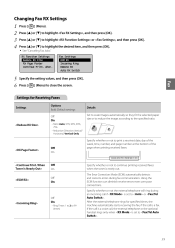
... nearly out. Settings for specified times, the machine automatically starts receiving the fax, if the call is set to . Off On
Specify whether or not to print a received date, day of the week, time, number, and page number at the bottom of the page when printing received faxes.
01/01/2011 SAT 02:07 PM...
FAXPHONE L100 Basic Operation Guide - Page 71
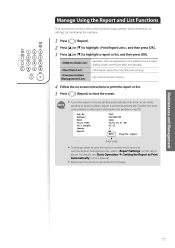
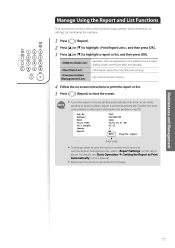
... keys, and groups) Information about the machine and settings Fax communication history
4 5
Follow the on ...pages.
71 Confirm the error code printed on -screen instructions to print the report or list. Numbers that are registered in the e-Manual. • Report and list printouts are limited to view communication status, address book information, or settings, for monitoring the machine...
FAXPHONE L100 Basic Operation Guide - Page 80
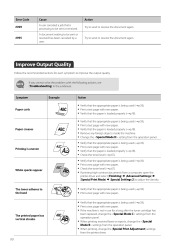
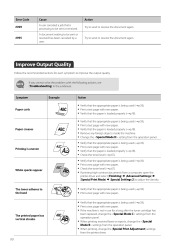
... streaks
been replaced, change the settings from the operation panel. • When printing received faxes or reports, change the settings from the operation panel. • When printing, change the... that the paper is being used (→p.18). • Print a test page with new paper. • If the machine is processing to the hand
• Verify that the appropriate paper is being ...
FAXPHONE L100 Basic Operation Guide - Page 91
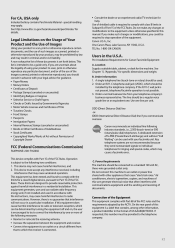
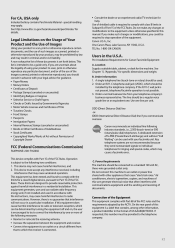
...Location Supply a suitable table, cabinet, or desk for
help. Order Information 1. Order an RJ11-C telephone wall jack...uncertain about the legality of the equipment. Power Requirements The machine should be installed by Governmental Agencies • Motor Vehicle... grounded outlet only. FCC (Federal Communications Commission)
FAXPHONE L100: F162002 This device complies with the limits for...
FAXPHONE L100 Basic Operation Guide - Page 92
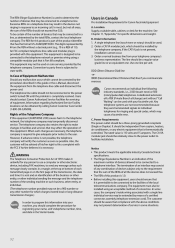
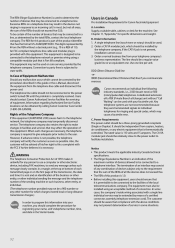
... the operation of the Telephone Company
If this equipment (FAXPHONE L100) causes harm to make changes in facilities and services that...may not be a 900 number or any other electronic device, including FAX machines, to send any person to use a computer or other number for... in a margin at the top or bottom of each transmitted page or on a telephone line may be advised of the RENs should...
Similar Questions
Fax Confirmation Page
When sending a fax, can a confirmation page be produced that indicates the faxwas successful?
When sending a fax, can a confirmation page be produced that indicates the faxwas successful?
(Posted by davehanna 8 years ago)
How To Setup L The Canon L100 Fax Machine To Print A Confirmation
(Posted by minrogie 9 years ago)
How To Get A Fax Confirmation Page After Every Fax On A Canon Faxphone L100
(Posted by walst 9 years ago)
Cannon Faxphone L100 - How To Receive A Fax Confirmation Page?
(Posted by kelesgar 10 years ago)
Cannon Faxphone L100 - Operating Question
1. How to set up machine to receive a fax confirmation page (would have thought it would be a defaul...
1. How to set up machine to receive a fax confirmation page (would have thought it would be a defaul...
(Posted by osorioinsurance 11 years ago)

