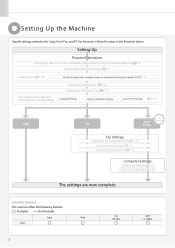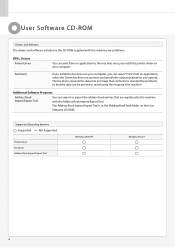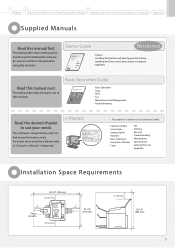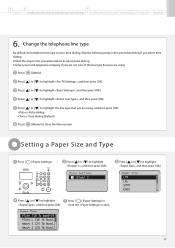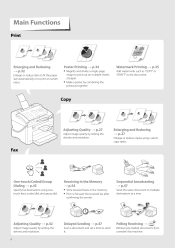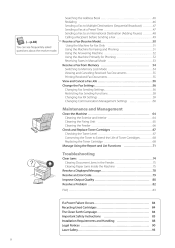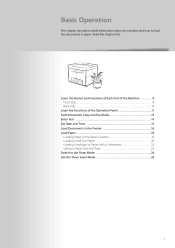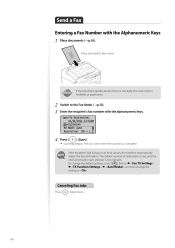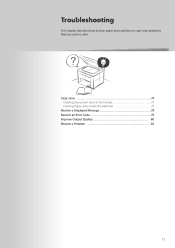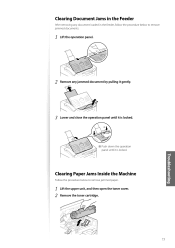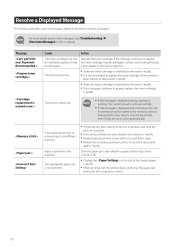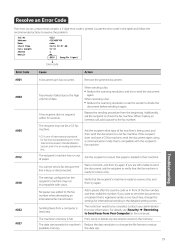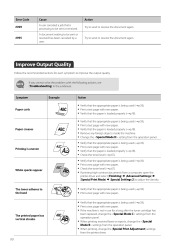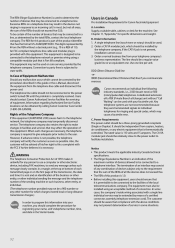Canon FAXPHONE L100 Support Question
Find answers below for this question about Canon FAXPHONE L100.Need a Canon FAXPHONE L100 manual? We have 2 online manuals for this item!
Question posted by mfajardo1 on August 19th, 2014
How Can We Get De Confirmation Paper After We Sent A Fax
Current Answers
Answer #1: Posted by Odin on August 19th, 2014 9:42 AM
On your machine hit Report, then Report Settings, then OK, then TX Report, then OK, then On, then OK, then On (again), then OK, then Reset.
Hope this is useful. Please don't forget to click the Accept This Answer button if you do accept it. My aim is to provide reliable helpful answers, not just a lot of them. See https://www.helpowl.com/profile/Odin.
Related Canon FAXPHONE L100 Manual Pages
Similar Questions
How do I print a fax confirmation after each fax