Canon FAXPHONE L100 Support Question
Find answers below for this question about Canon FAXPHONE L100.Need a Canon FAXPHONE L100 manual? We have 2 online manuals for this item!
Question posted by renehcollet2011 on November 17th, 2013
Canon Faxphone L100 Repair Center In Florida
the copies are completely black
Current Answers
There are currently no answers that have been posted for this question.
Be the first to post an answer! Remember that you can earn up to 1,100 points for every answer you submit. The better the quality of your answer, the better chance it has to be accepted.
Be the first to post an answer! Remember that you can earn up to 1,100 points for every answer you submit. The better the quality of your answer, the better chance it has to be accepted.
Related Canon FAXPHONE L100 Manual Pages
FAXPHONE L100 Starter Guide - Page 2
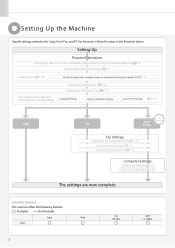
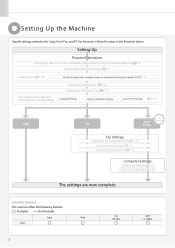
... 7
Loading Paper P. 10
Settings for paper sizes and paper types are now complete. Available Features
The machine offers the following features.
: Available
: Not Available
Copy
Print
L100
2
Fax (PC Fax)
ADF (1-sided)
Setting Up
Required Operations
Carrying the Machine to the Copy, Print, Fax, and PC Fax functions. P. 17
Turning the Power ON and Specifying the Initial Settings...
FAXPHONE L100 Starter Guide - Page 3
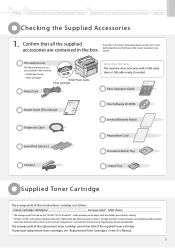
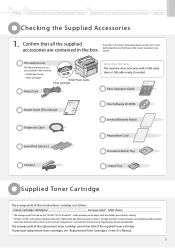
... Toner Cartridge
Power Cord
Starter Guide (This manual)
Starter Guide
Read this product. The average yield of the machine. Authorized Service Facilities or the Canon Customer Care Center. Read the guide also.
1
2
3
Preface Installing the Machine and Specifying Initial Settings Installing the Drivers and Connecting to a Computer Appendix
Checking the Supplied Accessories
1.
FAXPHONE L100 Starter Guide - Page 4
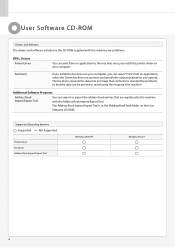
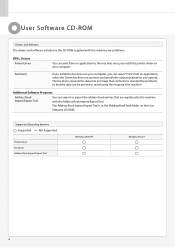
... computer, you can select "Print" from an application, select the Canon fax driver as follows:
FAX L Drivers Printer Driver
Fax Driver
You can print from an application to the machine with this machine are registered to the machine once you install the fax driver on your computer. The fax driver converts the data into an image that conforms to...
FAXPHONE L100 Starter Guide - Page 9
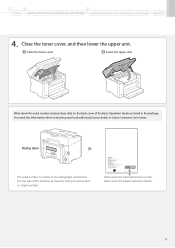
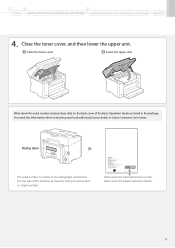
... enclosed in the package. Bovenkerkerweg, 59-61, 1185 XB Amstelveen, The Netherlands
CANON CHINA CO.
CANON EUROPA N.V.
You need this information when contacting your local authorized Canon dealer or Canon Customer Care Center. CANON INC. 30-2, Shimomaruko 3-chome, Ohta-ku, Tokyo 146-8501, Japan
CANON MARKETING JAPAN INC. 16-6, Konan 2-chome, Minato-ku, Tokyo 108-8011, Japan...
FAXPHONE L100 Starter Guide - Page 14


...then press [OK]. Perform fax setup?
Fax/Telephone Number
(FAX No.) Sender Name
Sending Date/Time
(Unit Name)
Page Number
01/01/2011 02:07 PM FAX 123XXXXXXX
Telephone Number Mark
CANON
P.0001
Entering Text
Enter ...(Clear). Set up Now Set up Later
Register the unit telephone number for this machine. *Next Screen: Press OK
Enter the unit's telephone number. Register unit name. (Sender ...
FAXPHONE L100 Starter Guide - Page 21


...ROM drive name is displayed.
To display the e-Manual, double-click the shortcut icon [FAXPHONE L100 e-Manual] on Your Computer
Insert the User Software CD-ROM in your computer.
Click... you want to use the e-Manual.
Click [Next]. 1
2
3
Preface Installing the Machine and Specifying Initial Settings Installing the Drivers and Connecting to a Computer Appendix
Using the e-Manual...
FAXPHONE L100 Starter Guide - Page 22


... installation software (in case you can uninstall them with the following procedure.
1.
Uninstall the software.
Click Click
Click
A-A2 -2 Uninstalling the Printer/Fax Driver
From the [Start] menu, click [(All) Programs] → [Canon] → [FAX L100 L150 L170] → [Uninstall Drivers]. Uninstalling the Installed Software
If you do not need the printer driver or...
FAXPHONE L100 Starter Guide - Page 23
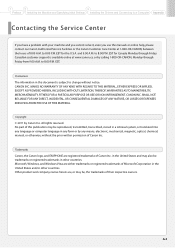
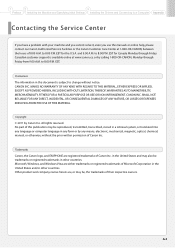
... or online help, please contact our Canon Authorized Service Facilities or the Canon Customer Care Center at www.canon.ca, or by calling 1-800-OK-CANON, Monday through Friday. CANON INC. Trademarks Canon, the Canon logo, and FAXPHONE are , or may be, the trademarks of their respective owners. 1
2
3
Preface Installing the Machine and Specifying Initial Settings Installing the Drivers...
FAXPHONE L100 Basic Operation Guide - Page 4
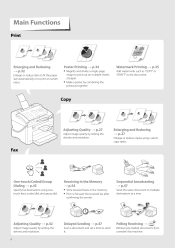
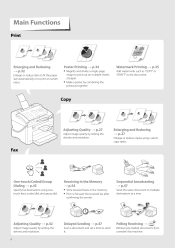
... the density and resolution. Enlarging and Reducing → p.27
Enlarge or reduce copies using onetouch keys, coded dial, and group dial. Fax
One-touch/Coded/Group Dialing → p.45
Specify fax destinations using custom copy ratios. Polling Receiving →
Retrieve pre-loaded documents from a sender's fax machine.
4
Receiving in the Memory → p.54
• Store received...
FAXPHONE L100 Basic Operation Guide - Page 10
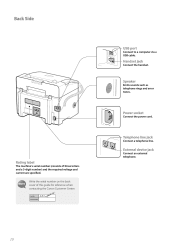
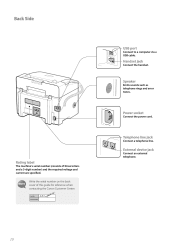
.... Telephone line jack
Connect a telephone line. Back Side
USB port
Connect to a computer via a USB cable. Rating label
The machine's serial number (consists of this guide for reference when contacting the Canon Customer Center.
10
Power socket
Connect the power cord. External device jack
Connect an external telephone.
Speaker
Emits sounds such as...
FAXPHONE L100 Basic Operation Guide - Page 38
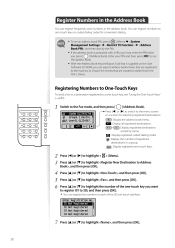
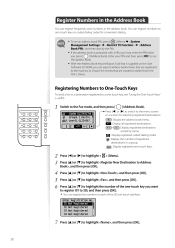
...3 4 5 6
Press [◄] or [►] to the machine or import the entries that are created or edited from the FAX L Driver.
Press [▲] or [▼] to highlight the number...or [▼] to highlight , and then press [OK]. You can register numbers to the menu screen
CANON 0123456789 GroupA 2 Destin...User01 01234567...All A-Z
or a screen for convenient dialing.
• To set an...
FAXPHONE L100 Basic Operation Guide - Page 44
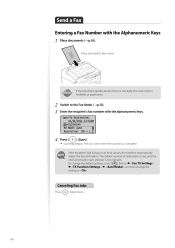
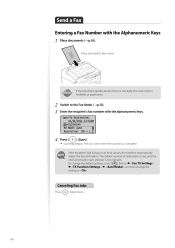
... busy or an error occurs, the machine automatically redials the last destination.
IMPORTANT
If the document guides are too loose or too tight, this may result in misfeeds or paper jams.
2 3
Switch to . The fax is sent when the scanning is complete. Place documents face down.
Send a Fax
Entering a Fax Number with the alphanumeric keys.
FAXPHONE L100 Basic Operation Guide - Page 57
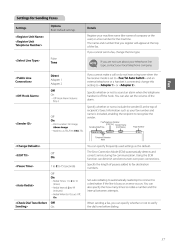
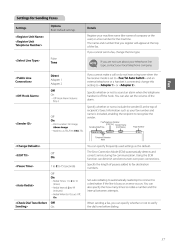
... between attempts. Settings for Sending Faxes
Settings Options Bold: Default settings Details Register your machine name (the name of pauses added to fax destination numbers. If you cannot ...sure about your telephone line type, contact your fax number and name is connected, change the line type. as TEL/FAX: FAX, TEL
(Unit Name)
CANON
Page Number
P.0001
Telephone Number Mark
Off ...
FAXPHONE L100 Basic Operation Guide - Page 64


Cleaning the Exterior and Interior
Clean the exterior and interior of the machine to dry completely. When you finish cleaning the machine, wait for the printer to prevent toner powder and paper dust from the machine.
Clean the Machine
Clean the exterior and interior of the machine and ventilation slots with a soft, well wrung out cloth dampened...
FAXPHONE L100 Basic Operation Guide - Page 79
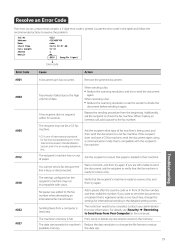
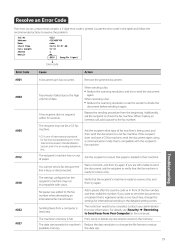
... sending procedure from a computer is ready to receive a fax.
The machine's memory is compatible with yours. The restriction needs to be a G3* fax machine.
* G3 is being used, and then send the document to a G3 fax machine. Additionally, ask the recipient to Send Faxes from Your Computer] in their machine. A fax recipient did not respond within 35 seconds. If...
FAXPHONE L100 Basic Operation Guide - Page 82
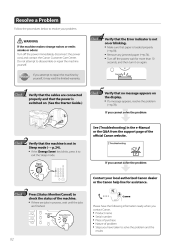
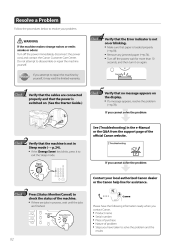
...Canon website. Please have taken to check the status of the machine. • If there are jobs in Sleep mode (→ p.24). • If the [Energy Saver] key blinks, press it to repair the machine... the power cord, and contact the Canon Customer Care Center. Press [Status Monitor/Cancel] to solve the problem and the results
82
WARNING
If the machine makes strange noises or emits smoke or...
FAXPHONE L100 Basic Operation Guide - Page 89
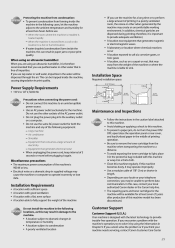
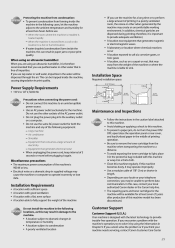
.... Depending on your locale or your machine needs servicing, contact Canon Customer Care Center
89 In this machine to an uninterruptible
power source.
•...machine is moved from the machine when transporting the machine to dramatic changes in a thick cloth.
Copy machine - Clean this may operate improperly. If this machine or wrap it may result in damage to the machine...
FAXPHONE L100 Basic Operation Guide - Page 90


... of the above technical support options, repair options are available at http://www.canon.ca/ Support program specifics are registered ...of Canon Inc. and/or other countries. Microsoft, Windows and Windows Vista are not entitled to remove or make separate copies ...is an open system in the U.S. Trademarks
Canon, the Canon logo, and FAXPHONE are office equipment, such as expressly provided ...
FAXPHONE L100 Basic Operation Guide - Page 91
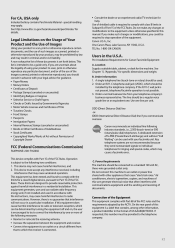
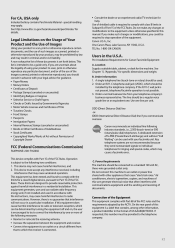
...label that often interferes with Part 68 of documents. If you communicate overseas Canon recommends an individual line following two conditions: 1.
See Chapter 11, "...conditioners, electric typewriters, copiers, and machines of this machine to stop operation of the FCC Rules.
FCC (Federal Communications Commission)
FAXPHONE L100: F162002 This device complies with other...
FAXPHONE L100 Basic Operation Guide - Page 92
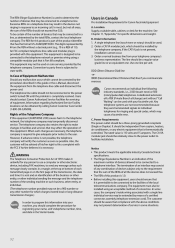
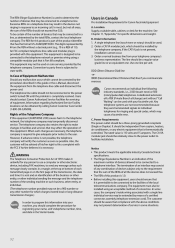
... 900 number or any other electronic device, including FAX machines, to send any electric equipment that is Part 68... Users should complete the procedure for ringing and special codes, which cannot be extended by calling Canon Customer Care Center (1-800-OK-CANON). However,...her right to file a complaint with this equipment (FAXPHONE L100) causes harm to the telephone network, the telephone ...
Similar Questions
My Fax Machine Isn't Receiving Any Fax For The Past Few Weeks, The Machine Seems
My fax machine is the Canon Faxphone L90, it can't seem to receive any fax, yet I can send out fax. ...
My fax machine is the Canon Faxphone L90, it can't seem to receive any fax, yet I can send out fax. ...
(Posted by peterou13258 3 years ago)
How To Setup L The Canon L100 Fax Machine To Print A Confirmation
(Posted by minrogie 9 years ago)
How To Receive Confirmation Of Fax From Cannon Faxphone L100
(Posted by raSusans2 10 years ago)
Canon Faxphone L100 How To Receive Fax Confirmation
(Posted by chrivand 10 years ago)
I Want Repair Center Of This Fax Machine In Visakhapatnam
(Posted by Anonymous-98779 11 years ago)

