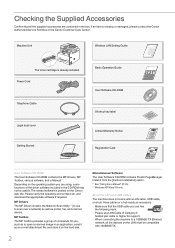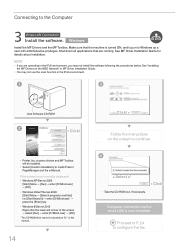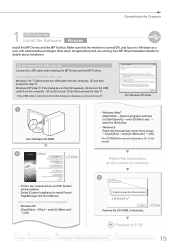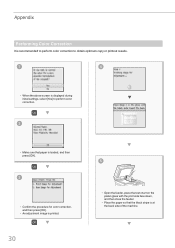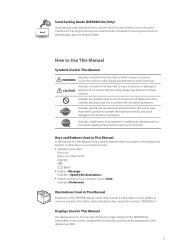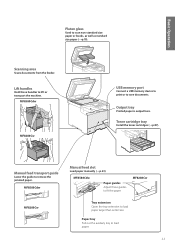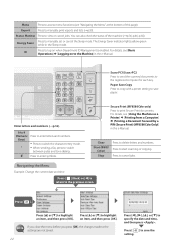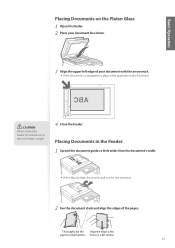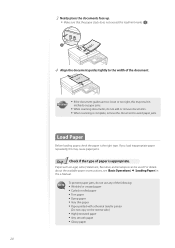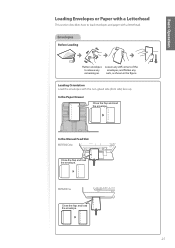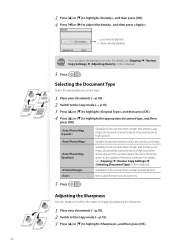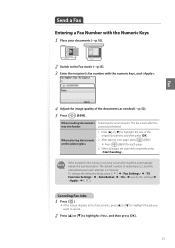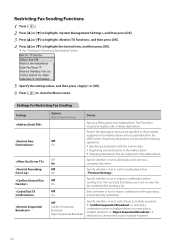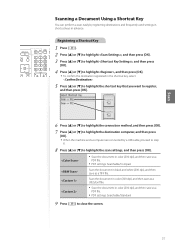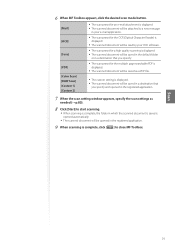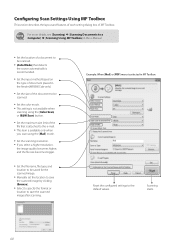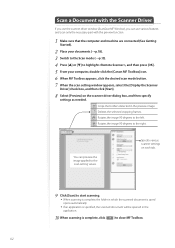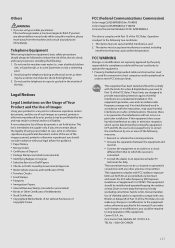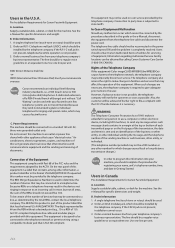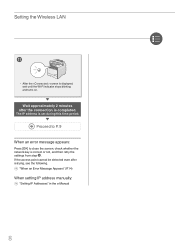Canon Color imageCLASS MF8280Cw Support Question
Find answers below for this question about Canon Color imageCLASS MF8280Cw.Need a Canon Color imageCLASS MF8280Cw manual? We have 3 online manuals for this item!
Question posted by jmilesee on October 18th, 2013
How To Close The Key Pad Lid?
We lifted the copier lid to scan a document, then lifted the next section below until it locked in place. We now can't close the lid at all...please can you assist?
Current Answers
Related Canon Color imageCLASS MF8280Cw Manual Pages
Similar Questions
Dots Down Left Side Of Color Printed Page, One Inch Part.
When printing a color page, a dot will appear 1/2 inch from left edge of page every inch going down ...
When printing a color page, a dot will appear 1/2 inch from left edge of page every inch going down ...
(Posted by Anonymous-154705 8 years ago)
How Do You Change Key Pad From Letters To Numbers For Enteringpw Setting Up Wir
(Posted by marehamm 9 years ago)
Software For Mac
We have just bought a Canon mf8280cw and we cannot read the CD on our MAC computer - how do we load ...
We have just bought a Canon mf8280cw and we cannot read the CD on our MAC computer - how do we load ...
(Posted by jmilesee 10 years ago)
How To Enter Letters With Key Pad On Can Mx432 Printer
(Posted by carMV 10 years ago)
How Do You Change The Key Pad To Accept Numerical From Alpha?
I just purchased the wireless printr and cannot enter the pass code.
I just purchased the wireless printr and cannot enter the pass code.
(Posted by jodoba1 10 years ago)