Canon BJC-55 Support Question
Find answers below for this question about Canon BJC-55.Need a Canon BJC-55 manual? We have 2 online manuals for this item!
Question posted by seanabdo on June 13th, 2012
Printer Canon Bjc-55 And Ipad 2
I have a iPad 2 and I'm looking for a small portable printer to use. Does the PRINTER Canon BJC-55 work with the iPad 2. Are they compatible? Are there any other small portable printers anyone recommends? Thank You
Current Answers
There are currently no answers that have been posted for this question.
Be the first to post an answer! Remember that you can earn up to 1,100 points for every answer you submit. The better the quality of your answer, the better chance it has to be accepted.
Be the first to post an answer! Remember that you can earn up to 1,100 points for every answer you submit. The better the quality of your answer, the better chance it has to be accepted.
Related Canon BJC-55 Manual Pages
User manual for the BJC-55 - Page 6
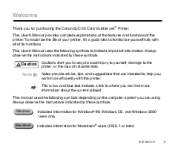
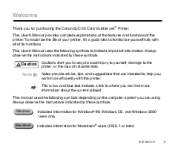
... a link to help you work more information about the current subject. Windows
Indicates information for purchasing the Canon BJC-55 Color Bubble Jet™ Printer. Always observe the instructions indicated by these symbols.
This User's Manual provides complete explanations of the features and functions of its functions. This User's Manual uses the following symbols depending on...
User manual for the BJC-55 - Page 9


... included with the respective products.
All statements, technical information, and recommendations in the warranty card and license agreement enclosed with your Canon BJC-55 Series Color Bubble Jet Printer. Introduction
9 Further, CCSI reserves the right to make it an easy to use guide for your printer have been sold to you subject to notify any form, in...
User manual for the BJC-55 - Page 97
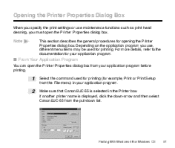
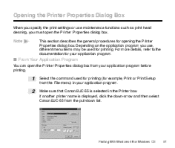
... your application program before printing.
1 2
Select the command used for printing.
For more details, refer to the documentation for opening the Printer Properties dialog box.
Make sure that Canon BJC-55 is displayed, click the down-arrow and then select Canon BJC-55 from the File menu) in the Printer box. Note
This section describes the general procedures for...
User manual for the BJC-55 - Page 99
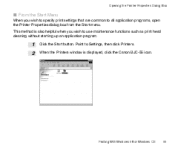
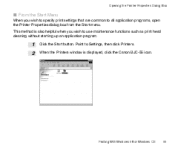
... dialog box from the Start menu. This method is displayed, click the Canon BJC-55 icon.
Printing With Windows 98 or Windows CE
99 Opening the Printer Properties Dialog Box
I From the Start Menu
When you wish to use maintenance functions such as print head cleaning without starting up an application program.
1 2
Click the Start...
User manual for the BJC-55 - Page 100
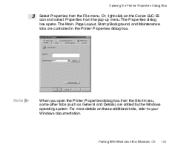
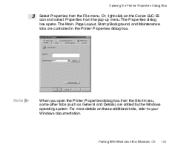
... Canon BJC-55 icon and select Properties from the Start menu, some other tabs (such as General and Details) are contained in the Printer Properties dialog box.
Printing With Windows 98 or Windows CE
100 Note
When you open the Printer ...by the Windows operating system. The Properties dialog box opens.
Opening the Printer Properties Dialog Box
3
Select Properties from the File menu.
User manual for the BJC-55 - Page 166
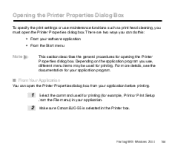
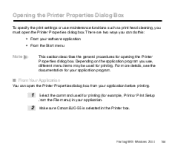
Depending on the application program you use maintenance functions such as print head cleaning, you can open the Printer Properties dialog box. Make sure Canon BJC-55 is selected in your software application • From the Start menu
Note
This section describes the general procedures for opening the Printer Properties dialog box. I From Your Application
You can...
User manual for the BJC-55 - Page 167
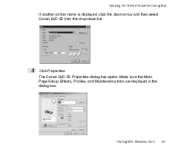
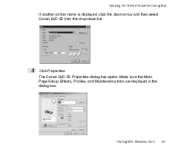
Make sure the Main, Page Setup, Effects, Profiles, and Maintenance tabs are displayed in the dialog box. Printing With Windows 2000
167 Opening the Printer Properties Dialog Box
If another printer name is displayed, click the down-arrow and then select Canon BJC-55 from the drop-down list.
3
Click Properties.
The Canon BJC-55 Properties dialog box opens.
User manual for the BJC-55 - Page 168
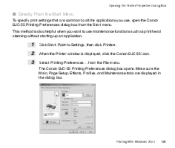
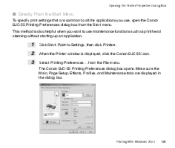
...;les, and Maintenance tabs are common to all the applications you want to Settings, then click Printers.
Printing With Windows 2000
168 Point to use , open the Canon BJC-55 Printing Preferences dialog box from the File menu. Opening the Printer Properties Dialog Box
I Directly From the Start Menu
To specify print settings that are displayed...
User manual for the BJC-55 - Page 169
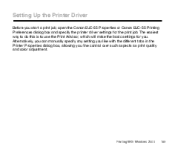
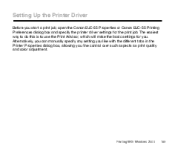
...
169 The easiest way to do this is to use the Print Advisor, which will make the basic settings for the print job. Setting Up the Printer Driver
Before you start a print job, open the Canon BJC-55 Properties or Canon BJC-55 Printing Preferences dialog box and specify the printer driver settings for you fine control over...
User manual for the BJC-55 - Page 170


.... Using the Print Advisor
The Print Advisor wizard takes you through a simple step-by-step question-and-answer sequence to find out what kind of print job you can click Back to change your mind about anything, you want to do. Based on the Main tab of the Canon BJC-55 Properties or Canon BJC-55...
User manual for the BJC-55 - Page 171
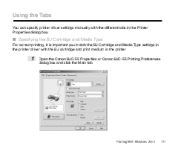
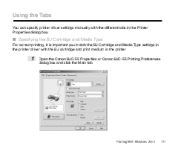
... is important you match the BJ Cartridge and Media Type settings in the printer driver with the different tabs in the printer.
1
Open the Canon BJC-55 Properties or Canon BJC-55 Printing Preferences dialog box and click the Main tab.
Using the Tabs
You can specify printer driver settings manually with the BJ cartridge and print medium in the...
User manual for the BJC-55 - Page 172
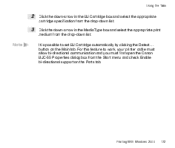
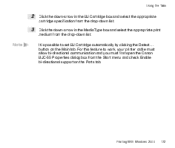
... tab. Printing With Windows 2000
172 It is possible to work, your printer cable must allow bi-directional communication and you must first open the Canon BJC-55 Properties dialog box from the Start menu and check Enable bi-directional support on the Main tab.
Using the Tabs
2 3
Note
Click the down-arrow in the...
User manual for the BJC-55 - Page 178
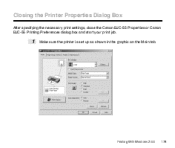
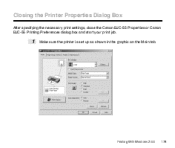
Printing With Windows 2000
178
Closing the Printer Properties Dialog Box
After specifying the necessary print settings, close the Canon BJC-55 Properties or Canon BJC-55 Printing Preferences dialog box and start your print job.
1
Make sure the printer is set up as shown in the graphic on the Main tab.
User manual for the BJC-55 - Page 189
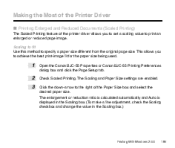
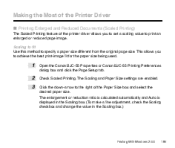
... Scaling and Paper Size settings are enabled. Click the down-arrow to the right of the printer driver allows you to achieve the best print-image fit for the paper size being used.
1 2 3
Open the Canon BJC-55 Properties or Canon BJC-55 Printing Preferences dialog box and click the Page Setup tab. Check Scaled Printing. This allows...
User manual for the BJC-55 - Page 191
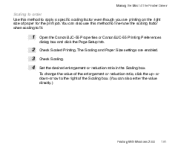
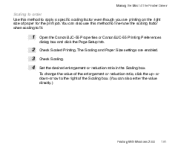
... Scaling box. (You can also use this method to fit.
1 2 3 4
Open the Canon BJC-55 Properties or Canon BJC-55 Printing Preferences dialog box and click the Page Setup tab. Check Scaling. Set the desired enlargement or reduction ratio in the Scaling box. Making the Most of the Printer Driver
Scaling to order Use this method to fine...
User manual for the BJC-55 - Page 193


...printer settings by loading special banner paper in the printer.
1 2
Open the Canon BJC-55 Properties or Canon BJC-55 Printing Preferences dialog box and click the Main tab. Printing With Windows 2000
193 Making the Most of the Printer Driver
I Printing a Banner
You can print banners by looking...you are displayed. If you click Help, detailed instructions on banner printing are using.
User manual for the BJC-55 - Page 194
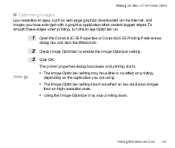
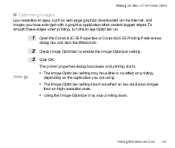
... application you are using. • The Image Optimizer setting has more effect on low-resolution images than on .
1 2 3
Open the Canon BJC-55 Properties or Canon BJC-55 Printing Preferences dialog box and click the Effects tab. Click OK. Printing With Windows 2000
194
Check Image Optimizer to enable the Image Optimizer setting. The printer properties dialog box...
User manual for the BJC-55 - Page 195
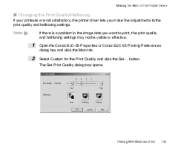
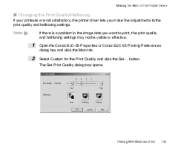
...
I Changing the Print Quality/Halftoning
If your printouts are not satisfactory, the printer driver lets you want to the print quality and halftoning settings.
Select Custom for the Print ... to print, the print quality and halftoning settings may not be visible or effective.
1 2
Open the Canon BJC-55 Properties or Canon BJC-55 Printing Preferences dialog box and click the Main tab.
User manual for the BJC-55 - Page 197
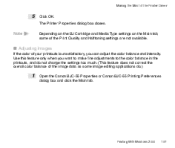
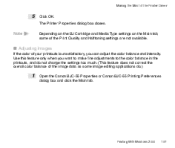
... adjustments to the color balance in the printouts, and do .)
1
Open the Canon BJC-55 Properties or Canon BJC-55 Printing Preferences dialog box and click the Main tab.
Printing With Windows 2000
197 ...color balance of the image data as some of the Printer Driver
5
Note
Click OK. The Printer Properties dialog box closes. Use this feature only when you can adjust the color balance...
User manual for the BJC-55 - Page 201
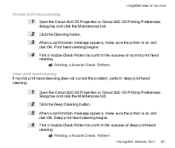
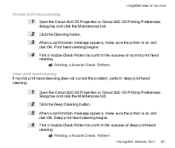
... a confirmation message appears, make sure the printer is on and click OK. Print a Nozzle Check Pattern to confirm the success of normal print head cleaning. Print head cleaning begins. Using Maintenance Functions
Normal print head cleaning
1 2 3 4
Open the Canon BJC-55 Properties or Canon BJC-55 Printing Preferences dialog box and click the Maintenance...
Similar Questions
Can I Use My Canon Selphy Cp780 Printer With My Ipad
(Posted by jlp1ma 9 years ago)
How Do I Connect Air Printer From My Ipad To New Canon Printer - Pixma Mg3522 ?
(Posted by Barbminni 9 years ago)
Can You Connect A Mp610 Printer To A Ipad?
Can I connect my canon pixma mp 610 printer to work from my ipad, and if so how? regards D Young.
Can I connect my canon pixma mp 610 printer to work from my ipad, and if so how? regards D Young.
(Posted by Young1890 11 years ago)
Which Driver O I Need Fro Win 7 For The Bubbler Jet Djc-55 ?
(Posted by albertcassel 11 years ago)

