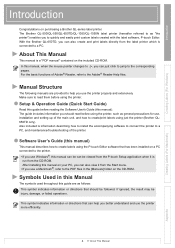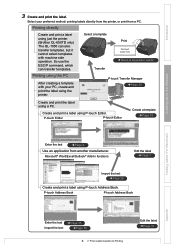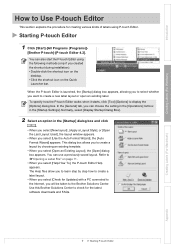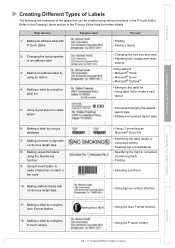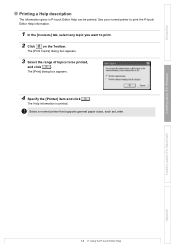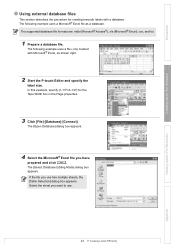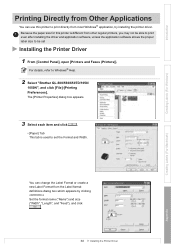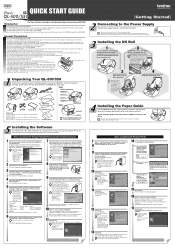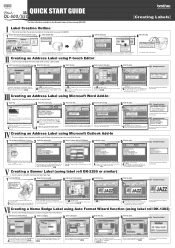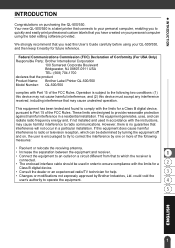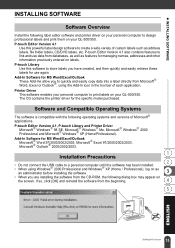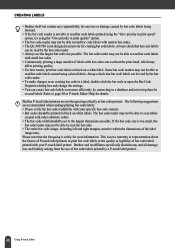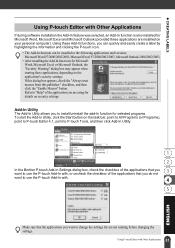Brother International QL 500 Support Question
Find answers below for this question about Brother International QL 500 - P-Touch B/W Thermal Transfer Printer.Need a Brother International QL 500 manual? We have 4 online manuals for this item!
Question posted by lgb23shan on June 16th, 2014
Brother Ql500 Paypal Label Size What Is The?
The person who posted this question about this Brother International product did not include a detailed explanation. Please use the "Request More Information" button to the right if more details would help you to answer this question.
Current Answers
Related Brother International QL 500 Manual Pages
Similar Questions
Can A Cutting Blade Be Changed On A Brother P Touch Ql-500
(Posted by rich1pol 9 years ago)
Brother Ql-500 Label Moves But Does Not Print
(Posted by jmorgrgo04 9 years ago)
Brother Ql 1060n Label Printer
will I be able to print a PDF from from Adobe to the Brother QL 1060N label printer Thanks Geoff
will I be able to print a PDF from from Adobe to the Brother QL 1060N label printer Thanks Geoff
(Posted by geoff93704 10 years ago)
Interfacing Of Brother Ql 580 Label Printer With Computer
We procured a new Brother label printer for doing the inventory management. The plan was to interfac...
We procured a new Brother label printer for doing the inventory management. The plan was to interfac...
(Posted by hmashwinkumar 11 years ago)