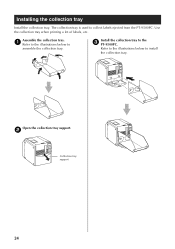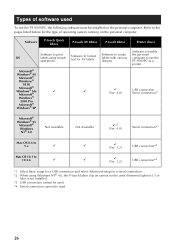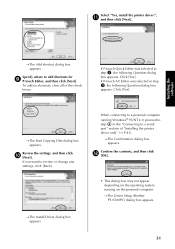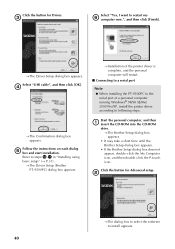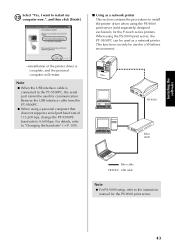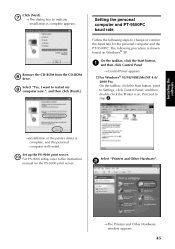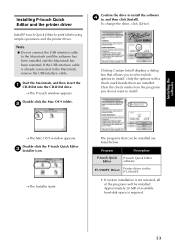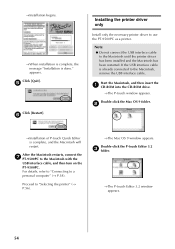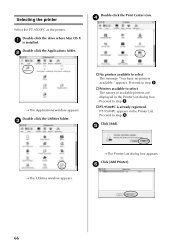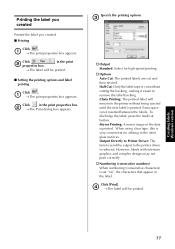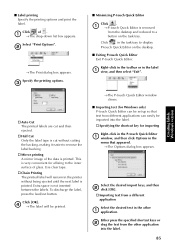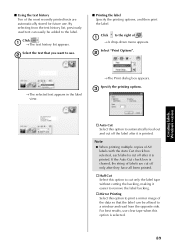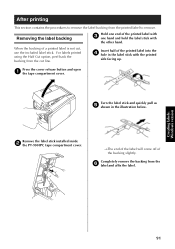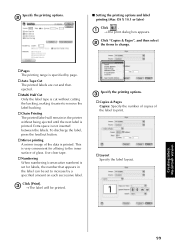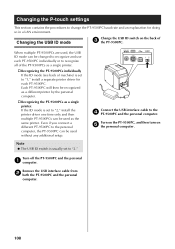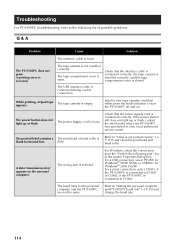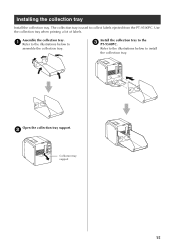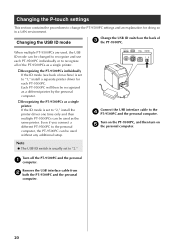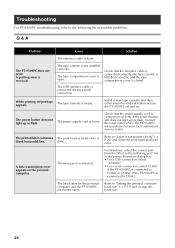Brother International PT-9500PC Support Question
Find answers below for this question about Brother International PT-9500PC - P-Touch 9500pc B/W Thermal Transfer Printer.Need a Brother International PT-9500PC manual? We have 2 online manuals for this item!
Question posted by cchoate on September 19th, 2012
Pt-9500pc When Half Cut Is Selected The Printer Starts To Print Then Stops.
The person who posted this question about this Brother International product did not include a detailed explanation. Please use the "Request More Information" button to the right if more details would help you to answer this question.
Current Answers
Related Brother International PT-9500PC Manual Pages
Similar Questions
How To Get A Brother Hl 2280dw Printer To Print With Ipad
(Posted by loRy 10 years ago)
Brother Pt 9500pc
Dear, I own thePT 9500PC and I would like to know if there is posibility to remove the pre cut or h...
Dear, I own thePT 9500PC and I would like to know if there is posibility to remove the pre cut or h...
(Posted by sebastijanlabinjan 11 years ago)
How Do I Find The Directions To Brother Label Printer 9500pc On Line?
We have a new Brother label printer 9500PC in our office, but cannot find the directions to it. I tr...
We have a new Brother label printer 9500PC in our office, but cannot find the directions to it. I tr...
(Posted by sharlyna 12 years ago)
How Can I Print Numerous Of Barcode Labels Intead Of Doing It One By One.
(Posted by Anonymous-38812 12 years ago)
My Printer Is Showing A Need For Toner- Does This Stop The Printer From Printing
(Posted by ceastar 12 years ago)