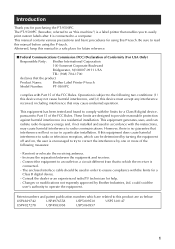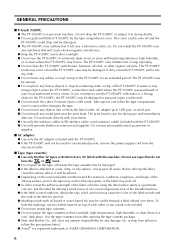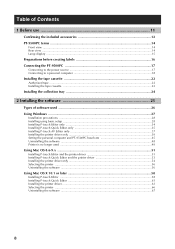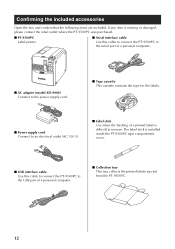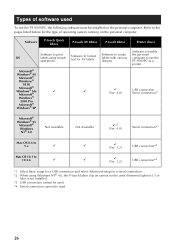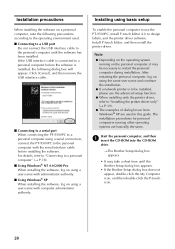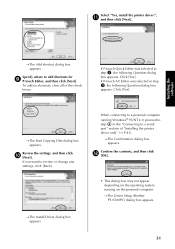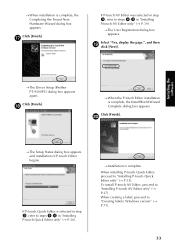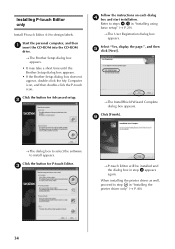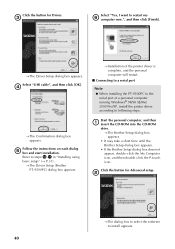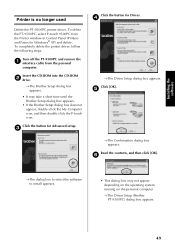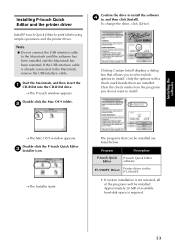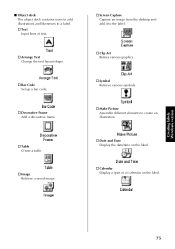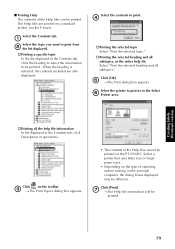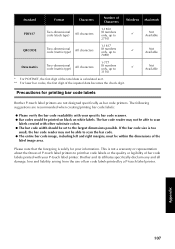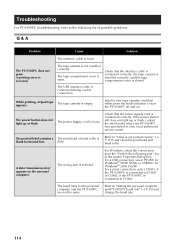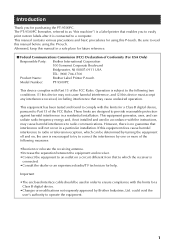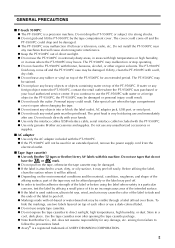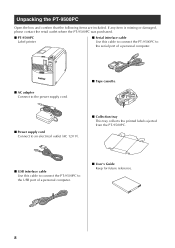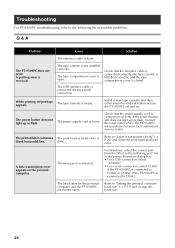Brother International PT-9500PC Support Question
Find answers below for this question about Brother International PT-9500PC - P-Touch 9500pc B/W Thermal Transfer Printer.Need a Brother International PT-9500PC manual? We have 2 online manuals for this item!
Question posted by sharlyna on February 5th, 2012
How Do I Find The Directions To Brother Label Printer 9500pc On Line?
We have a new Brother label printer 9500PC in our office, but cannot find the directions to it. I tried to down load the manual from your site, but it was encrypted.
Current Answers
Answer #1: Posted by freginold on February 6th, 2012 11:32 AM
You can download the user guide, quick reference guide, and software installation guide here:
http://welcome.solutions.brother.com/bsc/public/us/us/en/doc/manual_index.html?reg=us&c=us&lang=en&prod=9500eus&dlid=&flang=English&type2=-1
http://welcome.solutions.brother.com/bsc/public/us/us/en/doc/manual_index.html?reg=us&c=us&lang=en&prod=9500eus&dlid=&flang=English&type2=-1
Related Brother International PT-9500PC Manual Pages
Similar Questions
Does The Brother Printers Wake Up From Sleep Without Manual Button Pressing
(Posted by trmia 9 years ago)
Problem Printing Labels, Printer 2270dw Will Only Print On Manual Feed
(Posted by jennimar 9 years ago)
Brother Pt 9500pc
Dear, I own thePT 9500PC and I would like to know if there is posibility to remove the pre cut or h...
Dear, I own thePT 9500PC and I would like to know if there is posibility to remove the pre cut or h...
(Posted by sebastijanlabinjan 11 years ago)
How Can I Print Numerous Of Barcode Labels Intead Of Doing It One By One.
(Posted by Anonymous-38812 12 years ago)