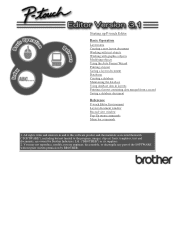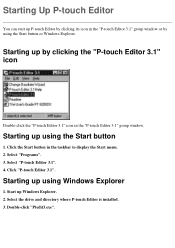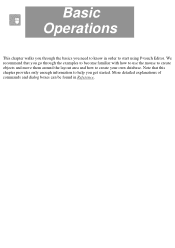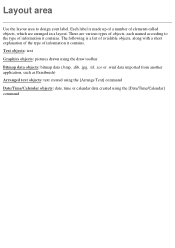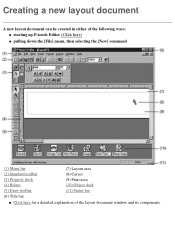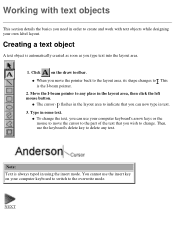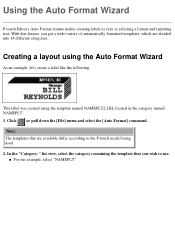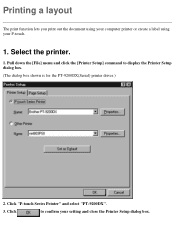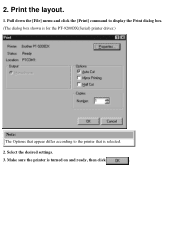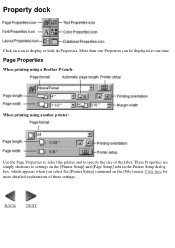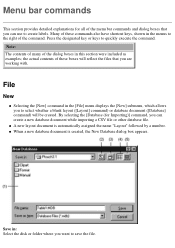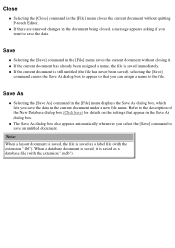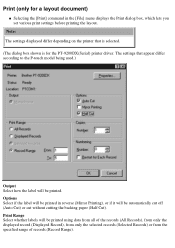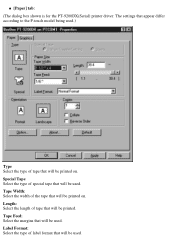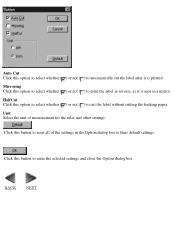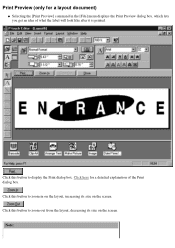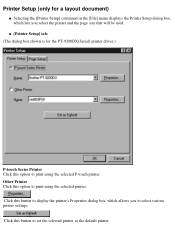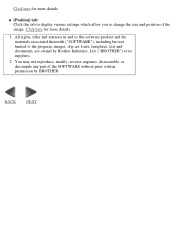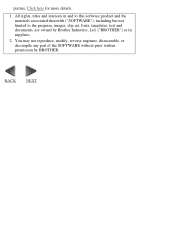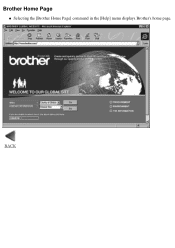Brother International PT-9200PC Support Question
Find answers below for this question about Brother International PT-9200PC.Need a Brother International PT-9200PC manual? We have 1 online manual for this item!
Question posted by marekikrenyi on November 27th, 2012
Brother Pt 9200pc
Hello.
I use windows 7 and I need instal printer Brother PT 9200PC in this operating system. Have you any compatible driver for this operating system or any idea how can I instal this printer for this operating system?
Thank you very much.
Current Answers
Related Brother International PT-9200PC Manual Pages
Similar Questions
How To Change The Language On My Pt-d200 Label Maker
I Need Help In Changing The Language On My Label Maker Moy Sent Me The Link But I Am Still Having Tr...
I Need Help In Changing The Language On My Label Maker Moy Sent Me The Link But I Am Still Having Tr...
(Posted by pencilcactus2004 1 year ago)
Underscore Button On Pt 2200 Brother Label Maker
how do you make an underscore using this label maker?
how do you make an underscore using this label maker?
(Posted by gabarrtiger 9 years ago)
Dim Lcd Screen On The Brother Pt-2030 Label Maker?
I'm having trouble seeing the letters on the PT-2030 LCD screen. Is there a way to increase the cont...
I'm having trouble seeing the letters on the PT-2030 LCD screen. Is there a way to increase the cont...
(Posted by seaiturof 12 years ago)
Does The P-touch Label Maker Brother Pt 1900 Have An 800 Telephone Number?
(Posted by Dvennarucci 12 years ago)