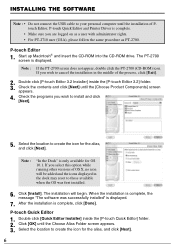Brother International PT2700 Support Question
Find answers below for this question about Brother International PT2700 - P-Touch B/W Thermal Transfer Printer.Need a Brother International PT2700 manual? We have 2 online manuals for this item!
Question posted by anawi on October 21st, 2020
Ribbon Label Does Not Come
ribbon label does not come out because the gear does not move. how to solve
Current Answers
Related Brother International PT2700 Manual Pages
Similar Questions
Brother P Touch Manual 1290 Label Won't Come Out When I Print
(Posted by ASOahager 9 years ago)
The Back Slash Symbol On The P-touch Labeling Machine
how do type the Back Slash symbol on the p-touch labelling nachine.
how do type the Back Slash symbol on the p-touch labelling nachine.
(Posted by josephchulu78 10 years ago)
P-touch 2300 Won't Print Label
Replace the 8 batteries yesterday. Now next day, the labels won't print out. When the Print button i...
Replace the 8 batteries yesterday. Now next day, the labels won't print out. When the Print button i...
(Posted by dfinn 11 years ago)
How To Print White On Clear Label?
Trying to print white lettering on a clear label.
Trying to print white lettering on a clear label.
(Posted by Anonymous-53770 12 years ago)