Brother International PT 1400 Support Question
Find answers below for this question about Brother International PT 1400 - P-Touch 1400 Two-color Thermal Transfer Printer.Need a Brother International PT 1400 manual? We have 3 online manuals for this item!
Question posted by Anonymous-80434 on October 22nd, 2012
How Do I Reset The Factory Settings
The person who posted this question about this Brother International product did not include a detailed explanation. Please use the "Request More Information" button to the right if more details would help you to answer this question.
Current Answers
There are currently no answers that have been posted for this question.
Be the first to post an answer! Remember that you can earn up to 1,100 points for every answer you submit. The better the quality of your answer, the better chance it has to be accepted.
Be the first to post an answer! Remember that you can earn up to 1,100 points for every answer you submit. The better the quality of your answer, the better chance it has to be accepted.
Related Brother International PT 1400 Manual Pages
Users Manual - English - Page 2
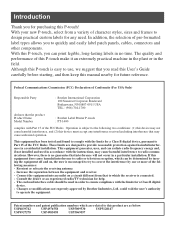
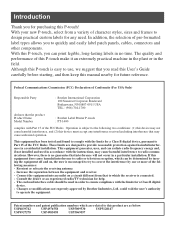
... to use, we suggest that the product Product Name Model Number
: Brother Label Printer P-touch : PT-1400
complies with the instructions, may cause harmful interference to Part 15 of pre-formatted ... USA TEL : (908) 704-1700
declares that you for purchasing this P-touch! Although this P-touch is encouraged to try to provide reasonable protection against harmful interference in the field...
Users Manual - English - Page 3


...11 Port & Panel Modes 12
3. Basic Functions 14
Performing Basic Operations 14 Choosing functions, parameters, settings and groups 14 Choosing the default setting 14 Confirming a choice 14 Cancelling a choice 14
Inputting Label Data 15 Entering and editing text 15... print head, rollers and tape cutter 7 Optional AC Adapter 8
Connecting the AC adapter 8 Turning the P-touch On/Off 8
2.
Users Manual - English - Page 4


... stored 36 Deleting text that has been stored 36
4. Machine Adjustments 37
Selecting how tape is fed and cut 37 Adjusting the display contrast 37 Setting the Auto Reduction function 38 Calibrating the label length 38 Specifying if the PERSONAL symbol category is continually updated ......39 Changing the units of measure...
Users Manual - English - Page 10


Keyboard & LCD display
PT-1400
1 234 56 7
E GF H
Q P O
N
D CB A 0
8 9
I J
K L
M
1 Left text alignment (page 28) 2 Center text alignment ... 27) 8 Frame (page 24) 9 Low battery (page 5) 0 Block number (page 16) A Label Type setting (page 9) B Width setting (page 26) C Size setting (pages 25 & 26) D Length setting (page 23)
E Caps mode (page 15) F Insert mode (page 16) G Shift mode (page 15) ...
Users Manual - English - Page 12


...touch with them in a wide variety of types, colors and sizes, enabling you to change the batteries and tape cassettes quickly and easily. Installing batteries and a tape cassette
1
2
Notes on the rechargeable batteries, refer to make distinctive color...batteries
4 For more details on batteries ☞ This P-touch requires six AA-size batteries.
Instead, recharge the batteries by...
Users Manual - English - Page 13


... guides
☞ When inserting the tape cassette, make sure that the unit is shipped from the factory, their poles point in the direction of the arrow on . If a low battery charge is ...batteries are inserted so that the end of the tape feeds under the tape guides. When this P-touch for an extended period of time, remove the batteries. In addition, when replacing the batteries, insert...
Users Manual - English - Page 26


... r until the parameter that you wish to change is displayed. 3 Press u or d until the desired setting is only available with certain ink colors on white tape.
For best results, print barcode labels in black on certain label tape colors. In addition, the various bar code parameters enable you wish. 5 Press n.
18
Entering a bar...
Users Manual - English - Page 32


The selected setting is displayed. 3 Press n. The following frame styles are available. Framing the text
1 Press g, then B. 2 Press u or d until the desired frame setting is applied to the entire text.
Frame Setting
Sample
Frame Setting
Sample
1
8
2
9
3
10
4
11
5
12
6
13
7
14
24
Users Manual - English - Page 33


...only for the text in the line that the cursor is in.
☞ With the default character size setting AUTO, the largest possible text size is displayed. 4 Press n.
Tape Width
Maximum Text Size
1/4" (6 mm...or r until GLB SIZE is displayed. 3 Press u or d until the desired character size setting is automatically selected depending on the width of the installed tape and the number of lines in the...
Users Manual - English - Page 45


... an economical function designed to decrease the contrast (make the display darker). no chain printing)
4 (no cut -pause;
The following settings are available for changing and adjusting the operation of the P-touch. chain printing)
2 (no cut -pause;
Select a lower value to help eliminate "wasted tape" at the beginning of two different cut...
Users Manual - English - Page 47


...touch software and built-in symbol set to millimeters (mm) or inches (inch). (The default setting is inch.)
1 Press g, then Z. 2 Press l or r until UNITS is displayed. 3 Press u or d until the desired setting...(ON) or symbols are no longer added after the PERSONAL symbol category becomes full (OFF). (The default setting is ON.)
1 Press g, then Z. 2 Press l or r until SYMBOL SAVE is displayed. 3 ...
Users Manual - Spanish - Page 2
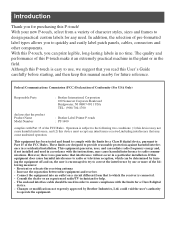
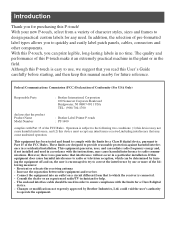
...equipment and receiver. - Although this manual nearby for future reference. If this P-touch! Introduction
Thank you for purchasing this equipment does cause harmful interference to radio or... Label Printer P-touch : PT-1400
complies with the limits for help. - With your new P-touch, select from that you read this User's Guide carefully before starting, and then keep this P-touch is easy...
Users Manual - Spanish - Page 3


...Only iii Important Information v
1. Basic Functions 14
Performing Basic Operations 14 Choosing functions, parameters, settings and groups 14 Choosing the default setting 14 Confirming a choice 14 Cancelling a choice 14
Inputting Label Data 15 Entering and editing text ... head, rollers and tape cutter 7 Optional AC Adapter 8
Connecting the AC adapter 8 Turning the P-touch On/Off 8
2.
Users Manual - Spanish - Page 10


Keyboard & LCD display
PT-1400
1 234 56 7
E GF H
Q P O
N
D CB A 0
8 9
I J
K L
M
1 Left text alignment (page 28) 2 Center text alignment ... 27) 8 Frame (page 24) 9 Low battery (page 5) 0 Block number (page 16) A Label Type setting (page 9) B Width setting (page 26) C Size setting (pages 25 & 26) D Length setting (page 23)
E Caps mode (page 15) F Insert mode (page 16) G Shift mode (page 15) ...
Users Manual - Spanish - Page 12


... this compact and portable machine can be used instead of types, colors and sizes, enabling you to make distinctive color-coded and stylized labels. Batteries & Tape Cassettes
This machine has ... batteries
4 For more details on batteries ☞ This P-touch requires six AA-size batteries. With batteries installed, this machine in the P-touch with them.
☞ Do not use any of the ...
Users Manual - Spanish - Page 13


... cassette to replace the batteries. If the tape is pulled on before removing it from the factory, their poles point in the memory will be sure to be installed has an ink ribbon ... stored in the correct direction. When the power is put into use. With batteries installed, the P-touch determines the remaining battery charge during printing and feeding. If a low battery charge is no slack in...
Users Manual - Spanish - Page 26


...labels.
☞ Since this machine is displayed. 4 Repeat steps 2 and 3 until the desired setting is not specifically designed for special bar code label-making, some bar code readers may not be...
☞ Bar code readers may not be selected by typing in black on certain label tape colors. Setting bar code parameters
1 Press g, then c. 2 Press l or r until the parameter that you wish to...
Users Manual - Spanish - Page 45


...-pause (where the machine stops printing so the label can be made lighter or darker by selecting a setting between -2 and +2. (The default setting is 0.) Select a higher value to help eliminate "wasted tape" at the beginning of the P-touch. chain printing)
2 (no cut-pause; 4 Machine Adjustments
Machine Adjustments
Various functions are available: (The default...
Users Manual - Spanish - Page 47


... displayed, and then press n. Displaying version information
This function can be used for the P-touch software and built-in symbol set to exit Setup mode.
39
Machine Adjustments
Changing the units of the menus, settings and messages can be set .
1 Press g, then Z. 2 Press l or r until VERSION INFO is displayed. 3 Press u or d until the desired...
Quick Setup Guide - English - Page 1


...Normal Bold Outline
Italic Italic + Bold Italic + Outline
(Line) Size
1. Size
Set the size for P-touch software & symbol set to -2
(
0
=
default,
+
=
darker,
- = lighter)
3....Set label font width. Frame
Choose from actual.
+3 to print.
4. Clear
Clear text (and font) to start /end) to -1, 0 = default
5. Normal Rotate Rotate-Repeat Port Panel Flag Vertical
Model PT-1400...
Similar Questions
How To Reset A Brother 2270dw Printer To Factory Settings
(Posted by Misbigt 9 years ago)
How To Reset The Wlan To Factory Settings On A Brother 2270dw Printer
(Posted by ShotBEL 9 years ago)
How To Reset Factory Setting For Hl-2270dw
(Posted by quocnesuzelva 10 years ago)
How To Reset Brother Hl-2170w To Factory Settings
(Posted by Saxibong 10 years ago)
How To Reset Brother Hl-2270dw To Factory Settings
(Posted by ReDAhmw 10 years ago)

