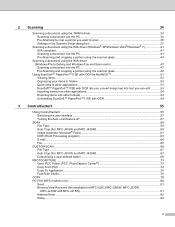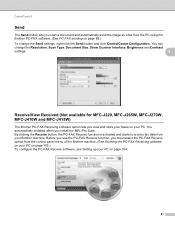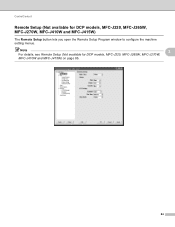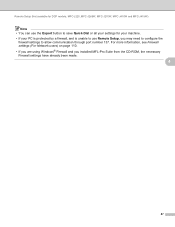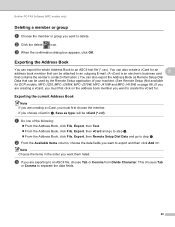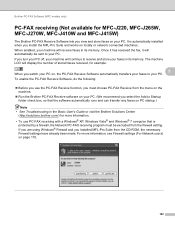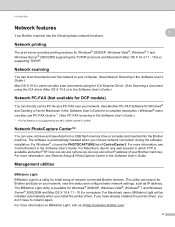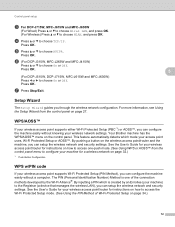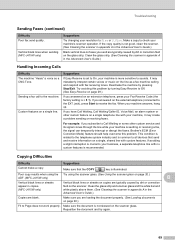Brother International MFC-J415w Support Question
Find answers below for this question about Brother International MFC-J415w.Need a Brother International MFC-J415w manual? We have 10 online manuals for this item!
Current Answers
Answer #1: Posted by pchelper on November 4th, 2011 4:58 AM
Disconnect the Universal Serial Bus (USB) cable from the back of the product, but leave the product turned on
Open the cover of the product and remove the print cartridges
Close the cover and wait for the Insert Ink Cartridges message to display
Disconnect the power cord from the back of the product and wait for one minute
Reconnect the power cord. If the product does not automatically turn on, press the Power button
Open the cover and reinsert the print cartridges
Close the cover. If prompted, print a calibration page.
Reconnect the USB cable, and try to print a print job from the computer
Open the cover of the product and remove the print cartridges
Close the cover and wait for the Insert Ink Cartridges message to display
Disconnect the power cord from the back of the product and wait for one minute
Reconnect the power cord. If the product does not automatically turn on, press the Power button
Open the cover and reinsert the print cartridges
Close the cover. If prompted, print a calibration page.
Reconnect the USB cable, and try to print a print job from the computer
or
Restart your printer and computer then try again. You can also try uninstalling and installing the printer software again
Related Brother International MFC-J415w Manual Pages
Similar Questions
Why My Printer Keeps On Saying Unable To Print4f Its A Mfc-j415w
(Posted by chrislogan31 10 years ago)
Connecting Mac Book Pro To Brother Mfc J415w
Hi, I cant seem to be able to connect my Mac Book Pro (retina)to my Brother MFC j415w wireless print...
Hi, I cant seem to be able to connect my Mac Book Pro (retina)to my Brother MFC j415w wireless print...
(Posted by carkasian 11 years ago)
Why My Printer(brother Mfc-j415w)can Not Print Its Show Out Unable To Unit 50
(Posted by mksee 11 years ago)
Brother Multifunction Printer Mfc-465cn Service Manual
(Posted by rafa52 12 years ago)