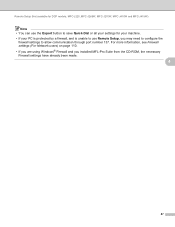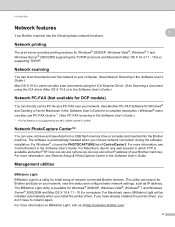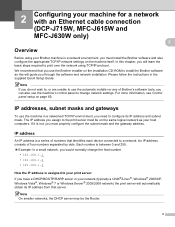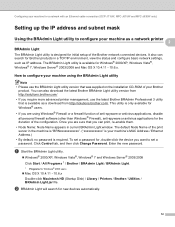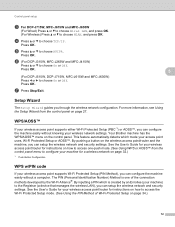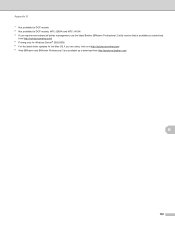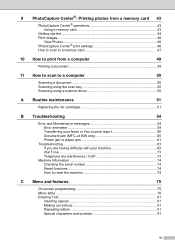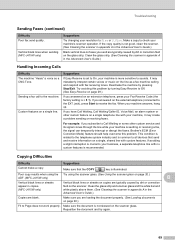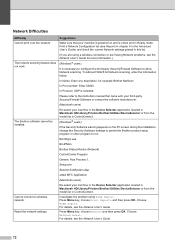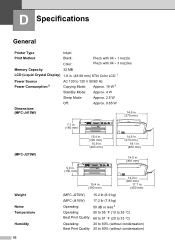Brother International MFC-J415w Support Question
Find answers below for this question about Brother International MFC-J415w.Need a Brother International MFC-J415w manual? We have 10 online manuals for this item!
Question posted by robfranklin56 on March 27th, 2022
Statement On Printer 'unable To Print4f'
Current Answers
Answer #1: Posted by SonuKumar on March 28th, 2022 6:28 AM
i. A foreign object, such as a paper clip or ripped piece of paper, is stuck in the machine;
ii. Mechanical malfunction.
- Click here for video instructions.
To attempt to clear the error, continue to step 1.
1. Using both hands, use the finger holds on each side of the machine to life the scanner cover into the open position.
- Do you see the green scanner cover support located on the left side of the machine?
If yes, go to step 2.
- If no, verify you have opened the scanner cover (as in the image above). If the document cover was opened, you won't see the green scanner cover support. Close the document cover and go back to step 1 to open the scanner cover.
2. Carefully check the left (2) and right (3) hand corners and the center inside the machine and remove any paper scraps that may be jammed.
3. Using your hand, move the print head from left to right, checking carefully for any paper scraps stuck under the print head. Remove any if found.
note icon If the print head is in the right-hand corner, press and hold down the Red X for at least 5 seconds until the print head moves to the middle. This will allow you to check the right corner inside the machine for any paper scraps.
4. Leave the scanner cover open and turn the machine around so you are looking at the back of the machine.
5. Open the Jam Clear Cover (1) on the back of the machine.
https://help.brother-usa.com/app/answers/detail/a_id/145031/~/unable-to-print-4f
How do I fix the 4F error on my Brother printer?
Image result for Brother International MFC-J415w unable To Print 4f
Remove all ink cartridges from the printer and gently clean the contacts on the printer and cartridges. Unplug your printer and leave for 10 - 20 minutes. Plug the printer back in and wait for the message to insert new cartridges. Replacing any that are almost empty, install all inks back in the printer.
Please respond to my effort to provide you with the best possible solution by using the "Acceptable Solution" and/or the "Helpful" buttons when the answer has proven to be helpful.
Regards,
Sonu
Your search handyman for all e-support needs!!
Related Brother International MFC-J415w Manual Pages
Similar Questions
Printer is showing print unable 5A and it talks about printer troubleshooting and maintenance, how d...