Brother International MFC-9460CDN Support Question
Find answers below for this question about Brother International MFC-9460CDN.Need a Brother International MFC-9460CDN manual? We have 6 online manuals for this item!
Question posted by randi64103 on November 4th, 2011
Printing # 10 Envelopes
Please help me configure printing #10 envelopes. I have it with same settings as my 9440 and it won't print centered on the envelope
Current Answers
There are currently no answers that have been posted for this question.
Be the first to post an answer! Remember that you can earn up to 1,100 points for every answer you submit. The better the quality of your answer, the better chance it has to be accepted.
Be the first to post an answer! Remember that you can earn up to 1,100 points for every answer you submit. The better the quality of your answer, the better chance it has to be accepted.
Related Brother International MFC-9460CDN Manual Pages
Advanced Users Manual - English - Page 27
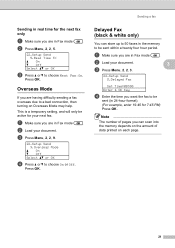
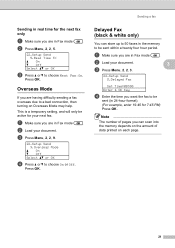
...19:45 for 7:45 PM) Press OK. Press OK. b Load your document.
3
c Press Menu, 2, 2, 3.
22.Setup Send 3.Delayed Fax
Set Time=00:00 Enter & OK Key
d Enter the time you can store up to 50 faxes in Fax mode
.
a Make sure you are having ...Select ab or OK
c Press a or b to a bad connection, then turning on each page.
21 Note
The number of data printed on Overseas Mode may help.
Software Users Manual - English - Page 72


This section briefly introduces the Scan tab function. For more details of each function, click Help.
4
1 PC Scan setting area 2 Image viewer 3 Save button 4 Print button 5 Open with an Application, Send E-mail and OCR. ControlCenter4
Scan tab 4
There are five scan options: Save, Print, Open with an Application button 6 Send E-mail button 7 OCR button
65
Software Users Manual - English - Page 90
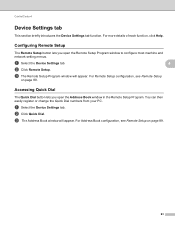
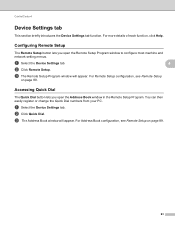
... Help. For Remote Setup configuration, see Remote Setup on page 89.
c The Address Book window will appear. Configuring Remote Setup 4
The Remote Setup button lets you open the Remote Setup Program window to configure most machine and network setting menus.
b Click Quick Dial. For Address Book configuration, see Remote Setup
on page 89.
83 a Select the Device Settings...
Software Users Manual - English - Page 97
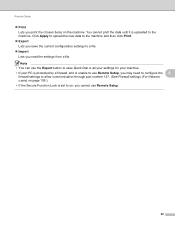
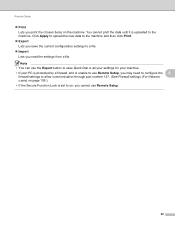
... button to save the current configuration settings to a file.
Import Lets you print the chosen items on page 109.) • If the Secure Function Lock is unable to use Remote Setup, you cannot use Remote Setup.
90 Remote Setup
Print Lets you read the settings from a file. You cannot print the data until it...
Software Users Manual - English - Page 203


... (L)edge or 2sided (S)edge. Note
• Scan type depends on the settings of the Device Scan Settings screen of ControlCenter4 or Device Button tab of the ControlCenter2 configuration screen. (For Windows®, see Configuring Scan button settings on page 73
for Home Mode or Configuring Scan button settings on page 84 for JPEG, PDF or Secure PDF, choose your...
Software Users Manual - English - Page 204


... scan type option on the Device Scan Settings screen of ControlCenter4 or Device Button tab of the ControlCenter2 configuration screen. (For Windows®, see Configuring Scan button settings on page 73
for Home Mode or Configuring Scan button settings on the Device Scan Settings screen of ControlCenter4 or Device Button tab of the ControlCenter2 configuration screen. b Press
(SCAN). Press OK...
Software Users Manual - English - Page 205


b Press
(SCAN).
Note
Scan type depends on the settings of the Device Scan Settings screen of ControlCenter4 or Device Button tab of ControlCenter4. (See Configuring Scan 12
button settings on page 73 for Home Mode or Configuring Scan button settings on page 84 for Advanced Mode.)
ScanSoft™ PaperPort™ must be installed on your PC.
(Macintosh) •...
Software Users Manual - English - Page 206


... depends on page 84 for Advanced Mode.
If your choice. b Press
(SCAN). For Macintosh, see Configuring Scan button settings on page 73 for Home Mode or Configuring Scan button settings on the settings of the Device Scan Settings screen of ControlCenter4 or
Device Button tab of your machine does not support Duplex Scan, go to PC. The machine...
Software Users Manual - English - Page 213


... Advanced Mode. a Load your preferred rate by moving the scroll bar on page 84 for Home Mode or Configuring Scan button settings on the Device Scan Settings screen of ControlCenter4 or Device Button tab of the ControlCenter2 configuration screen.
g Press Black Start or Color Start. b Press
(SCAN).
You can scan and send a black and white or...
Software Users Manual - English - Page 215


...; If you can then be edited in the scan type option on page 84 for Home Mode or Configuring Scan button settings on the Device Scan Settings screen of ControlCenter4 or Device Button tab of the ControlCenter2 configuration screen.
If your original document is text, you want to step f. If your machine supports Duplex Scan, go...
Software Users Manual - English - Page 216


... color or black and white in the scan type option on the Device Scan Settings screen of ControlCenter4. (See Configuring Scan button settings on page 73 for Home Mode or Configuring Scan button settings on page 84 for Advanced Mode. For Macintosh, see Configuring Scan button settings on page 73 for English, French, German, Dutch, Italian, Spanish, Portuguese...
Software Users Manual - English - Page 217
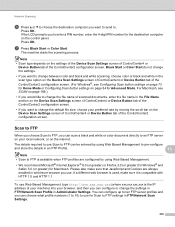
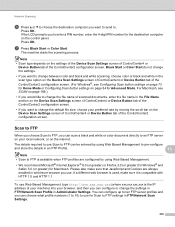
...the destination computer you can choose what profile numbers (1 to 10) to use for Scan to FTP settings in FTP/Network Scan Settings.
210 If the LCD prompts you want to change between ...moving the scroll bar on the settings of the Device Scan Settings screen of ControlCenter4 or
Device Button tab of the ControlCenter2 configuration screen.
You can configure up to ten FTP server profiles ...
Software Users Manual - English - Page 222
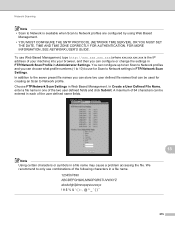
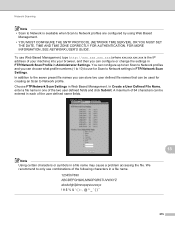
...configured by using Web Based
Management. • YOU MUST CONFIGURE THE SNTP PROTOCOL (NETWORK TIME SERVER), OR YOU MUST SET... Choose FTP/Network Scan Settings in one of the two...can configure or change the settings in FTP/Network Scan Profile in Administrator Settings. ...configure up to ten Scan to Network profiles and you can be used for Scan to Network settings in FTP/Network Scan Settings...
Users Manual - English - Page 15
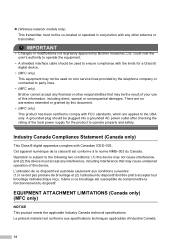
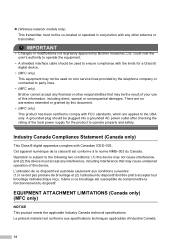
....
• A shielded interface cable should be plugged into a grounded AC power outlet after checking the rating of the local power supply for a Class B digital device.
• (MFC only) This equipment may not be used to ensure compliance with FCC standards, which are no warranties extended or granted by Brother Industries, Ltd. There...
Users Manual - English - Page 185
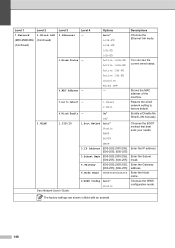
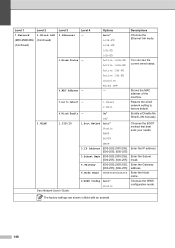
.... Enable or Disable the Wired LAN manually.
Chooses the WINS configuration mode. The factory settings are shown in Bold with an asterisk.
148
Chooses the BOOT...Enter the Gateway address.
Restore the wired network setting to Default -
1.Reset
2.Exit
6.Wired Enable - Enter the Node name. Level 1
Level 2
7.Network
1.Wired LAN
(MFC-9560CDW) (Continued)
(Continued)
Level 3 ...
Users Manual - English - Page 186
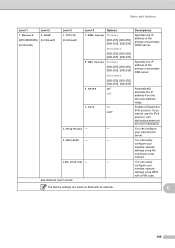
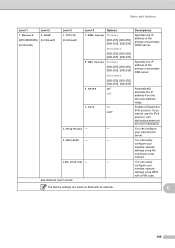
...http://solutions.brother.com/ for more information.
You can easily configure your internal print server. The factory settings are shown in Bold with a PIN code. C
149...
Automatically allocates the IP address from the link-local address range. Menu and features
Level 1 7.Network (MFC-9560CDW) (...
Network Users Manual - English - Page 7
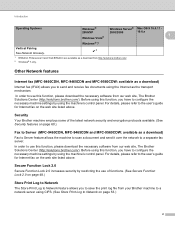
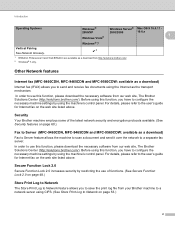
... Print Log to Network feature allows you have to the user's guide for Internet fax on the web site listed above . For details, please refer to configure the necessary machine settings by restricting the use of the latest network security and encryption protocols available. (See Security features on page 60.)
Fax to Server (MFC-9460CDN, MFC...
Network Users Manual - English - Page 13
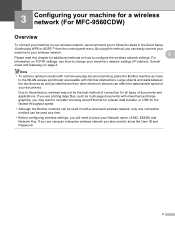
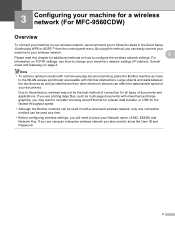
... everyday document printing, place the...configuring wireless settings, you will need to know your Network name: (SSID, ESSID) and Network Key. Large objects and walls between the two devices... as well as possible with mixed text and large graphics, you may not be the best method of connection for all types of your documents. 3 Configuring your machine for a wireless network (For MFC...
Network Users Manual - English - Page 17
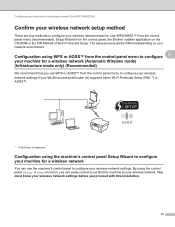
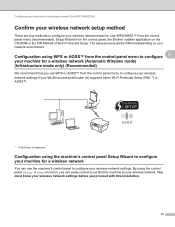
... you proceed with this installation.
12 By using the machine's control panel Setup Wizard to configure your machine for a wireless network (For MFC-9560CDW)
Confirm your wireless network setup method 3
There are four methods to configure your wireless network settings. You must know your WLAN access point/router (A) supports either Wi-Fi Protected Setup...
Network Users Manual - English - Page 90
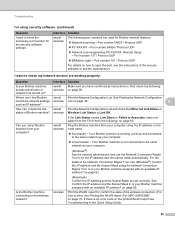
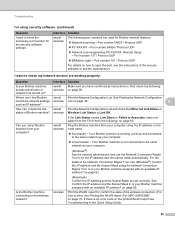
... to print, see Printing the WLAN report (For MFC-9560CDW) on page 80. Is the Brother machine connecting to check my network devices are used for the security software settings. If...8
such as your Brother machine assigned with an available IP address?
See Printing the Network Configuration
machine's network settings, wireless List on page 82. in Is your computer.
(Windows®) ...
Similar Questions
Brother Mfc-j425w R Is Constantly Offline When Set Up Wirelessly. Any Suggestion
(Posted by Anonymous-139570 9 years ago)
How To Print Envelopes On A Mfc 9460cdn
(Posted by rowdyad 9 years ago)
How To Print Envelopes On The Mfc 9460
(Posted by ajamdonnaj 10 years ago)
How To Print Envelopes
not sure how to locat envelopes in the machine for printing of address in correct place
not sure how to locat envelopes in the machine for printing of address in correct place
(Posted by derek40835 11 years ago)
Brother Multifunction Printer Mfc-465cn Service Manual
(Posted by rafa52 12 years ago)

