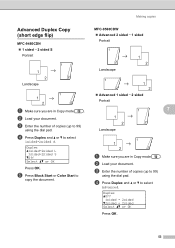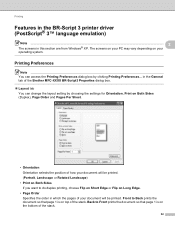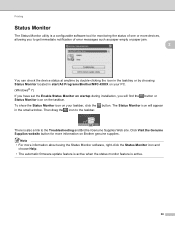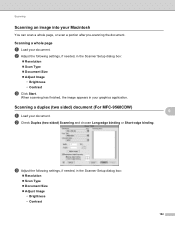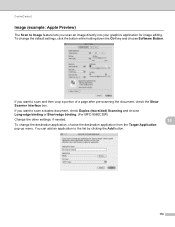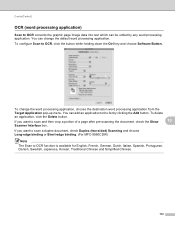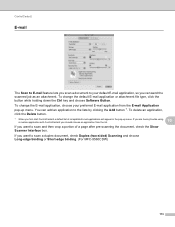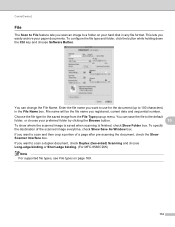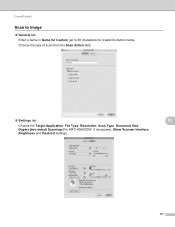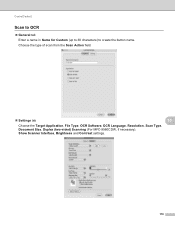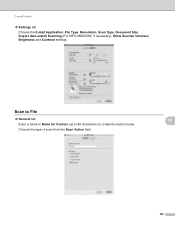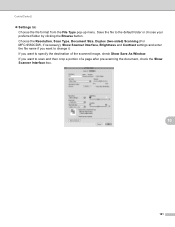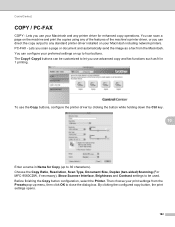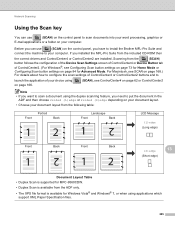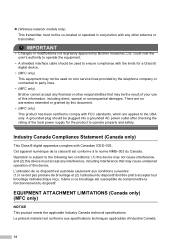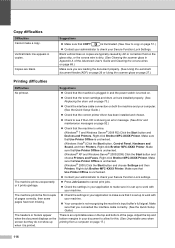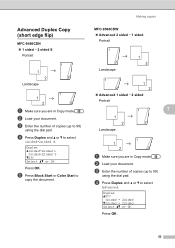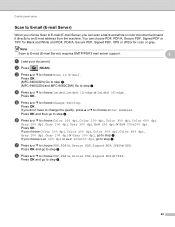Brother International MFC-9460CDN Support Question
Find answers below for this question about Brother International MFC-9460CDN.Need a Brother International MFC-9460CDN manual? We have 6 online manuals for this item!
Question posted by william11340 on May 14th, 2014
Duplex Problem
the printer only prints short edge I want to read it like a book however even if I change the settings it always prints page 2 upside down.
Current Answers
Related Brother International MFC-9460CDN Manual Pages
Similar Questions
How To Get Clean Copies From A Brother Mfc 9460 Printer
(Posted by evildpaw 9 years ago)
How Do I Make My Mfc-255cw Printer Print In Black And White All The Time
(Posted by alanguerin2000 11 years ago)
Is Software Available To Duplex Scan On Mfc-9460cdn
I have just purchased a Brother MFC-9460CDN. I have now noticed that it does not have provision fo...
I have just purchased a Brother MFC-9460CDN. I have now noticed that it does not have provision fo...
(Posted by L0renz0 12 years ago)
My Mfc 3360c Printer Print Blank Page After Installing New Filled Catrige. When
my mfc 3360c printer print blank page after installing new filled catrige. when i do cleaning and th...
my mfc 3360c printer print blank page after installing new filled catrige. when i do cleaning and th...
(Posted by aligberuth 12 years ago)