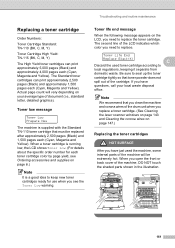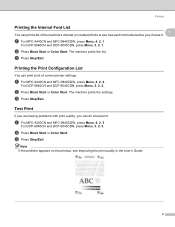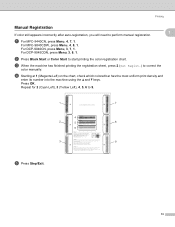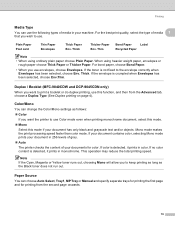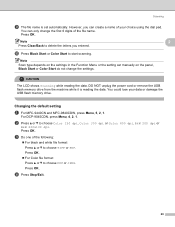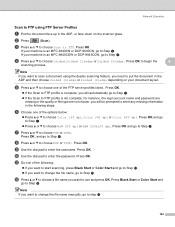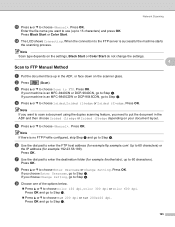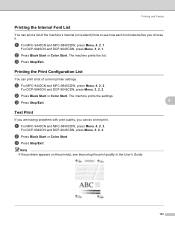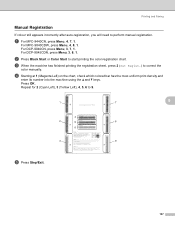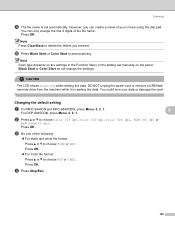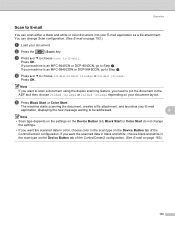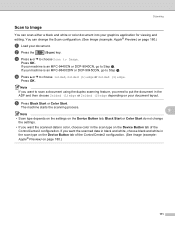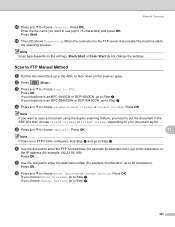Brother International MFC9440CN Support Question
Find answers below for this question about Brother International MFC9440CN - MFC Color Laser.Need a Brother International MFC9440CN manual? We have 4 online manuals for this item!
Question posted by Gg46jean on February 28th, 2014
Mfc-9440cn Brother Can It Run On Just Black Toner
The person who posted this question about this Brother International product did not include a detailed explanation. Please use the "Request More Information" button to the right if more details would help you to answer this question.
Current Answers
Related Brother International MFC9440CN Manual Pages
Similar Questions
Mfc-9970cdw Does Not Recognize Black Toner
(Posted by 22mesteve8 9 years ago)
How To Send Fax On Mfc 9440cn Brother
(Posted by JIPrau 10 years ago)
Brother Mfc 9440cn Printer How To Do Reset To Waste Toner Full
(Posted by Spandenb 10 years ago)
Black Toner Cartridge Is Still Leaving Black Lines After Following Instructions
we just bought a new cartridge, black toner at staples, boone, nc
we just bought a new cartridge, black toner at staples, boone, nc
(Posted by info21957 12 years ago)
How Do Reset Fuser Kit For Brother Mfc 9440cn
how do reset fuser kit for brother mfc 9440cn
how do reset fuser kit for brother mfc 9440cn
(Posted by joka 12 years ago)