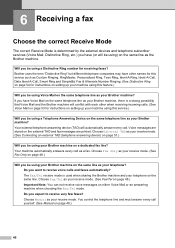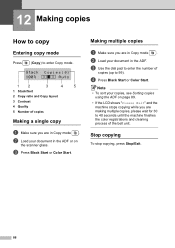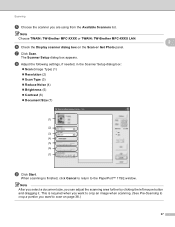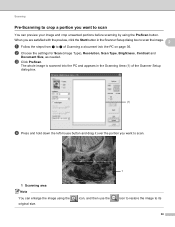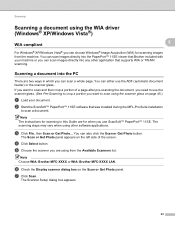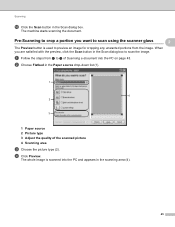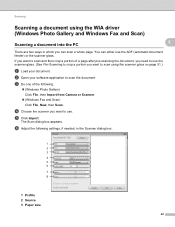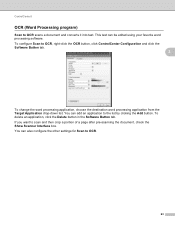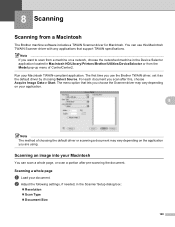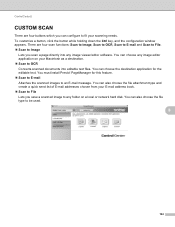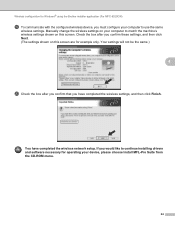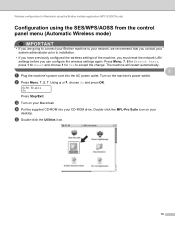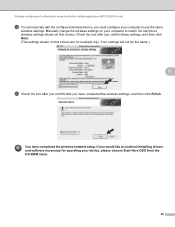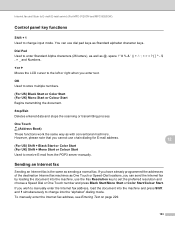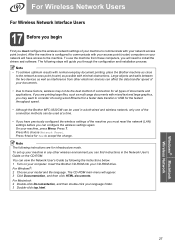Brother International MFC-9320CW Support Question
Find answers below for this question about Brother International MFC-9320CW - Color LED - All-in-One.Need a Brother International MFC-9320CW manual? We have 4 online manuals for this item!
Question posted by nonnimagid on May 31st, 2014
Pre Scan With Brother Dcp-j725dw
I am scanning pictures using Brother DCP-J725DW from ControlCenter on a Mac, but I cannot find the pre scan function?
Current Answers
Related Brother International MFC-9320CW Manual Pages
Similar Questions
Can't Scan Brother Mfc 9320cw Mac
(Posted by curtijac 9 years ago)
Using Windows 7 Brother Mfc 9320cw Won't Scan
(Posted by Munevvill 9 years ago)
Brother Mfc 9320cw How To Used The Wireless Setup
(Posted by tech2du 9 years ago)
I Just Purchased A Brother Mfc 9560cdw And Cannot Use It With My Mac Os 10.8.2
is there an upgrade that i can install to use this printer?
is there an upgrade that i can install to use this printer?
(Posted by johnfr 11 years ago)
Brother Dcp-j125 For Mac Os 10.7.4
HI BASICALLY THE CD IS READ IN MY COMPUTER BUT THE DRIVER NEVER LAUCHES. WHAT SHOULD I DO? THANK...
HI BASICALLY THE CD IS READ IN MY COMPUTER BUT THE DRIVER NEVER LAUCHES. WHAT SHOULD I DO? THANK...
(Posted by roxpencrane 11 years ago)