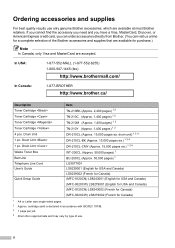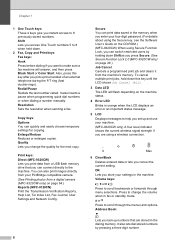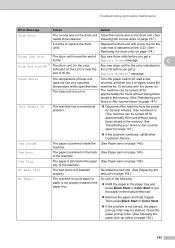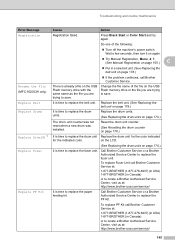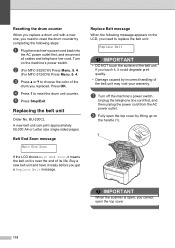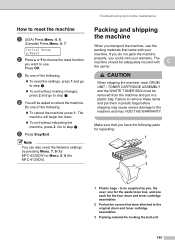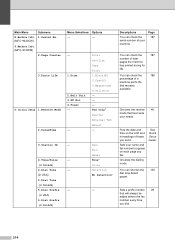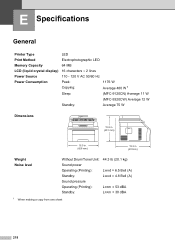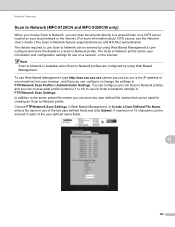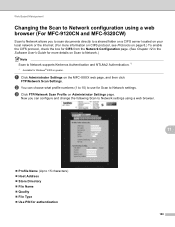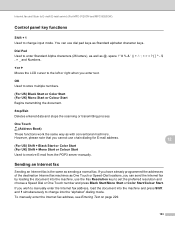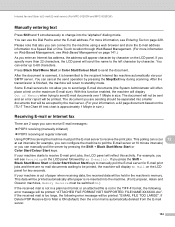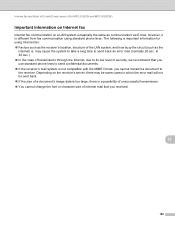Brother International MFC 9120CN Support Question
Find answers below for this question about Brother International MFC 9120CN - Color LED - All-in-One.Need a Brother International MFC 9120CN manual? We have 4 online manuals for this item!
Question posted by jimmcalro on September 17th, 2014
Where Is The Drum Located In A Mfc 9120cn
The person who posted this question about this Brother International product did not include a detailed explanation. Please use the "Request More Information" button to the right if more details would help you to answer this question.
Current Answers
Related Brother International MFC 9120CN Manual Pages
Similar Questions
How To Reset Low Toner Message Brother Mfc 9120cn Printer
(Posted by honom 9 years ago)
How To Reset Brother Printer Drum Reset Mfc 7220
(Posted by cpmqpotap 9 years ago)
How To Reset Toner Cartridge Brother Mfc-9120cn
(Posted by joejza 9 years ago)
Where Is The Code On The Printer Located Mfc-j410w Model
I had to clean out my laptop and can not connect wireless to my printer model mfc-j410w program onli...
I had to clean out my laptop and can not connect wireless to my printer model mfc-j410w program onli...
(Posted by rosarodriquez01 12 years ago)