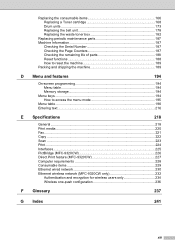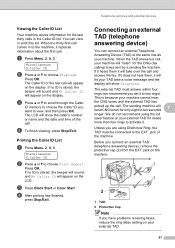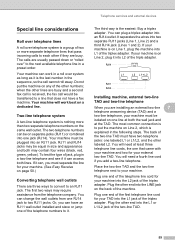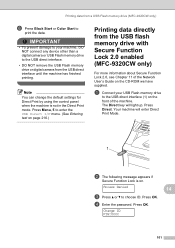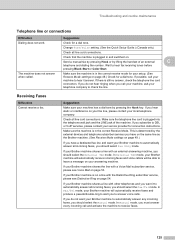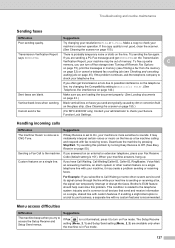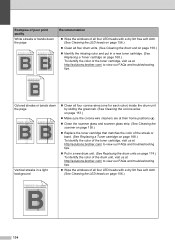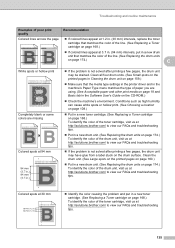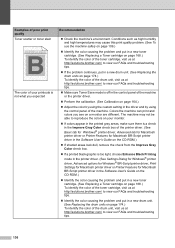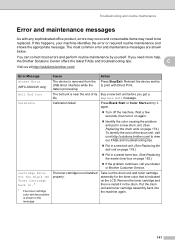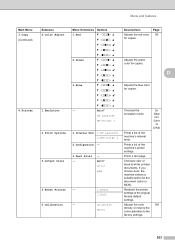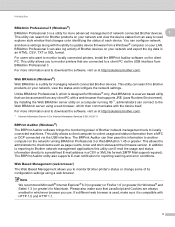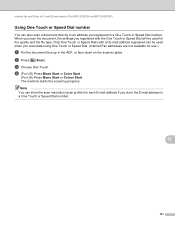Brother International MFC 9120CN Support Question
Find answers below for this question about Brother International MFC 9120CN - Color LED - All-in-One.Need a Brother International MFC 9120CN manual? We have 4 online manuals for this item!
Question posted by mizucker on September 4th, 2014
Change Colored Toner
I Replacved The Yellow Toner And The Machine Asks Me To Replace Again.
Current Answers
Related Brother International MFC 9120CN Manual Pages
Similar Questions
How To Reset Low Toner Message Brother Mfc 9120cn Printer
(Posted by honom 9 years ago)
How To Reset Toner Cartridge Brother Mfc-9120cn
(Posted by joejza 9 years ago)
I Changed The Toner And The Print Quality Is Extremely Poor. What Do I Do To Fi
I changed the toner cartridge and the printed page comes out with huge dark lines about an inch wide...
I changed the toner cartridge and the printed page comes out with huge dark lines about an inch wide...
(Posted by zsecret848 12 years ago)
Changing Toner Problem
Hi, i changed the black toner and know it says that i have to change it again. it doesn`t recognize ...
Hi, i changed the black toner and know it says that i have to change it again. it doesn`t recognize ...
(Posted by gracielamsocorro 12 years ago)