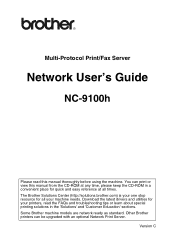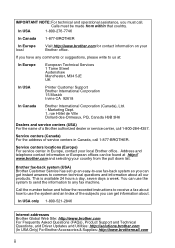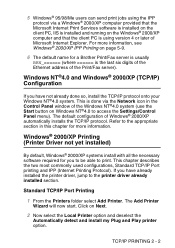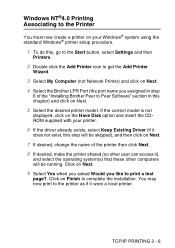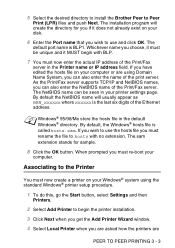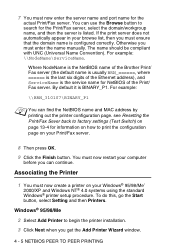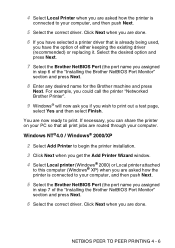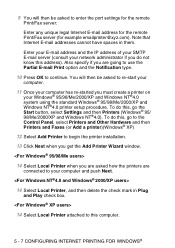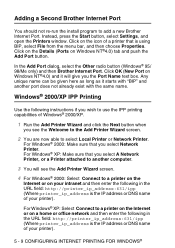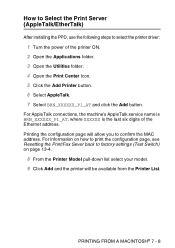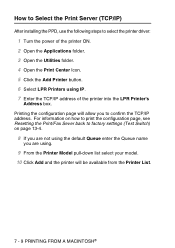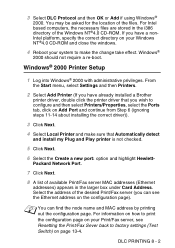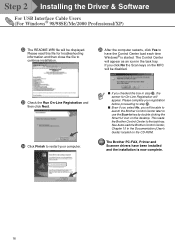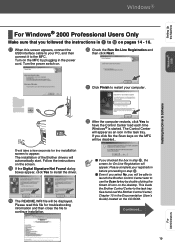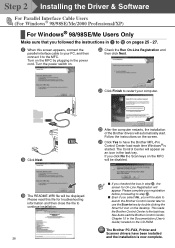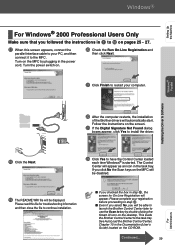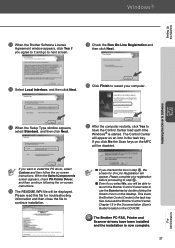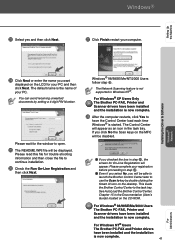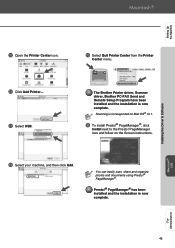Brother International MFC 8840D Support Question
Find answers below for this question about Brother International MFC 8840D - B/W Laser - All-in-One.Need a Brother International MFC 8840D manual? We have 4 online manuals for this item!
Question posted by ancaAngel on December 3rd, 2013
How To Add Printer To Brother Control Center 3
The person who posted this question about this Brother International product did not include a detailed explanation. Please use the "Request More Information" button to the right if more details would help you to answer this question.
Current Answers
Related Brother International MFC 8840D Manual Pages
Similar Questions
Does Brother Control Center 3 Need A Wired Connection To Mfc-9325cw
(Posted by karmtd3 9 years ago)
My Brother Printer Won't Scan Mfc8840d
(Posted by TPan 9 years ago)
Brother Control Center For Mfc 7360 Cannot Open Mac Mail
(Posted by genSkiBir 10 years ago)
I Have Added A Second Brother Printer (mfc 8840d) In Addition To The Brother 549
I have added a second Brother printer (MFC 8840D) in addition to the Brother 5490CN. I can print on ...
I have added a second Brother printer (MFC 8840D) in addition to the Brother 5490CN. I can print on ...
(Posted by rperel 14 years ago)