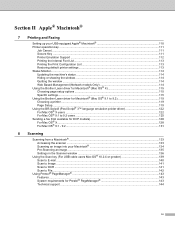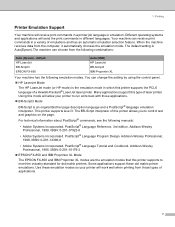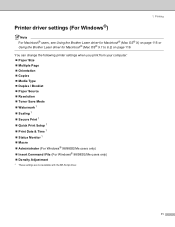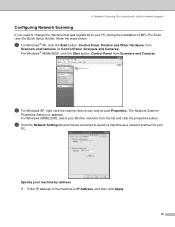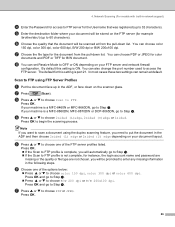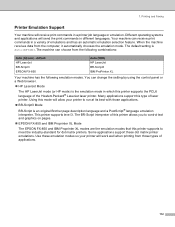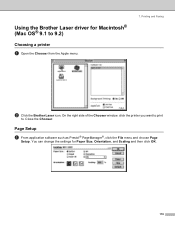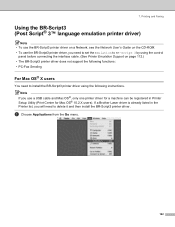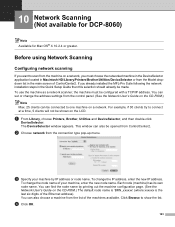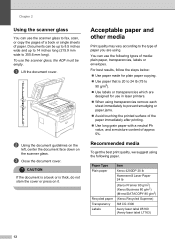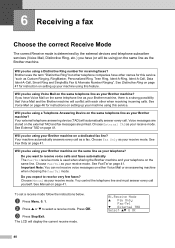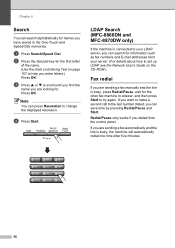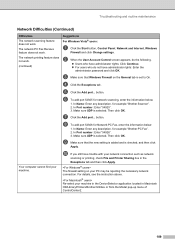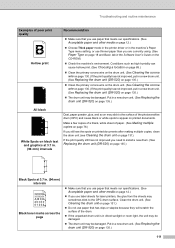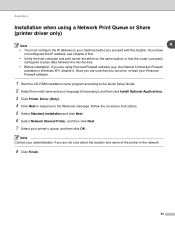Brother International MFC-8460n Support Question
Find answers below for this question about Brother International MFC-8460n - Network All-in-One Laser Printer.Need a Brother International MFC-8460n manual? We have 4 online manuals for this item!
Question posted by keZa on July 18th, 2014
How To Change Dpi On A Brother Mfc8460n
The person who posted this question about this Brother International product did not include a detailed explanation. Please use the "Request More Information" button to the right if more details would help you to answer this question.
Current Answers
Related Brother International MFC-8460n Manual Pages
Similar Questions
How To To Fax In Real Time Brothers Mfc8460n
(Posted by anrdu 9 years ago)
Can Brothers Dcp 7020 Laser Printer Reverse Pages
(Posted by Lynntttt4 10 years ago)
Brother Printer 7060d How To Change Non Brother Cartridge
(Posted by lisakKl3 10 years ago)
How To Scan To Memory To Fax Brothers Mfc8460n
(Posted by phstarr 10 years ago)
Brother Mfc8460n No Paper Tray 1
It's say always no paper tray 1 but I have paper I think it's a flag doesn't work correctly? what's ...
It's say always no paper tray 1 but I have paper I think it's a flag doesn't work correctly? what's ...
(Posted by rdubuc 12 years ago)