Brother International MFC-7360N Support Question
Find answers below for this question about Brother International MFC-7360N.Need a Brother International MFC-7360N manual? We have 6 online manuals for this item!
Question posted by bbelcher on May 3rd, 2011
Configuring
How do you configure the print size on your confirmation sheet on a Brother MFC-7360N?
Current Answers
There are currently no answers that have been posted for this question.
Be the first to post an answer! Remember that you can earn up to 1,100 points for every answer you submit. The better the quality of your answer, the better chance it has to be accepted.
Be the first to post an answer! Remember that you can earn up to 1,100 points for every answer you submit. The better the quality of your answer, the better chance it has to be accepted.
Related Brother International MFC-7360N Manual Pages
Network Users Manual - English - Page 4


... settings to the factory default 36 Printing the Network Configuration List 36 Printing the WLAN report (For HL-2280DW, DCP-7070DW and MFC-7860DW 37 Function table and default factory settings 38
DCP-7065DN, MFC-7360N, MFC-7460DN and MFC-7860DN 38 HL-2280DW, DCP-7070DW and MFC-7860DW 40 MFC-7460DN, MFC-7860DN and MFC-7860DW (if you download IFAX 44...
Network Users Manual - English - Page 13


...minimal obstructions.
3 Configuring your machine for a wireless network (For HL-2280DW, DCP-7070DW and MFC-7860DW) 3
Overview...configuring wireless settings, you will need to configure the wireless network settings. For information on page 3. Note • To achieve optimum results with normal everyday document printing, place the Brother machine as interference from other electronic devices...
Network Users Manual - English - Page 20


A C
1 The Registrar is used as a computer is a device that manages the wireless LAN.
15 Configuring your machine for a wireless network (For HL-2280DW, DCP-7070DW and MFC-7860DW)
Configuration using the PIN Method of Wi-Fi Protected Setup to configure your machine for a wireless network (Infrastructure mode only)
3
If your WLAN access point/router (A) supports Wi...
Network Users Manual - English - Page 24


... failed, check the error code on the printed report and refer to continue installing drivers and software necessary for operating your device, please choose Install MFL-Pro Suite from ...device, please choose Start Here OSX from the CD-ROM menu.
(Macintosh)
You have completed the wireless network setup.
Configuring your machine for a wireless network (For HL-2280DW, DCP-7070DW and MFC...
Network Users Manual - English - Page 25


... with your WLAN access point/router for a wireless network
3
For installation, see Wireless configuration using the Brother installer application (For HL-2280DW, DCP-7070DW and MFC-7860DW) on page 22. The PIN (Personal Identification Number) Method is one of the device that support Wi-Fi Protected Setup have a symbol as the Registrar 1) Go to...
Network Users Manual - English - Page 26


... connect to, and then click Next.
6 Click Close.
g If your network
in advance.
The machine will print the WLAN Report. If you can install the printer driver after the wireless configuration by
3
following the on the printed report and refer to Troubleshooting in the Quick Setup Guide.
(Windows®)
You have completed the...
Network Users Manual - English - Page 28


...icon. 3 Double-click the Wireless Device Setup Wizard. or No and then click
Next. When you choose No, you have the ability to configure the wireless setting in four different ways...Note
4
• If the window does not appear, use them. Wireless configuration using the Brother installer application (For HL-2280DW, DCP-7070DW and MFC-7860DW)
b Put the supplied CD-ROM into your CD-ROM drive.
...
Network Users Manual - English - Page 29


...continue installing drivers and software necessary for operating your device, please choose Install MFL-Pro Suite from 0.0.0.0 to... You have completed the wireless network setup. and confirm the Network Connection Details screen. It may take ...configuration using the Brother installer application (For HL-2280DW, DCP-7070DW and MFC-7860DW)
3 Click Connect to configure the wireless settings.
Network Users Manual - English - Page 33


... network only) 5
The Setup Wizard guides you through the wireless network configuration. (For more information, see the Quick Setup Guide or Using the ...configure the machine easily without a computer. (For more information, see Using the PIN Method of the SSID name. Control panel setup
Status (For DCP-7065DN, MFC-7360N, MFC-7460DN and MFC-7860DN)/Wired Status (For HL-2280DW, DCP-7070DW and MFC...
Network Users Manual - English - Page 72
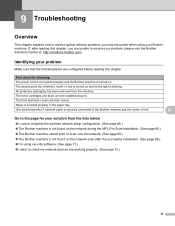
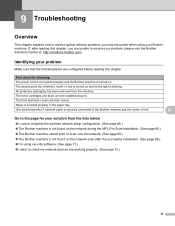
... items are configured before reading this chapter, you may encounter when using your problem 9
Make sure that the following :
The power cord is connected properly and the Brother machine is not... Suite installation. (See page 68.) The Brother machine cannot print or scan over the network. (See page 69.) The Brother machine is turned on the network even after reading this...
Quick Setup Guide - English - Page 22
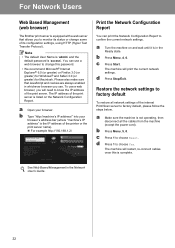
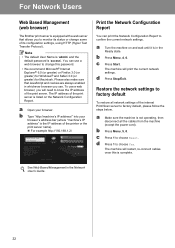
.../Exit. a Make sure the machine is 'access'.
c Press 1 to confirm the current network settings.
b Type "http://machine's IP address/" into your browser.
b Press Menu, 5, 0.
You can print the Network Configuration Report to choose Reset.
For Network Users
Web Based Management (web browser)
The Brother print server is equipped with a web server that JavaScript and cookies...
Software Users Manual - English - Page 2


...-7860DW 5
Using the scan keys...6
Section II Windows®
2 Printing
8
Using the Brother printer driver...8 Printing a document...9 Duplex printing...10
Guidelines for printing on both sides of the paper 10 Automatic duplex printing (Not available for MFC-7360N 10 Manual duplex printing ...10 Simultaneous scanning, printing and faxing 11 Printer driver settings...12 Accessing the printer...
Software Users Manual - English - Page 151
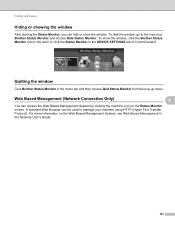
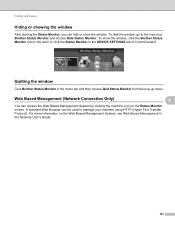
Printing and Faxing
Hiding or showing the window 8
After starting the Status Monitor, you can hide or show the window, click the Brother Status Monitor icon in the dock or click the Status Monitor in the DEVICE SETTINGS tab of ControlCenter2. Quitting the window 8
Click Brother...)
8 8
You can be used to the menu bar, Brother Status Monitor and choose Hide Status Monitor. To hide the window...
Users Manual - English - Page 128


....
Lists names and numbers stored in the One Touch and Speed Dial memory, in Bold with an asterisk.
Page See 1. Level 1
Level 2
Level 3
Options
4.Print Report 1.Transmission 1.View on LCD -
(MFC-7360N and MFC-7460DN)
2.Print Report -
5.Print Report
(MFC-7860DW)
2.Help List
-
-
3.Tel Index List
1.Numeric
-
2.Alphabetic -
1 See Advanced User's Guide. 2 See Quick Setup Guide...
Users Manual - English - Page 129


...
Menu and features
Level 1
Level 2
4.Print Report 4.Fax Journal
(MFC-7360N and MFC-7460DN)
5.Print Report
(MFC-7860DW)
(Continued)
5.User Settings
6.Network Config
7.WLAN Report
(MFC-7860DW)
Level 3 -
- - -
1 See Advanced User's Guide. 2 See Quick Setup Guide. BOOTP
DHCP
[000-255]. [000-255]. Auto* Static
Chooses the WINS configuration mode. Descriptions
Lists information about...
Users Manual - English - Page 131


Menu and features
Level 1
5.Network
(MFC-7360N and MFC-7460DN)
(Continued)
Level 2
5.Scan To FTP
(MFC-7460DN)
Level 3 - Reset
See Network User...
5.Node Name BRNXXXXXXXXXXXX Enter the Node name.
6.WINS Config
Auto* Static
Chooses the WINS
configuration mode. Level 1
Level 2
6.Network
1.Wired LAN
(MFC-7860DW)
Level 3 1.TCP/IP
See Network User's Guide. C
The factory settings are shown...
Advanced Users Manual - English - Page 28
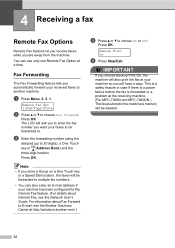
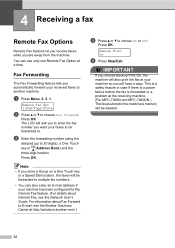
...Brother Solutions Center at http://solutions.brother.com/.)
d Press a or b to another machine. Press OK.
IMPORTANT
If you choose Backup Print On, the machine will also print the fax at your machine so you automatically forward your machine has been configured... Option at the receiving machine. (For MFC-7360N and MFC-7460DN ) The faxes stored in the machine's memory will have a copy.
Basics Guide - Page 128
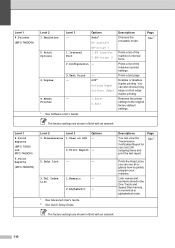
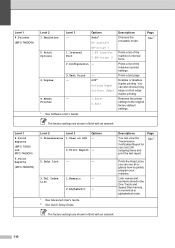
...Prints a list of the machine's internal fonts.
Level 1
4.Print Reports
(MFC-7360N and MFC-7460DN)
5.Print Reports
(MFC-7860DW)
Level 2
Level 3
1.Transmission 1.View on LCD
Options -
2.Print...(MFC-7860DW)
Level 2 1.Emulation
2.Print Options
Level 3 -
1.Internal Font
Options Auto* HP LaserJet BR-Script 3 1.HP LaserJet 2.BR-Script 3
2.Configuration -
3.Duplex
4.Reset Printer
3.Test Print ...
Basics Guide - Page 129


... Transmit. Level 1
5.Network
(MFC-7360N and MFC-7460DN)
Level 2 1.TCP/IP
Level 3
1.Boot Method
Level 4 -
2.IP Address -
3.Subnet
- Auto* Static
Chooses the WINS configuration mode. Config
7.WLAN Report -
(MFC-7860DW)
1 See Advanced User's...and features
Level 1
4.Print Reports
(MFC-7360N and MFC-7460DN)
5.Print Reports
(MFC-7860DW)
(Continued)
Level 2 4.Fax Journal
Level 3 -
5.User
-
Basics Guide - Page 131
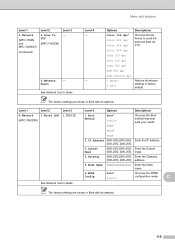
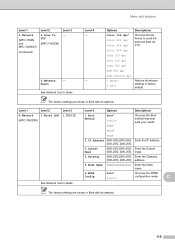
...
Auto* Static
Chooses the WINS
configuration mode.
C
The factory settings are shown in Bold with an asterisk.
Restore all network settings to send the scanned data via FTP. Level 1
Level 2
6.Network
1.Wired LAN
(MFC-7860DW)
Level 3 1.TCP/IP
See Network User's Guide. Menu and features
Level 1
5.Network
(MFC-7360N and MFC-7460DN)
(Continued)
Level 2
5.Scan...
Similar Questions
How To Configure And Add Udp Ports Brother Mfc-7360n Printer
(Posted by Scobdjfels 10 years ago)
How To Print From Dos To Brother Mfc-7360n
(Posted by azGeog 10 years ago)
How To Configure The Default Application For Brothers Mfc-7360n Printer
(Posted by Loviieye1 10 years ago)
How To Print Double Sided On Brother Mfc-7360n
(Posted by alzla 10 years ago)
Brother Mfc-j615w Fax Confirmation Sheet?
Hello I bought an opened Brother MFC-J615W from office depot, it did not have a box or a manuel. Now...
Hello I bought an opened Brother MFC-J615W from office depot, it did not have a box or a manuel. Now...
(Posted by chris610 12 years ago)

