Brother International MFC-7360N Support Question
Find answers below for this question about Brother International MFC-7360N.Need a Brother International MFC-7360N manual? We have 6 online manuals for this item!
Question posted by tourusherm on November 18th, 2013
Cannot Scan From Mfc-7360n To Wireless
The person who posted this question about this Brother International product did not include a detailed explanation. Please use the "Request More Information" button to the right if more details would help you to answer this question.
Current Answers
There are currently no answers that have been posted for this question.
Be the first to post an answer! Remember that you can earn up to 1,100 points for every answer you submit. The better the quality of your answer, the better chance it has to be accepted.
Be the first to post an answer! Remember that you can earn up to 1,100 points for every answer you submit. The better the quality of your answer, the better chance it has to be accepted.
Related Brother International MFC-7360N Manual Pages
Network Users Manual - English - Page 4


... (wired network only)...27 Status (For DCP-7065DN, MFC-7360N, MFC-7460DN and MFC-7860DN)/Wired Status (For HL-2280DW, DCP-7070DW and MFC-7860DW 28 Setup Wizard (wireless network only 28 WPS or AOSS™ (wireless network only 28 WPS w/PIN Code (wireless network only 28 WLAN Status (wireless network only 28 MAC Address ...29 Set to Default...
Network Users Manual - English - Page 33


...Using the Setup Wizard from the control panel on page 16.)
WPS or AOSS™ (wireless network only)
5 5
If your WLAN access point/router supports Wi-Fi Protected Setup (...wireless network only) 5
Status 5
This field displays the current wireless network status.
Control panel setup
Status (For DCP-7065DN, MFC-7360N, MFC-7460DN and MFC-7860DN)/Wired Status (For HL-2280DW, DCP-7070DW and MFC...
Network Users Manual - English - Page 44


...DCP-7065DN)
100B-FD
5.Network
100B-HD
(MFC-7360N and
10B-FD
MFC-7460DN)
10B-HD
6.Network
3.Status
-
Color 100 dpi* (If you choose Color option)
(For MFC-7460DN and MFC-7860DN)
Color 200 dpi Color 300 dpi
PDF... selections Options
3.Network
2.Ethernet -
Active 100B-FD
(MFC-7860DN)
Active 100B-HD
(continued)
Active 10B-FD
Active 10B-HD
5
Inactive
Wired OFF
4.MAC Address...
Software Users Manual - English - Page 2


... driver...8 Printing a document...9 Duplex printing...10
Guidelines for printing on both sides of the paper 10 Automatic duplex printing (Not available for MFC-7360N 10 Manual duplex printing ...10 Simultaneous scanning, printing and faxing 11 Printer driver settings...12 Accessing the printer driver settings...13 Features in the Windows® printer driver 14...
Software Users Manual - English - Page 6


... printer driver (Macintosh 121 Duplex printing...122
Guidelines for printing on both sides of the paper 122 Automatic duplex printing (Not available for MFC-7360N 122 Manual duplex printing ...122 Simultaneous scanning, printing and faxing 123 Choosing page setup options ...123 Choosing printing options ...125 Cover Page...125 Layout ...126 Secure Print (For...
Software Users Manual - English - Page 79


...
Accessing Quick Dial 4
The Quick Dial button lets you configure your PC. c The Address Book window will appear. For Address Book configuration, see Remote Setup (MFC
models only) on page 89.
4
Configuring Scan button settings 4
The Device Scan Settings button lets you open the Address Book window in the Remote Setup Program. a Select the...
Software Users Manual - English - Page 199


... application, displaying the new message waiting to be addressed. c Press a or b to choose Scan to choose E-mail.
d Press a or b to PC. e Press Start. Note • Scan type depends on the settings of the Device Scan Settings screen of ControlCenter4 or Device
Button tab of the ControlCenter2 configuration screen.
• If you want to change the...
Software Users Manual - English - Page 200


... tab of the ControlCenter2 configuration screen.
12
192
d Press a or b to PC. The machine starts the scanning process. Press OK. Note • Scan type depends on the Device Scan Settings screen of ControlCenter4 or Device Button tab of the ControlCenter2 configuration screen.
• If you want to change the default file size for Advanced Mode...
Software Users Manual - English - Page 201


... choose OCR. e Press Start.
Press OK.
PageManager on the settings of the Device Scan Settings screen of ControlCenter4 or Device Button tab of ControlCenter4. (See Configuring Scan button settings on page 71 for Home Mode or Configuring Scan button settings on page 84 for Advanced Mode.)
ScanSoft™ PaperPort™ must have Presto!
PageManager...
Software Users Manual - English - Page 202


... ControlCenter2
12
configuration screen.
• If you want to change between color and black and white scanning, choose color or black and white in the File Name section on the Device Scan Settings screen of ControlCenter4 or Device Button tab of the ControlCenter2 configuration screen.
• If you would like to change the file...
Software Users Manual - English - Page 209


... (E-mail Server) (For MFC-7460DN and MFC-7860DW) 13
MFC-7460DN and MFC-7860DW can choose PDF, Secure PDF or TIFF for black and white and PDF, Secure PDF, XPS or JPEG for color.
13
201 Network Scanning
Note • Scan type depends on the settings of the Device Scan Settings screen of ControlCenter4 or Device
Button tab of...
Software Users Manual - English - Page 210


... computer you want to change the default file size, choose your preferred size by moving the scroll bar on your network. Note
• Scan type depends on the settings of the Device Scan Settings screen of ControlCenter4 or Device Button tab of the ControlCenter2 configuration screen.
• If you want to send to. Network...
Software Users Manual - English - Page 211


... PIN number for
Advanced Mode.)
13
ScanSoft™ PaperPort™ must be edited in
the scan type option on the Device Scan Settings screen of the ControlCenter2 configuration screen.
(Windows®) •
If you to scan the document and convert it into a text file which can use ScanSoft™ PaperPort™ 12SE...
Software Users Manual - English - Page 212


... to enter a PIN number, enter the 4-digit PIN number for the destination computer on page 84 for Advanced Mode. Note
• Scan type depends on the settings of the Device Scan Settings screen of ControlCenter4 or Device Button tab of the ControlCenter2 configuration screen.
• If you want to send to choose File. Network...
Users Manual - English - Page 42


...the scanner glass
4
When faxing A4 size documents, you sent a fax.
b (MFC-7360N)
Press Menu, 1, 7. (MFC-7460DN and MFC-7860DW) Press Menu, 1, 7, 1.
Transmission verification report
4
You can use the Transmission... first page appears on the Transmission Verification Report if Real Time Transmission is set the scan glass size to RESULT.
26
a Press Menu, 2, 4, 1.
If transmission is ...
Users Manual - English - Page 81


...to another mode.
The corona wire on again.
B
The temperature of the fuser unit (For MFC-7360N and MFC-7460DN )
does not rise to Off. (See Turning off Distinctive Ring on page 34.)
..., then
document. Document Jam
The document was not inserted or fed properly, or the document scanned from Manual to replace the drum unit. See
time.
closed .
The ADF is not closed...
Users Manual - English - Page 123


ScanSize
(MFC-7360N)
7.Document Scan
(MFC-7460DN and MFC-7860DW)
1.Glass ScanSize
2.File Size
- 1.Color
2.Gray
8.Replace -
-
Adjusts the scan area of the scanner glass to 25 individual ...and features
Level 1
1.General Setup
(Continued)
Level 2 6.Security (Continued)
Level 3
1.Function Lock
(MFC-7860DW)
Level 4 - Adjusts the scan area of the scanner glass to the size of the document.
Users Manual - English - Page 131


...
DHCP
2.IP Address [000-255]. [000-255].
Enter the Subnet [000-255]. [000-255] mask.
4.Gateway
[000-255]. [000-255].
Menu and features
Level 1
5.Network
(MFC-7360N and MFC-7460DN)
(Continued)
Level 2
5.Scan To FTP
(MFC-7460DN)
Level 3 -
C
The factory settings are shown in Bold with an asterisk.
Level 1
Level 2
6.Network
1.Wired LAN...
Users Manual - English - Page 135


... during its life. The factory settings are shown in Bold with an asterisk.
Menu and features
Level 1
Level 2
6.Network
3.Scan To
(MFC-7860DW) FTP
(Continued)
Level 3 -
Level 1
6.Machine Info.
(MFC-7360N and MFC-7460DN)
7.Machine Info.
(MFC-7860DW)
Level 2 1.Serial No.
Level 3 -
2.Page Counter -
3.Drum Life
- Page 102
You can check the serial number of...
Basics Guide - Page 123
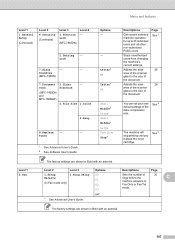
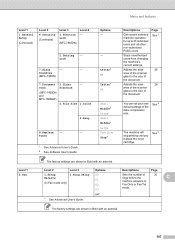
...Fax/Tel
mode. The machine will stop printing until you replace the toner cartridge.
The factory settings are shown in Bold with an asterisk. ScanSize
(MFC-7360N)
7.Document Scan
(MFC-7460DN and MFC-7860DW)
1.Glass ScanSize
2.File Size
- 1.Color
2.Gray
8.Replace -
-
Menu and features
Level 1
1.General Setup
(Continued)
Level 2 6.Security (Continued)
Level 3
1.Function Lock...
Similar Questions
Can I Make My Brother Mfc-7360n Wireless?
(Posted by ematbu 9 years ago)
How Do I Setup My Mfc 7360n Wireless Router
(Posted by fah311 9 years ago)
How To Reset Brother Mfc 7360n Wireless
(Posted by atulALVES 10 years ago)
How To Scan A Document Using A Brother Mfc 7360n Wireless
(Posted by EsBla 10 years ago)
Can I Use My Brother Mfc-7360n Wirelessly By Connecting To My Router?
(Posted by jrosiello 11 years ago)

