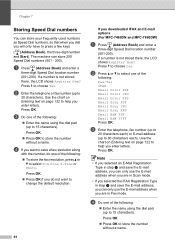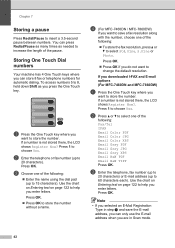Brother International MFC-7360N Support Question
Find answers below for this question about Brother International MFC-7360N.Need a Brother International MFC-7360N manual? We have 6 online manuals for this item!
Question posted by pappamoral on January 30th, 2014
How To Scan Letter On Mfc 7360 And Email
The person who posted this question about this Brother International product did not include a detailed explanation. Please use the "Request More Information" button to the right if more details would help you to answer this question.
Current Answers
Related Brother International MFC-7360N Manual Pages
Similar Questions
How Do You Scan Document To Your Email With Mfc 8500
(Posted by kockyvkr 9 years ago)
I Need To Get .doc File When I Scan On Mfc-7360n
(Posted by kevicru 10 years ago)
How To Scan A Document And Email It Using Mfc 7360n
(Posted by warrbar 10 years ago)
How Do I Get My Brother Mfc 8890dw To Scan Into My Outlook Email?
(Posted by armiaes 10 years ago)