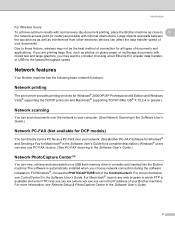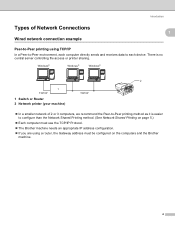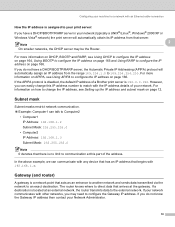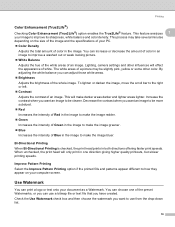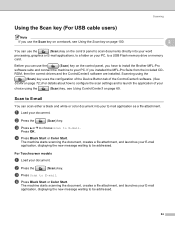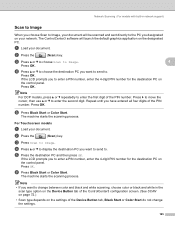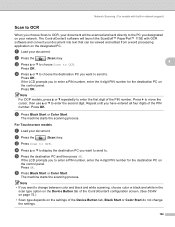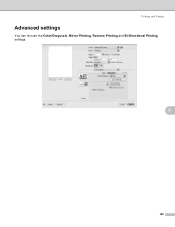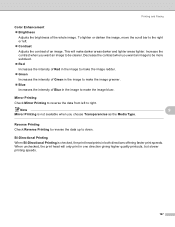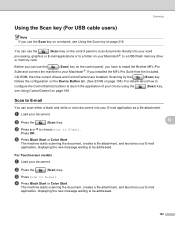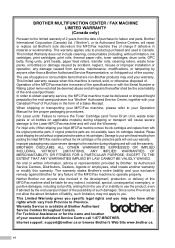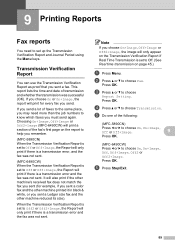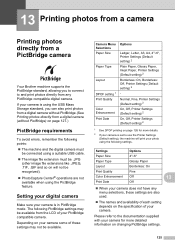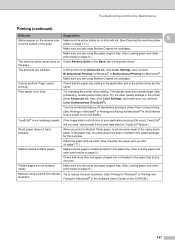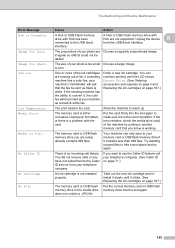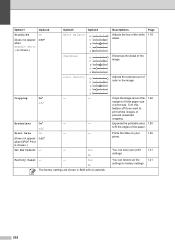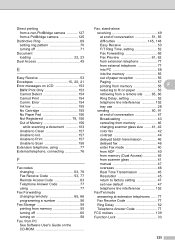Brother International MFC 5890CN Support Question
Find answers below for this question about Brother International MFC 5890CN - Color Inkjet - All-in-One.Need a Brother International MFC 5890CN manual? We have 7 online manuals for this item!
Question posted by purviance on August 19th, 2013
Used Drum Return Directions
Please give me directions to print return form for used drum
Current Answers
Related Brother International MFC 5890CN Manual Pages
Similar Questions
How To Scan On Mfc-5890cn Using Ubuntu
(Posted by jonzy 9 years ago)
Hi, My Name Is Robert My Brother -all In One -color Inkjet 5460cn Codeis 46?
(Posted by robcrumtom7 10 years ago)
Can I Install Brother Mfc-j430w Color Inkjet Printer Without Cd
(Posted by gracebrid 10 years ago)
The Ink Colors Are Fine Except Magenta
MAGENTA COLORS ARE NOT WORKING.
MAGENTA COLORS ARE NOT WORKING.
(Posted by ronaldodeleon36 12 years ago)