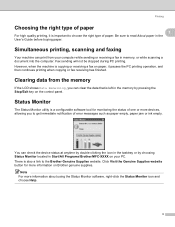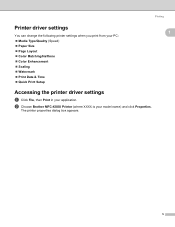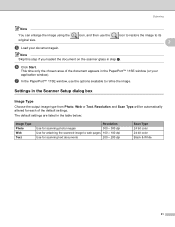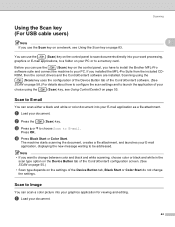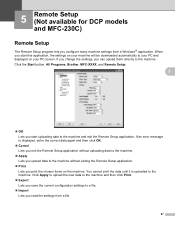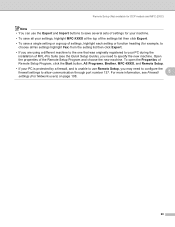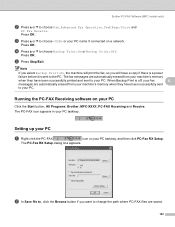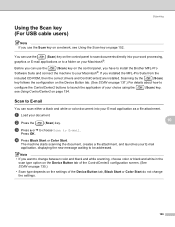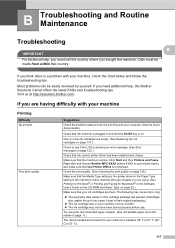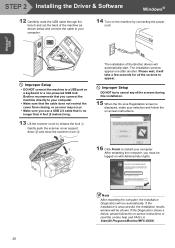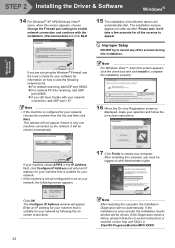Brother International MFC-465CN Support Question
Find answers below for this question about Brother International MFC-465CN - Color Inkjet - All-in-One.Need a Brother International MFC-465CN manual? We have 3 online manuals for this item!
Question posted by Prodarcy3 on September 19th, 2014
Streak When I Scan On My Brother Mfc 465cn
The person who posted this question about this Brother International product did not include a detailed explanation. Please use the "Request More Information" button to the right if more details would help you to answer this question.
Current Answers
Related Brother International MFC-465CN Manual Pages
Similar Questions
Where Is The Print Head Located On Brothers Mfc-465cn
(Posted by PhillElizab 10 years ago)
How To Scan Brother Mfc 8890
(Posted by romn 10 years ago)
My Brother Mfc-465cn Printer Status Paper Jam When There Is No Paper Jam At
all.
all.
(Posted by gkOgon 10 years ago)