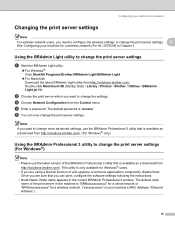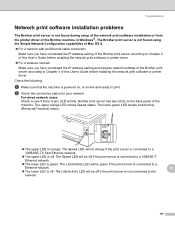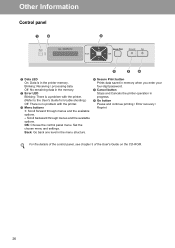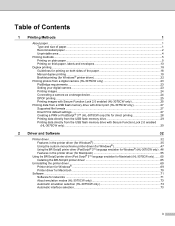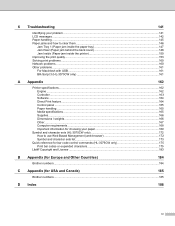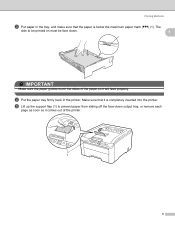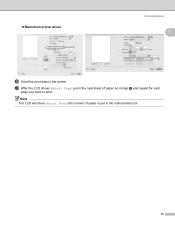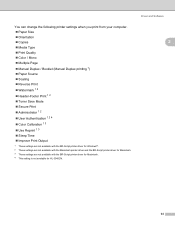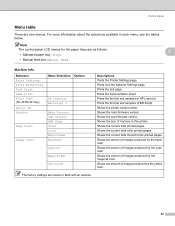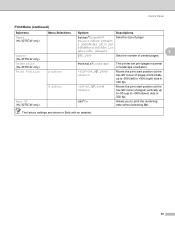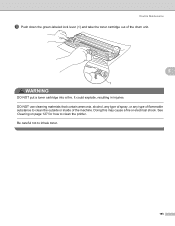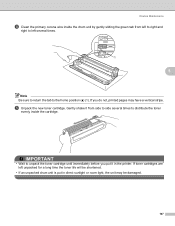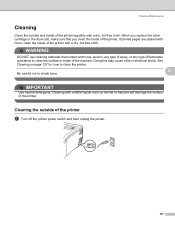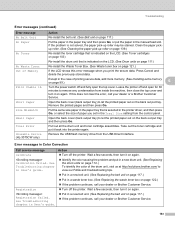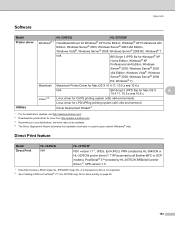Brother International HL-3075CW Support Question
Find answers below for this question about Brother International HL-3075CW.Need a Brother International HL-3075CW manual? We have 3 online manuals for this item!
Question posted by karen85870 on February 14th, 2013
Can I Clean Belt?
Magenta toner has spilled on belt. Can I clean it? Prints vertical stripe on edge of paper. Only 2mo old.
Current Answers
Related Brother International HL-3075CW Manual Pages
Similar Questions
How To Reset Replace Belt On Brother Printer Hl-4570cdw
(Posted by FENNYturso 9 years ago)
How Do I Reset My Brother Printer Hl-3075cw To A New Wifi Server?
(Posted by RWATEtoroj 10 years ago)
Hl-3075 Cw Toner Error
i installed genuine brother tn-210 cartridges in my HL-3075cw and now i get a message that reads "to...
i installed genuine brother tn-210 cartridges in my HL-3075cw and now i get a message that reads "to...
(Posted by smeyers 10 years ago)
Why Is My Brother Hl 3075cw Printer Beeping?
It beeps about every minute. There is nothing on screen but ready.
It beeps about every minute. There is nothing on screen but ready.
(Posted by jgmckee 10 years ago)
How To Removecartridge From Brother Printer Hl-2270dw
(Posted by snowpene 10 years ago)