Brother International HL-2280DW Support Question
Find answers below for this question about Brother International HL-2280DW.Need a Brother International HL-2280DW manual? We have 2 online manuals for this item!
Question posted by jogrcaraac on December 31st, 2013
How To Set Up Wifi Printing On Brother Hl2280dw
The person who posted this question about this Brother International product did not include a detailed explanation. Please use the "Request More Information" button to the right if more details would help you to answer this question.
Current Answers
There are currently no answers that have been posted for this question.
Be the first to post an answer! Remember that you can earn up to 1,100 points for every answer you submit. The better the quality of your answer, the better chance it has to be accepted.
Be the first to post an answer! Remember that you can earn up to 1,100 points for every answer you submit. The better the quality of your answer, the better chance it has to be accepted.
Related Brother International HL-2280DW Manual Pages
Advanced Users Manual - English - Page 2
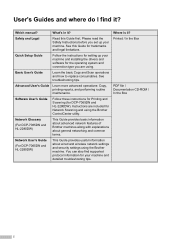
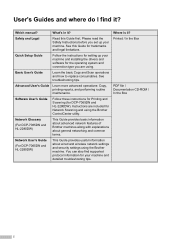
... information about wired and wireless network settings and security settings using the Brother machine. Where is it ?
Safety and Legal
Read this Guide for Network Scanning and using .
What's in it ? See troubleshooting tips. User's Guides and where do I find supported protocol information for DCP-7065DN and HL-2280DW).
Printed / In the Box
PDF file / Documentation...
Advanced Users Manual - English - Page 6
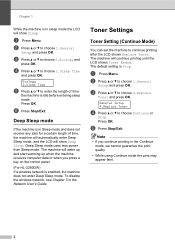
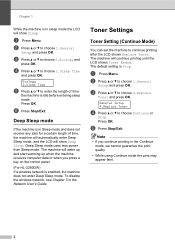
... the control panel. (For HL-2280DW) If a wireless network is Stop.
Press OK. Deep Sleep mode uses less power than Sleep mode. The machine will wake up and start warming up when the machine receives computer data or when you continue printing in the Network User's Guide. The default setting is enabled, the machine...
Advanced Users Manual - English - Page 7
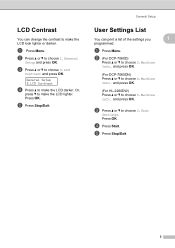
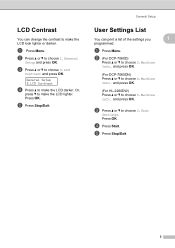
... contrast to make the LCD darker. and press OK.
(For HL-2280DW) Press a or b to choose 3.LCD Contrast and press OK.
a Press Menu.
e Press Stop/Exit.
3 LCD Contrast 1
You can print a list of the settings you
1
programmed. General Setup 3.LCD Contrast
d Press a to choose 3.User Settings. a Press Menu. b (For DCP-7060D)
Press a or b to make...
Advanced Users Manual - English - Page 8
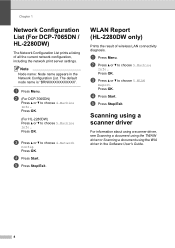
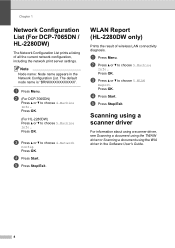
... driver in the Network Configuration List. b (For DCP-7065DN)
Press a or b to choose 5.WLAN Report. Press OK. WLAN Report (HL-2280DW only)
1
Prints the result of all the current network configuration, including the network print server settings. d Press Start. The default node name is "BRNXXXXXXXXXXXX". a Press Menu.
c Press a or b to choose 4.Machine Info.. e Press Stop...
Users Manual - English - Page 10
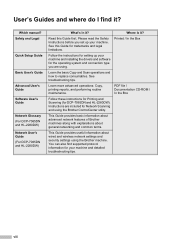
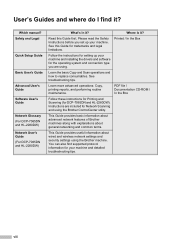
...settings and security settings using the Brother ControlCenter utility.
You can also find it? Safety and Legal
Quick Setup Guide
Basic User's Guide
Advanced User's Guide
Software User's Guide
Network Glossary (For DCP-7065DN and HL-2280DW) Network User's Guide (For DCP-7065DN and HL-2280DW... HL-2280DW).
Please read the Safety Instructions before you are included for your machine. Printed ...
Users Manual - English - Page 12
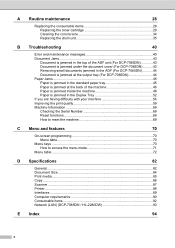
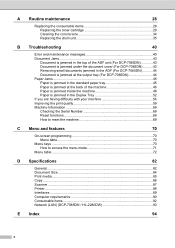
...the Duplex Tray 52 If you are having difficulty with your machine 54 Improving the print quality 59 Machine Information 69 Checking the Serial Number 69 Reset functions 69 How ...
82
General ...82 Document Size ...84 Print media...85 Copy ...86 Scanner ...87 Printer ...88 Interfaces ...89 Computer requirements 90 Consumable items 92 Network (LAN) (DCP-7065DN / HL-2280DW 93
E Index
94
x
Users Manual - English - Page 20
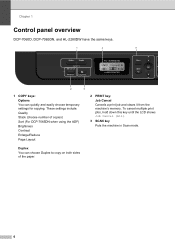
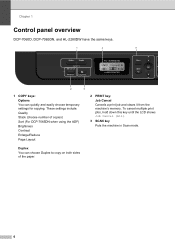
... and easily choose temporary settings for copying. These settings include: Quality Stack (choose number of the paper.
6 To cancel multiple print jobs, hold down this key until the LCD shows Job Cancel (All).
3 SCAN key
Puts the machine in Scan mode.
Chapter 1
Control panel overview
DCP-7060D, DCP-7065DN, and HL-2280DW have the same...
Users Manual - English - Page 39
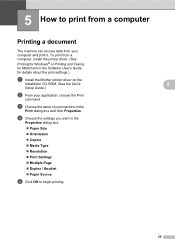
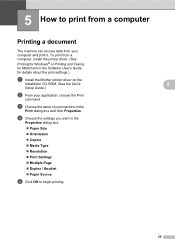
... a computer, install the printer driver. (See
Printing for Windows® or Printing and Faxing for Macintosh in the
Print dialog box and click Properties.
c Choose the name of your computer and print it.
5 How to begin printing.
25 To print from your machine in the Software User's Guide for details about the print settings.)
a Install the Brother printer driver on the...
Users Manual - English - Page 69
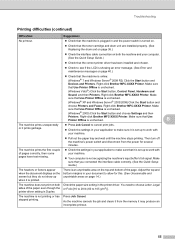
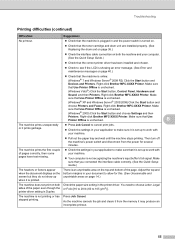
.... (See Unscannable and unprintable areas on page 14.)
The machine does not print on both Check the paper size setting in the printer driver. Make
sure that Use Printer Offline is not printing or has stopped printing. Right-click Brother MFC-XXXX Printer. The machine prints the first couple of the paper even though the or Folio [16 to...
Users Manual - English - Page 70
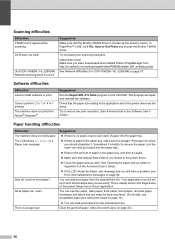
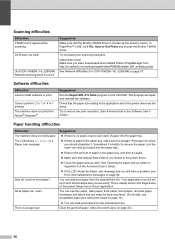
... Cleaning the paper pick-up to reduce the print resolution. (See Advanced tab in 1' printing. Your application must be set up rollers in the printer driver are using. You can load envelopes from http://nj.newsoft.com.tw/download/brother/PM9SEInstaller_BR_multilang.dmg
See Network difficulties (For DCP-7065DN / HL-2280DW) on page 40. Clear the jammed paper...
Users Manual - English - Page 71
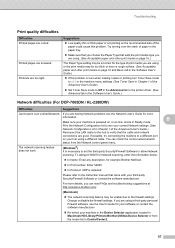
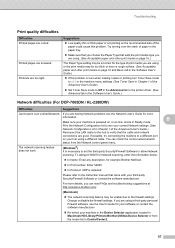
...Set Toner Save mode to Off in the Advanced tab in the printer driver. (See Advanced tab in the Software User's Guide.)
Network difficulties (For DCP-7065DN / HL-2280DW)
Difficulties
Suggestions
Cannot print... Selector application located in Macintosh HD/Library/Printers/Brother/Utilities/Device Selector or from the Network control panel menu. Printed pages are smeared. Please refer to verify...
Users Manual - English - Page 72
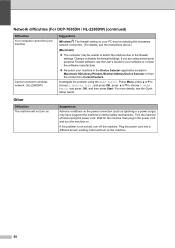
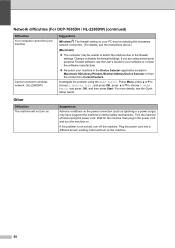
.... (HL-2280DW)
Suggestions
(Windows®) The firewall setting on . Suggestions
Adverse conditions on the machine.
58 If you are using the WLAN Report. Change or disable the firewall settings.
Wait for your software or contact the software manufacturer.
Re-select your machine in the Device Selector application located in Macintosh HD/Library/Printers/Brother/Utilities...
Users Manual - English - Page 73
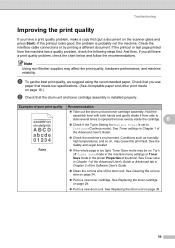
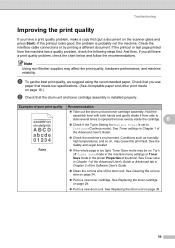
... a document on the scanner glass and press Start). Note
Using non-Brother supplies may cause this print fault. Hold the assembly level with both hands and gently shake it from...
See Toner settings in the printer Properties of the Advanced User's Guide or Advanced tab in a new toner cartridge. See Toner save in Chapter 1 of the driver. If the printout or test page printed from side to...
Users Manual - English - Page 74
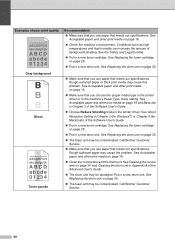
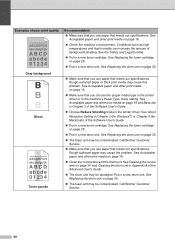
... new toner cartridge. Call Brother Customer Service.
Make sure that you use paper that meets our specifications. Call Brother Customer Service.
60 See Acceptable paper and other print media on page 35.
...the machine's Paper Type menu setting. See Cleaning the corona wire on page 29.
Put in the printer driver. See Acceptable paper and other print media on page 35.
&#...
Users Manual - English - Page 75
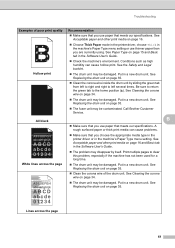
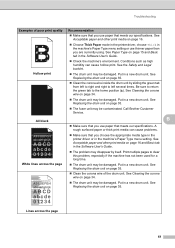
...print media can cause hollow print. See Acceptable paper and other print media on page 16 and Basic tab in the machine's Paper Type menu setting or use paper that you choose the appropriate media type in the printer...Replacing the drum unit on page 34. Hollow print
Check the machine's environment. Call Brother Customer Service. Print multiple pages to clear this problem, especially ...
Users Manual - English - Page 77
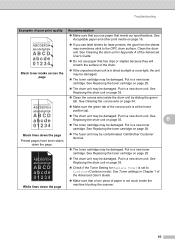
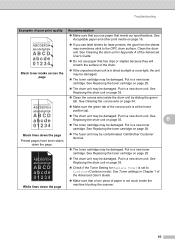
... lines down the page
Printed pages have toner stains down the page
The drum unit may be damaged. Call Brother Customer Service.
The toner cartridge may sometimes stick to Continue (Continue mode). See Replacing the toner cartridge on page 35.
Check if the Toner Setting for laser printers, the glue from...
Users Manual - English - Page 83
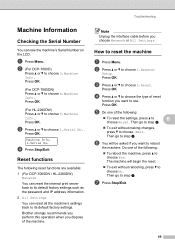
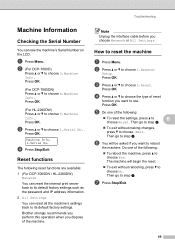
...following reset functions are available: 1 (For DCP-7065DN / HL-2280DW)
Network You can reset the internal print server back to its default factory settings. Troubleshooting
Note
Unplug the interface cable before you dispose of ... of the machine.
Brother strongly recommends you perform this operation when you choose Network or All Settings. Press OK. Then go to choose 1.General Setup.
Users Manual - English - Page 88
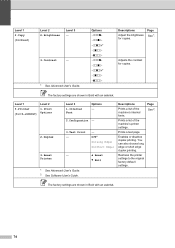
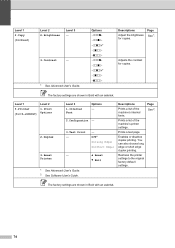
...also choose long edge or short edge duplex printing. The factory settings are shown in Bold with an asterisk.
74
Prints a test page. Enables or disables duplex printing. Level 1 2.Copy (Continued)
Level 2 2.Brightness
Level 3 -
3.Contrast
-
1 See Advanced User's Guide.
Level 1 3.Printer (For HL-2280DW)
Level 2
1.Print Options
Level 3
1.Internal Font
Options -
2.Configuration...
Users Manual - English - Page 93
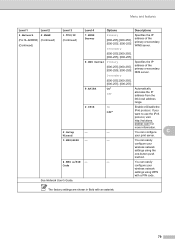
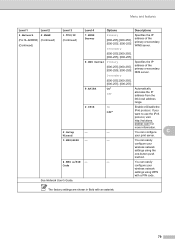
... protocol. You can configure
C
your print server.
3.WPS/AOSS -
- The factory settings are shown in Bold with a PIN code.
You can easily configure your wireless network settings using the one-button push method.
4.WPS w/PIN -
-
Menu and features
Level 1
Level 2
Level 3
Level 4
Options
Descriptions
4.Network
2.WLAN
(For HL-2280DW) (Continued)
(Continued)
1.TCP/IP...
Users Manual - English - Page 96
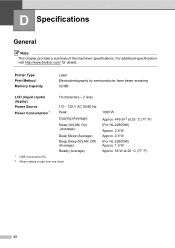
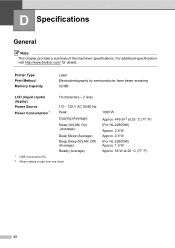
...additional specifications visit http://www.brother.com/ for details.
D Specifications
D
General D
Note
This chapter provides a summary of the machines' specifications. Printer Type Print Method Memory Capacity
Laser Electrophotography... W 2 at 25 C (77 F) (For HL-2280DW) Approx. 2.8 W Approx. 0.9 W (For HL-2280DW) Approx. 1.0 W Approx. 55 W at 25 C (77 F)
82
Similar Questions
How To Reset The Wlan To Factory Settings On A Brother 2270dw Printer
(Posted by ShotBEL 9 years ago)
How Do I Reset The Page Counter On My Brother Hl2280dw Printer
(Posted by djbNINFAS 9 years ago)
How To Connect Brother Wireless Printer Hl 2280dw
(Posted by Adanghan 10 years ago)
How To Reduce And Enlarge Brother Hl2280dw Printer
(Posted by tohopera 10 years ago)
How Do I Setup My Brother Hl2280dw Printer For Airprint
(Posted by djcrAm 10 years ago)

