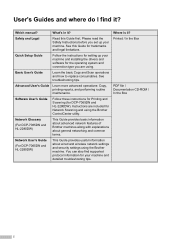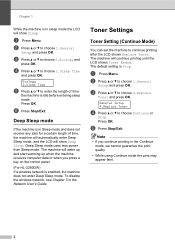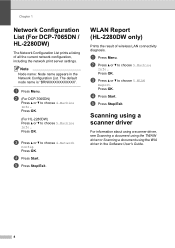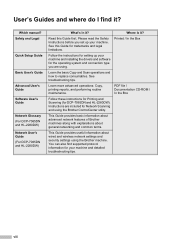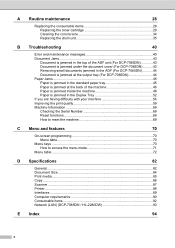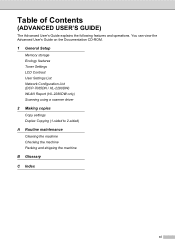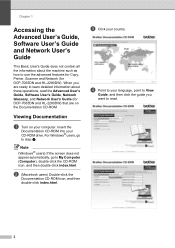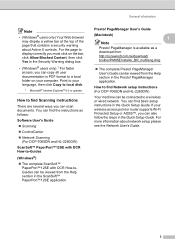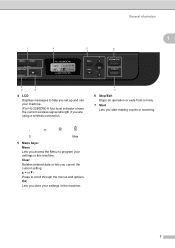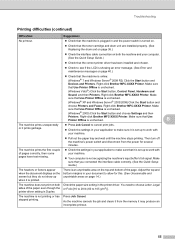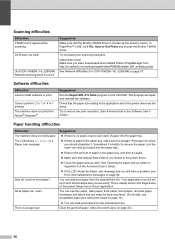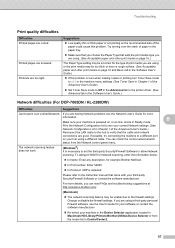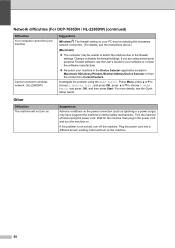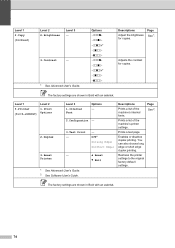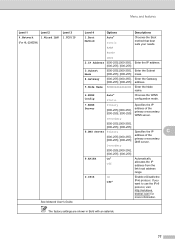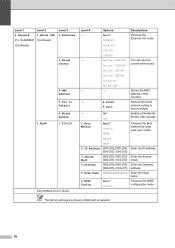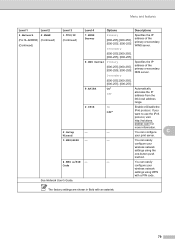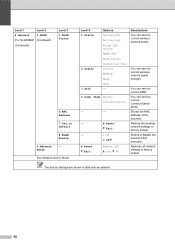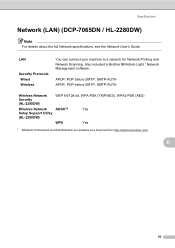Brother International HL-2280DW Support Question
Find answers below for this question about Brother International HL-2280DW.Need a Brother International HL-2280DW manual? We have 2 online manuals for this item!
Question posted by kemaysaga on December 2nd, 2013
Can I Set Up My Hl-2280dw Printer To Be Hard Wired Or Wireless
The person who posted this question about this Brother International product did not include a detailed explanation. Please use the "Request More Information" button to the right if more details would help you to answer this question.
Current Answers
Related Brother International HL-2280DW Manual Pages
Similar Questions
Brother Printer: Hl-2280dw Won't Print Wirelessly?
(Posted by jocuba 10 years ago)
How Do I Set My Brother Hl-2280dw Printer Settings Permanently
(Posted by nlamabre 10 years ago)
How To Set Up Brother Printer Hl 2270 In 300 Dpi
(Posted by nawsabba 10 years ago)
How Do I Get My Brother Hl-2280dw Printer Out Of Sleep Mode.
(Posted by JBrown9067 11 years ago)
Hi,
How Can I Print From An Ipad With My Hl-2280dw Printer, Please Help.
Hi How can I print from iPad using Brother HL-2280DW. Please advise. Thanks. Vlad
Hi How can I print from iPad using Brother HL-2280DW. Please advise. Thanks. Vlad
(Posted by Vy1013 11 years ago)