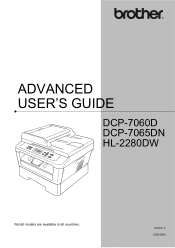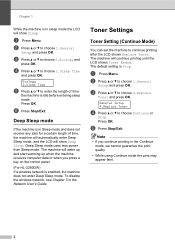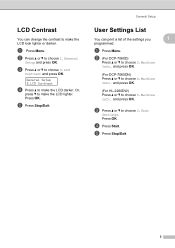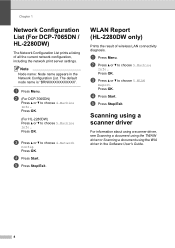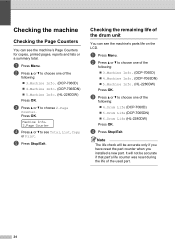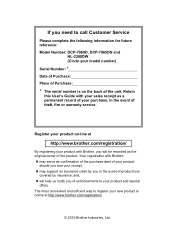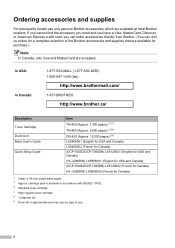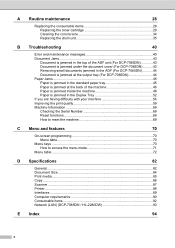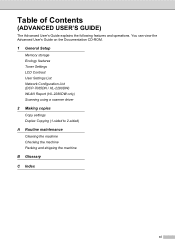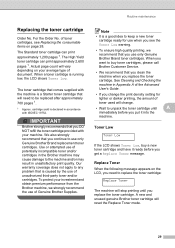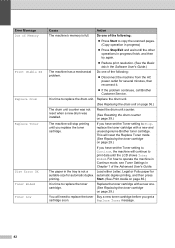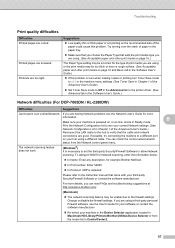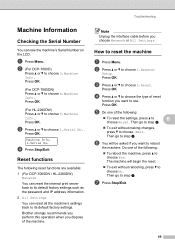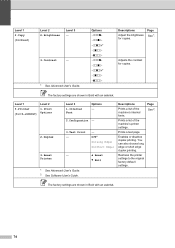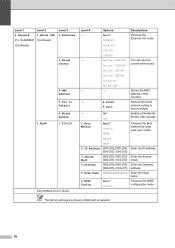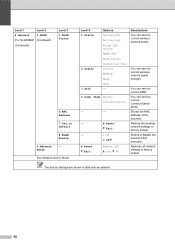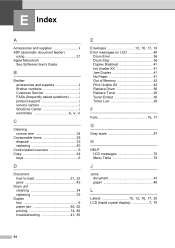Brother International HL-2280DW Support Question
Find answers below for this question about Brother International HL-2280DW.Need a Brother International HL-2280DW manual? We have 2 online manuals for this item!
Question posted by dancMTDoi on March 29th, 2014
Hl-2280dw How To Reset Toner Low
The person who posted this question about this Brother International product did not include a detailed explanation. Please use the "Request More Information" button to the right if more details would help you to answer this question.
Current Answers
Answer #1: Posted by waelsaidani1 on March 29th, 2014 11:44 AM
- Step 1 – Turn off your Brother laser printer or multifunction center.
- Step 2 – Open the front cover of your Brother laser printer/MFC and make sure it remains that way thorough the whole procedures.
- Step 3 – Hold the go button while turning on your Brother laser printer/MFC. All LEDs turn on and the Ready LED will turn off.
- Step 4 – When the Ready LED turns off, release the GO button. All LEDs will turn off.
- Step 5 – Press the GO button 2 times (Toner, Drum, and Error LEDs turn on).
- Step 6 – Press the GO button 7 times. All LEDs turn off and then the Error LED will turn on.
- Step 7 - When the Error LED stays on, close the front cover. The Error LED will turn off and the Ready LED will flash briefly.
- Step 8 – Verify the Ready LED is on steady and the Toner LED is off. Once your done, you can now resume doing your print jobs.
Related Brother International HL-2280DW Manual Pages
Similar Questions
Toner Low Warning
Can I Disable the pop up warnings (Toner Low) I receive each time i turn my computer on?? Thanks
Can I Disable the pop up warnings (Toner Low) I receive each time i turn my computer on?? Thanks
(Posted by vanessa92916 10 years ago)
Brother 2280dw How To Reset Toner Warning
(Posted by peolTO 10 years ago)
How To Reset Toner Life In Brother Hl2280dw
(Posted by jkljkl001distu 10 years ago)