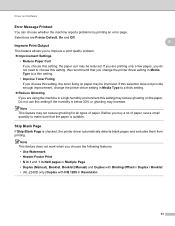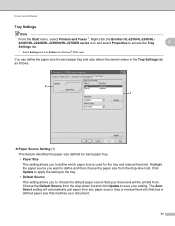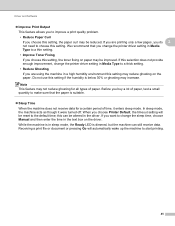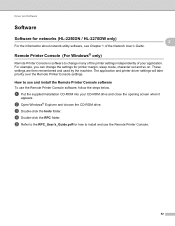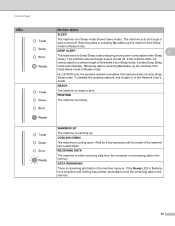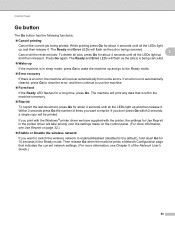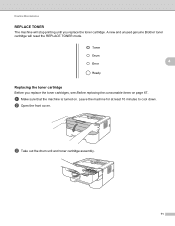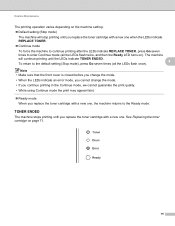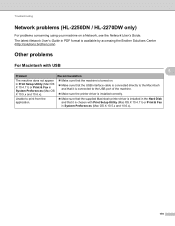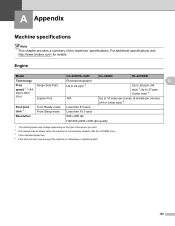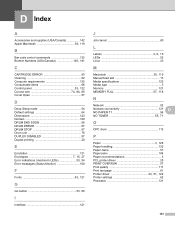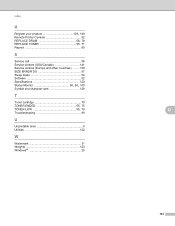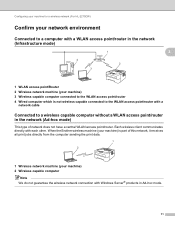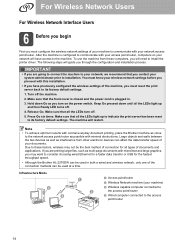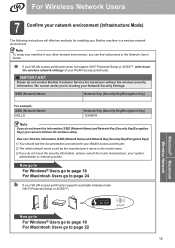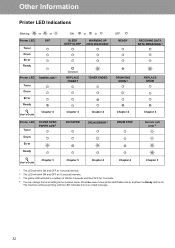Brother International HL-2270DW Support Question
Find answers below for this question about Brother International HL-2270DW.Need a Brother International HL-2270DW manual? We have 3 online manuals for this item!
Question posted by Anonymous-30655 on June 10th, 2011
Brother Hl-2270dw Goes Offline Every Time It Enters Into Sleep Mode
Current Answers
Answer #2: Posted by studyalert on October 12th, 2011 5:56 PM
Basically:
1. Go into Devices and Printers (7)/ Printers (Vista)
2. Right click on the HL-2270DW Icon > Printer Properties
3. Go into the Port tab > Click "Configure Port"
4. Change the Protocol to Raw > Click OK!
Everything works for me now, Good luck!