Brother International HL-2170W Support Question
Find answers below for this question about Brother International HL-2170W.Need a Brother International HL-2170W manual? We have 4 online manuals for this item!
Question posted by alassiter on August 17th, 2012
Blinking Error Light On Brothern 2170w
error light coninues to blink after paper jam has been cleared, unable to print anything
Current Answers
There are currently no answers that have been posted for this question.
Be the first to post an answer! Remember that you can earn up to 1,100 points for every answer you submit. The better the quality of your answer, the better chance it has to be accepted.
Be the first to post an answer! Remember that you can earn up to 1,100 points for every answer you submit. The better the quality of your answer, the better chance it has to be accepted.
Related Brother International HL-2170W Manual Pages
Users Manual - English - Page 6
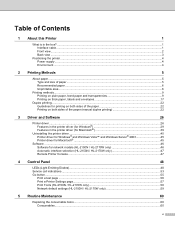
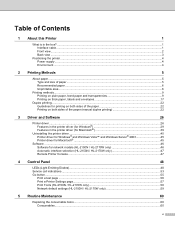
... for network models (HL-2150N / HL-2170W only 46
Automatic interface selection (HL-2150N / HL-2170W only 47
Remote Printer Console ...47
4 Control Panel
48
LEDs (Light Emitting Diodes)...48 Service call indications ...53 Go button ...55
Print a test page ...56 Print a Printer Settings page...57 Print Fonts (HL-2150N / HL-2170W only 58 Network default settings (HL-2150N / HL-2170W only 59...
Users Manual - English - Page 7
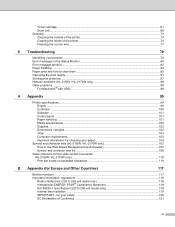
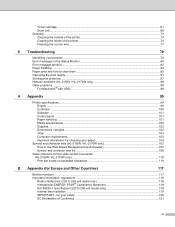
......73 Cleaning the inside of the printer...74 Cleaning the corona wire...77
6 Troubleshooting
79
Identifying your problem ...79 Error messages in the Status Monitor ...80 Error message printout ...82 Paper handling ...83 Paper jams and how to clear them ...85 Improving the print quality...91 Solving print problems ...97 Network problems (HL-2150N / HL-2170W only 98 Other problems ...98
For...
Users Manual - English - Page 20
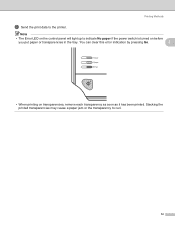
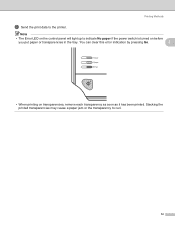
Stacking the printed transparencies may cause a paper jam or the transparency to indicate No paper if the power switch is turned on before
you put paper or transparencies in the tray. Note
• The Error LED on transparencies, remove each transparency as soon as it has been printed. Printing Methods
g Send the print data to the printer.
You can clear this error indication...
Users Manual - English - Page 24
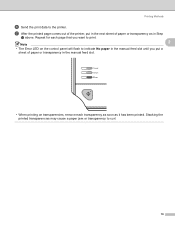
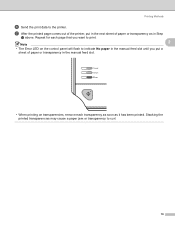
... want to print.
2
Note • The Error LED on transparencies, remove each transparency as soon as it has been printed. Repeat for each page that you put in the next sheet of paper or transparency in Step
d above. Printing Methods
f Send the print data to curl.
16 Stacking the printed transparencies may cause a paper jam or transparency to the printer.
Users Manual - English - Page 30
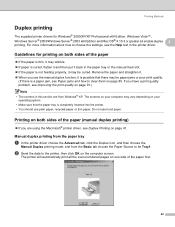
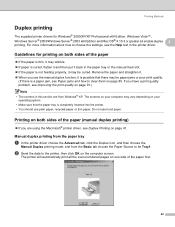
... sure that there may be paper jams or poor print quality.
(If there is completely inserted into the printer. • You should use bond paper.
If you have a print quality problem, see Duplex Printing on page 85.
Remove the paper and straighten it may be curled. Printing on both sides of the paper 2
„ If the paper is thin, it may...
Users Manual - English - Page 56
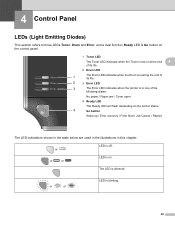
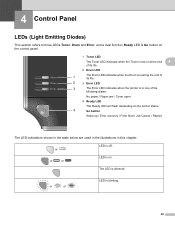
... LED indicates when the Drum is nearing the end of the
following states:
No paper / Paper jam / Cover open
4 Ready LED
The Ready LED will flash depending on .
or
or
or
LED is on the printer status.
4
Go button
Wake-up / Error recovery / Form feed / Job Cancel / Reprint
The LED indications shown in the table...
Users Manual - English - Page 58
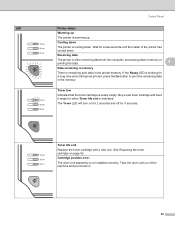
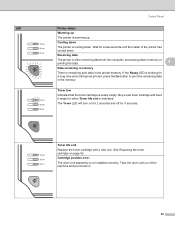
... it ready for a long time and nothing has printed, press the Go button to print the remaining data in the memory. Cartridge position error
The drum unit assembly is nearly empty.
Take the drum unit out of the printer has cooled down . Receiving data
The printer is either receiving data from the computer, processing data...
Users Manual - English - Page 59
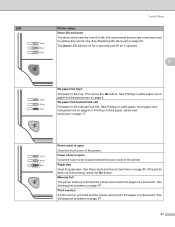
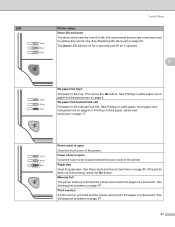
... Panel
Printer status Drum life end soon The drum unit is near the end of a document. Fuser cover is open Close the front cover of a document. We recommend that you get a new drum unit to clear them on page 85. Paper jam Clear the paper jam. The Drum LED will turn on page 97.
51
See Solving print...
Users Manual - English - Page 67
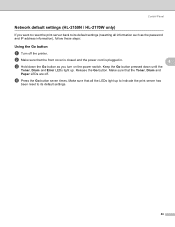
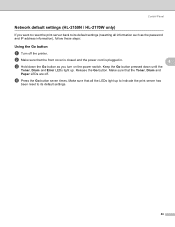
...power cord is plugged in.
4
c Hold down until the
Toner, Drum and Error LEDs light up to indicate the print server has
been reset to its default settings.
59 d Press the Go button ...(HL-2150N / HL-2170W only) 4
If you want to reset the print server back to its default settings (resetting all the LEDs light up .
Make sure that the Toner, Drum and
Paper LEDs are off the printer....
Users Manual - English - Page 87
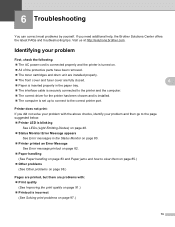
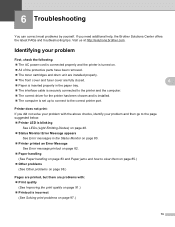
... suggested below. „ Printer LED is blinking
See LEDs (Light Emitting Diodes) on page 48. „ Status Monitor Error Message appears
See Error messages in the Status Monitor on page 80. „ Printer printed an Error Message
See Error message printout on page 82. „ Paper handling
(See Paper handling on page 83 and Paper jams and how to clear them on page 85...
Users Manual - English - Page 89
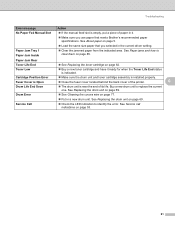
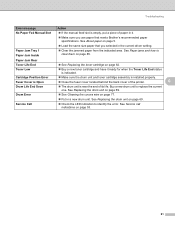
... fuser cover located behind the back cover of the printer.
6
„ The drum unit is near the end of paper in it.
„ Make sure you use paper that you selected in a new drum unit. See About paper on page 85. See Paper jams and how to clear them on page 5.
See Replacing the drum unit on...
Users Manual - English - Page 93
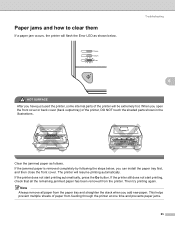
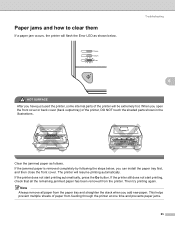
... the stack when you have just used the printer, some internal parts of paper from the printer.
When you can install the paper tray first, and then close the front cover. If the jammed paper is removed completely by following the steps below . Paper jams and how to clear them
If a paper jam occurs, the printer will flash the Error LED as follows.
Users Manual - English - Page 99
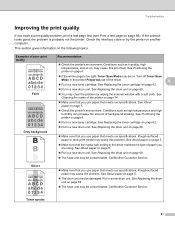
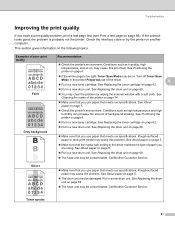
...; Make sure that you use paper that the media type setting in the printer Properties tab of poor print quality
ABCDEFGH abcdefghijk
ABCD abcde 01234
Faint
ABCDEFGH abcdefghijk
ABCD abcde 01234
Gray background
Recommendation
„ Check the printer's environment.
If the printout looks good, the problem is too light, Toner Save Mode may be on...
Users Manual - English - Page 102
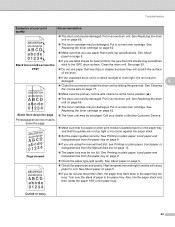
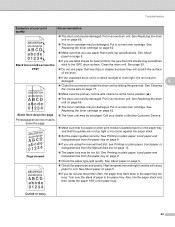
... label sheets for laser printers, the glue from the paper tray on page 69.
„ The toner cartridge may be
damaged.
6
ABCDEFGH
abcdefghijk
ABCD abcde 01234
„ Clean the corona wire inside the drum unit by sliding the green tab. Printed pages have been in direct sunlight or room light, the unit may be...
Users Manual - English - Page 107
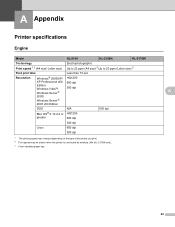
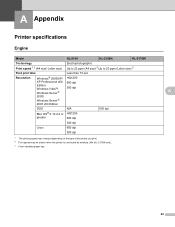
...
HQ1200 600 dpi 300 dpi
DOS
N/A
600 dpi
Mac OS® X 10.2.4 or HQ1200
greater
600 dpi
300 dpi
Linux
600 dpi
300 dpi
1 The printing speed may change depending on the type of document you print. 2 Print speed may be slower when the printer is connected by wireless LAN (HL-2170W only). 3 From standard paper tray.
Users Manual - English - Page 133
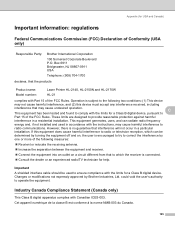
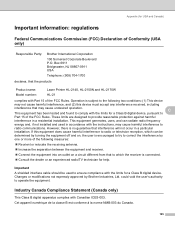
.... Changes or modifications not expressly approved by turning the equipment off and on a circuit different from that the products
Product name: Model number:
Laser Printer HL-2140, HL-2150N and HL-2170W HL-21
complies with the limits for a Class B digital device, pursuant to ensure compliance with Canadian ICES-003. C
This equipment has been tested and...
Users Manual - English - Page 137
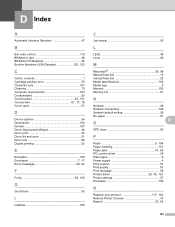
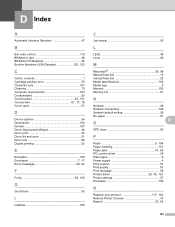
... code control 110 BRAdmin Light 46 BRAdmin Professional 46
Brother Numbers (USA/Canada 122, 123
C
Carton contents 1 Cartridge position error 50 Character sets 107 ...paper 51
D O
OPC drum 93
P
Paper 5, 104
Paper handling 101
Paper jams 51, 85
PCL printer driver 29 Plain paper 6 Power supply 4 Print overrun 51 Print quality 91 Print test page 56
Printer driver 29, 45, 101
Printer...
Quick Setup Guide - English - Page 1


... read this 'Quick Setup Guide' and the supplied CD-ROM in other languages, please visit http://solutions.brother.com.
How to use the printer, you must set up the hardware and install the driver. Quick Setup Guide Laser Printer
HL-2170W
Before you can use the printer, see the User's Guide on the CD-ROM.
Quick Setup Guide - English - Page 6
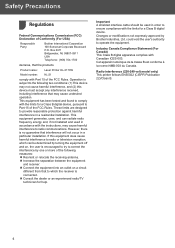
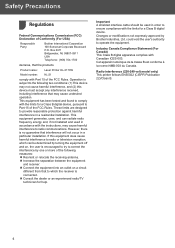
... communications. Important A shielded interface cable should be determined by turning the equipment off and on a circuit
different from that the products
Product name:
Laser Printer HL-2170W
Model number: HL-21
comply with the instructions, may cause harmful interference to provide reasonable protection against harmful interference in accordance with Part 15 of Conformity (For...
Quick Setup Guide - English - Page 10
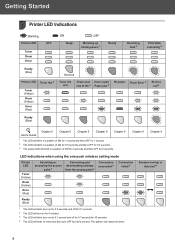
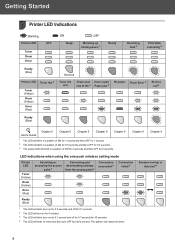
... for 3 seconds. Getting Started
Printer LED Indications
3
: Blinking Printer LED
Toner Drum Error
: ON
OFF
Sleep
: OFF
Warming up Cooling down 1
Ready
Receiving data 2
Print Data remaining 2
Ready (Blue)
Dimmed
Printer LED Toner low 3
Toner (Yellow) Drum (Yellow)
Error (Red)
Toner life end
Drum near Cover open end of life 3 Paper jam 2
No paper Drum Error 2
Service call 2
Ready...
Similar Questions
What Causes Error Light On The Brother Hl-2170w
(Posted by bocrazya 9 years ago)
How To Clea A Paper Jam In Brother Hl2170w Printer
(Posted by MARVana 9 years ago)
How To Removecartridge From Brother Printer Hl-2270dw
(Posted by snowpene 10 years ago)
Brother 2170w Printer, How To Clear Paper Jam
(Posted by FAbw 10 years ago)
My Brother Laser Toner Printer Hl 2240 Keeps Showing The Toner Yellow Light
when i put in a new toner cartridge
when i put in a new toner cartridge
(Posted by raul1Tony 10 years ago)

