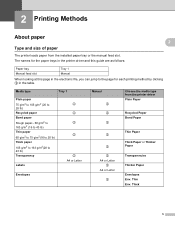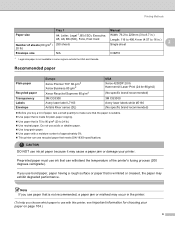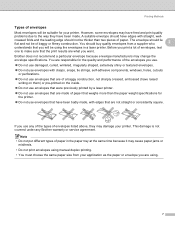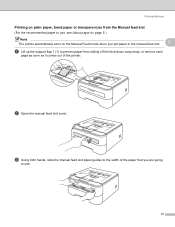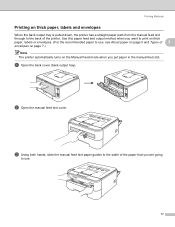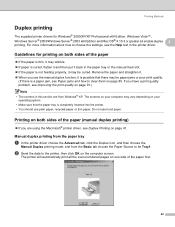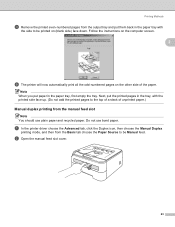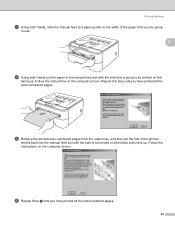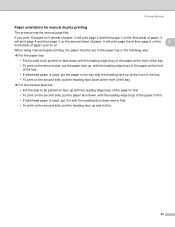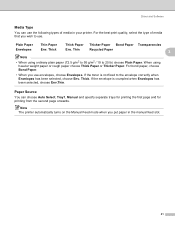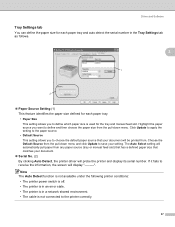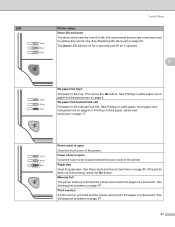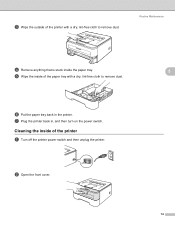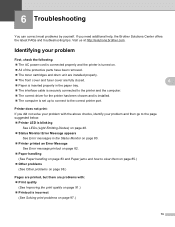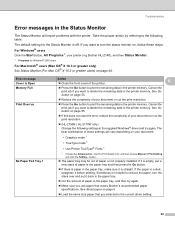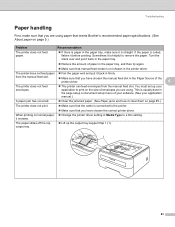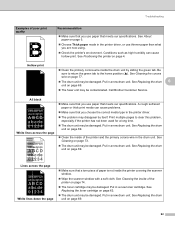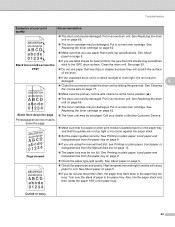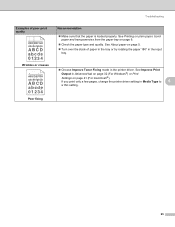Brother International HL-2170W Support Question
Find answers below for this question about Brother International HL-2170W.Need a Brother International HL-2170W manual? We have 4 online manuals for this item!
Question posted by stormtwin on June 1st, 2014
Brother Hl2170w Will Not Print From Paper Tray Only Prints From Manual Mode
The person who posted this question about this Brother International product did not include a detailed explanation. Please use the "Request More Information" button to the right if more details would help you to answer this question.
Current Answers
Related Brother International HL-2170W Manual Pages
Similar Questions
How To Clea A Paper Jam In Brother Hl2170w Printer
(Posted by MARVana 9 years ago)
Can't Reset Brother Hl2170w With Default Ip
(Posted by mustacy8 9 years ago)
How To Remove The Lid Of The Brother Hl2170w
(Posted by raycje 10 years ago)
Brother Hl-2270dw Paper Tray Remove How To
(Posted by jespradap 10 years ago)
My New Printer Brother-hl2240 Prints With Shadded Fonts And Images?
My new printer Brother-HL2240 prints with Shadded fonts and images?
My new printer Brother-HL2240 prints with Shadded fonts and images?
(Posted by atifnaseer 11 years ago)