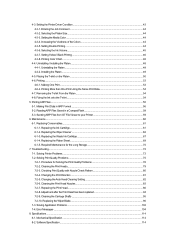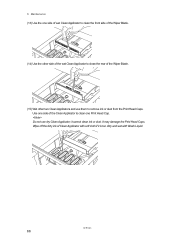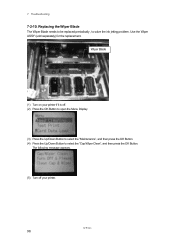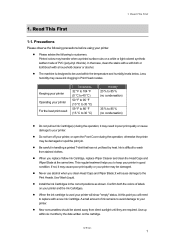Brother International GT-541 Support Question
Find answers below for this question about Brother International GT-541.Need a Brother International GT-541 manual? We have 5 online manuals for this item!
Question posted by Leighdesigns on October 18th, 2013
Yellow Is Not Printing The Ink Counter Reads 3/4 Full.
I just cleaned the heads and the wiper blades. I did my ink test and as usual post cleaning a head cleaning They yellow printed but showed many missed lines but then it stopped printing all together How do I trouble shoot? Its a weekend and i have 500 shirts due for monday shipping
Current Answers
Related Brother International GT-541 Manual Pages
Similar Questions
How To Reset Page Counter On Brothers 2170w Printer
(Posted by franpsi 9 years ago)
Where To Put Batterie In Brother Grament Printer Gt-541
(Posted by Walkdeni 10 years ago)
How To Reset The Counter On Brother 2240 Printer
(Posted by bieajam 10 years ago)
What To Do When The Black Ink Is Printing The Image With 'lines' Through It?
The machine has 'cleaned' itself a few times with no joy
The machine has 'cleaned' itself a few times with no joy
(Posted by justinephipps 10 years ago)
From Where I Can Buy Brother Printer Gt 541 In India And What Is Its Price
(Posted by rajuroka71 12 years ago)