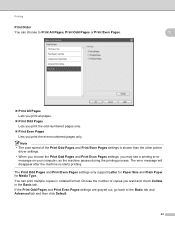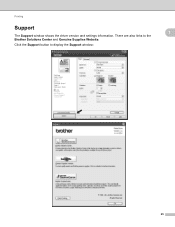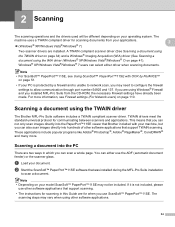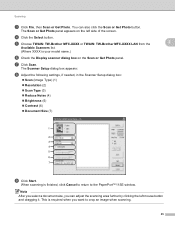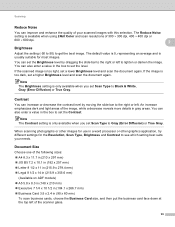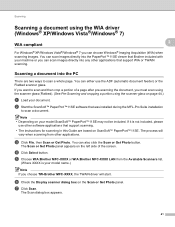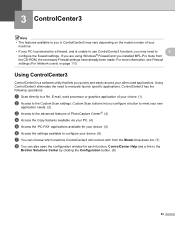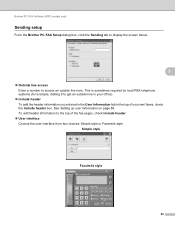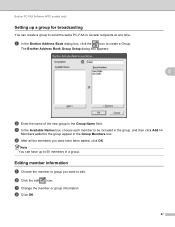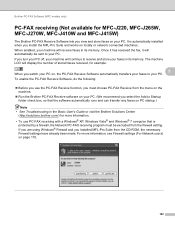Brother International DCP-J125 Support Question
Find answers below for this question about Brother International DCP-J125.Need a Brother International DCP-J125 manual? We have 2 online manuals for this item!
Question posted by swamijan on July 17th, 2012
Brother J125 Display Error Message Unable To Init 50
The person who posted this question about this Brother International product did not include a detailed explanation. Please use the "Request More Information" button to the right if more details would help you to answer this question.
Current Answers
Related Brother International DCP-J125 Manual Pages
Similar Questions
My Brother Dcp-j125 Printer Error Unable To Init.50?
(Posted by hazarikabidyut26 9 years ago)
My Brother Printer Dcp J125 Error Unable To Init. 50
(Posted by asthacomputeredu 10 years ago)
What Do I Do When Brother Printerdcp-j125 Shows 'unable To Init.50'
(Posted by bijoyctg27 11 years ago)