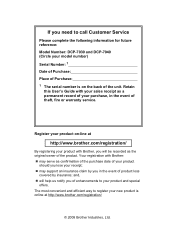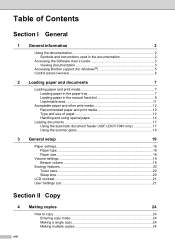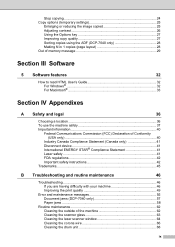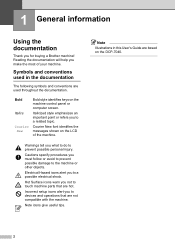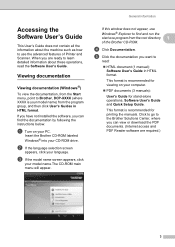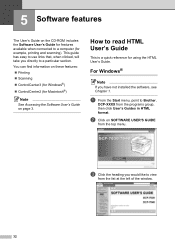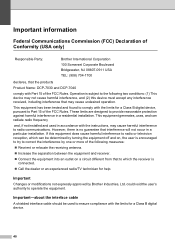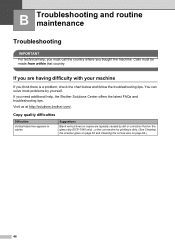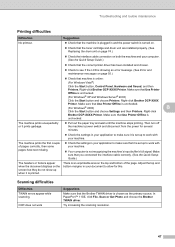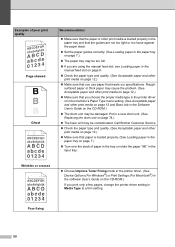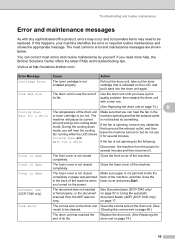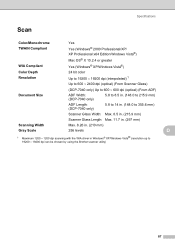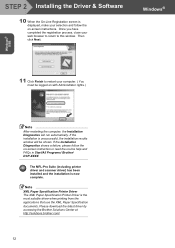Brother International DCP-7040 Support Question
Find answers below for this question about Brother International DCP-7040 - B/W Laser - All-in-One.Need a Brother International DCP-7040 manual? We have 6 online manuals for this item!
Question posted by PeYu on March 28th, 2014
How To Reset Toner On Brother Dcp-7040
The person who posted this question about this Brother International product did not include a detailed explanation. Please use the "Request More Information" button to the right if more details would help you to answer this question.
Current Answers
Related Brother International DCP-7040 Manual Pages
Similar Questions
How Do You Reset After Putting In New Toner In Brothers Dcp 7040
(Posted by DAVEcraz 9 years ago)
How To Reset Drum Life On Brother Dcp 7040
(Posted by debneecey 10 years ago)
How To I Reset A Brother Dcp 7040
(Posted by ddutceri 10 years ago)
How To Reset Toner Brother Mfc-8890dw
(Posted by marlel 10 years ago)
How To Reset Toner Brother Mfc-9970cdw
(Posted by OCTOrmike1 10 years ago)