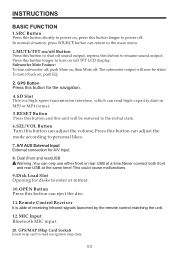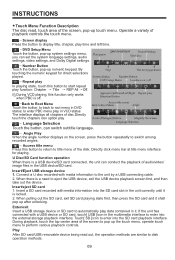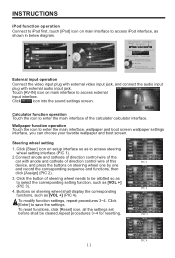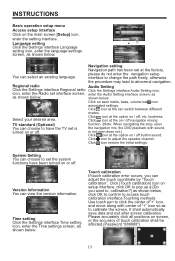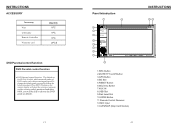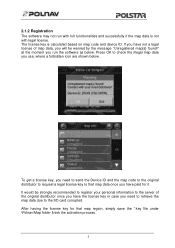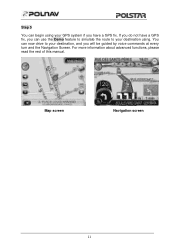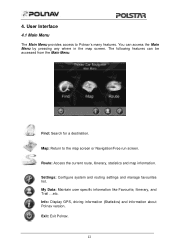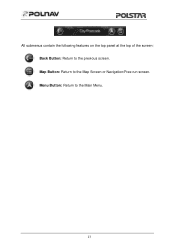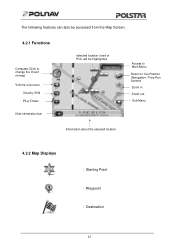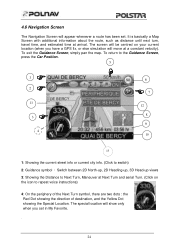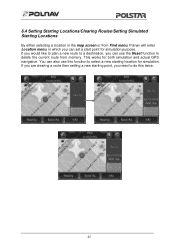Boss Audio BV9370NV Support Question
Find answers below for this question about Boss Audio BV9370NV.Need a Boss Audio BV9370NV manual? We have 2 online manuals for this item!
Question posted by sshahani on December 26th, 2013
Navigation Feature Fix Needed!
Got the Boss Audio BV9370NV installed professionally. Yesterday the Navigation function stopped working! All other features seem to work ok! What is the fix?
Current Answers
Related Boss Audio BV9370NV Manual Pages
Similar Questions
The Volume Button Stopped Working. How Do I Fix
I can't adjust the volume on my Boss Car play stereo. It worked fine, then just stopped being able t...
I can't adjust the volume on my Boss Car play stereo. It worked fine, then just stopped being able t...
(Posted by trudylouiseclark 1 year ago)
My Touch Screen Stop Working I Have No Ideas Wats Must I Do To Make It Fix It
(Posted by Anonymous-170995 2 years ago)
Navigation Not Set
I cannot get navigation to work anymore. The screen says that naviagtion is not set. How do I get it...
I cannot get navigation to work anymore. The screen says that naviagtion is not set. How do I get it...
(Posted by Stephenanglin93 2 years ago)
Navigation Disk
I have the boss bv8965b what navigation disk do I need to make the GPS option work on my head unit??...
I have the boss bv8965b what navigation disk do I need to make the GPS option work on my head unit??...
(Posted by bordenl529 10 years ago)