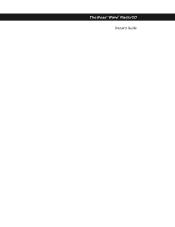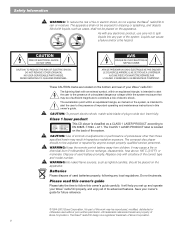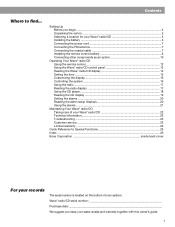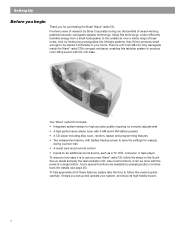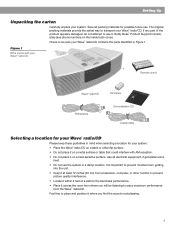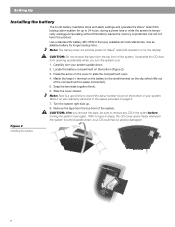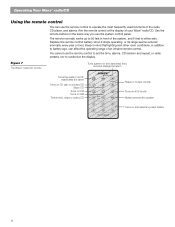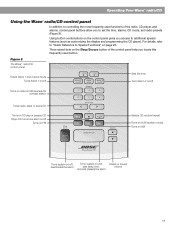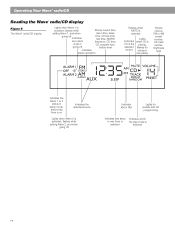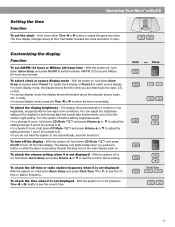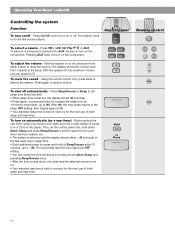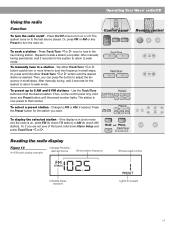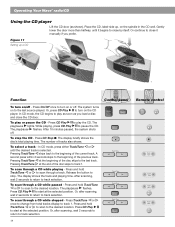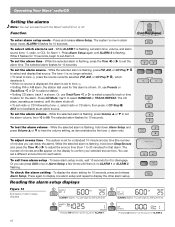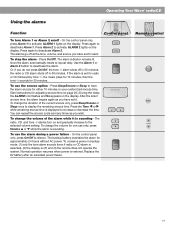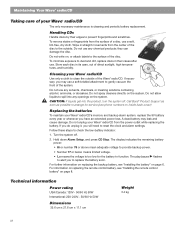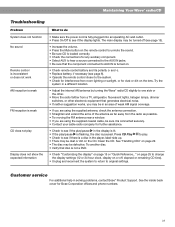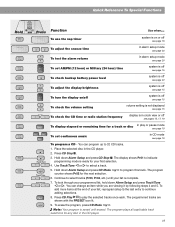Bose Wave Radio CD Support Question
Find answers below for this question about Bose Wave Radio CD.Need a Bose Wave Radio CD manual? We have 1 online manual for this item!
Question posted by vette62 on March 10th, 2013
I Have A Bose Wave Radio, Awrcc1, And Cannot Get The Time Setup Feature To Work.
Requests for more information
Tintin,
- Thank you for the reply BUT the user's manual you suggested is NOT the same as for my model.
- My Bose Wave radion does NOT have button controls on the top of the unit...and...my CD is inserted into a slot, not opening the top.
- The user's guide I printed "appears" to be the correct one but my unit will NOT enter into SETUP.
Responses to this request
Response submitted March 12th, 2013 10:32 PM- For some reason, I was able to get into setup this time and made the clock change.
- I don't know WHY it let me do it this time, but it did.
Thank you for your help.
Current Answers
Answer #1: Posted by tintinb on March 10th, 2013 7:43 PM
If you have more questions, please don't hesitate to ask here at HelpOwl. Experts here are always willing to answer your questions to the best of our knowledge and expertise.
Regards,
Tintin
Related Bose Wave Radio CD Manual Pages
Similar Questions
I purchased a Bose Wave Radio w/remote AWR1-1W at an estate sale this morning. Just downloaded the u...
bose wave radio AWRC-1g Main tranformer output voltage