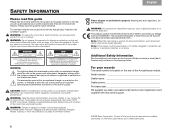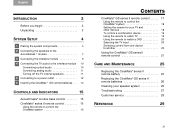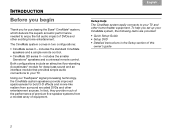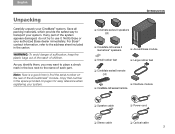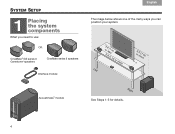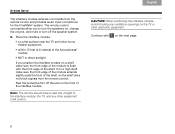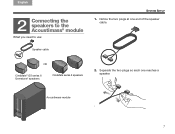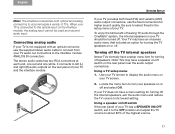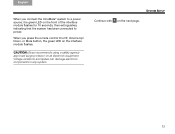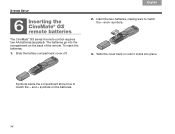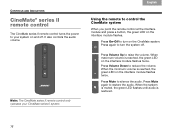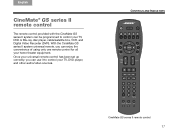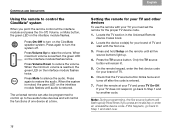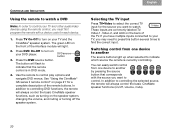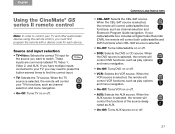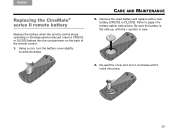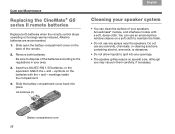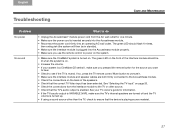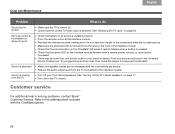Bose CineMate GS Series II Support Question
Find answers below for this question about Bose CineMate GS Series II.Need a Bose CineMate GS Series II manual? We have 3 online manuals for this item!
Question posted by jeanann417 on July 5th, 2011
How Can I Get Instructions For The Remote Control For The Cinemate Gs Ll Series?
The person who posted this question about this Bose product did not include a detailed explanation. Please use the "Request More Information" button to the right if more details would help you to answer this question.
Current Answers
Related Bose CineMate GS Series II Manual Pages
Similar Questions
Bose Remote Control Lifestyle 28/35 Home Entertainments Systems
I lost my remote control please let me know from wher i can get for lifestyle 28/35 DVD home enterta...
I lost my remote control please let me know from wher i can get for lifestyle 28/35 DVD home enterta...
(Posted by bashir1ahmadi 9 years ago)
Is There A Code To Reprogram A Bose Cinemate 11 Gs Remote Control
(Posted by teicanada 9 years ago)
What Is Remote Control Code For Bose Cinemate Series 2
(Posted by cruErke 9 years ago)
How To Program Bose Cinemate Remote To Control Cinemate Gs Ii Only
(Posted by ellorel 9 years ago)
Can I Replace Cinemate Remote With Cinemate Gs Series 2 Remote Codes
(Posted by Sofiati 10 years ago)