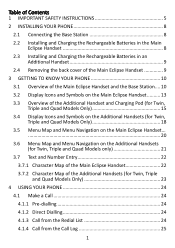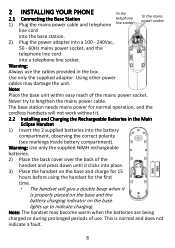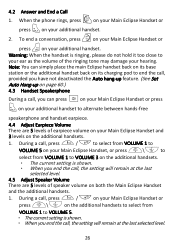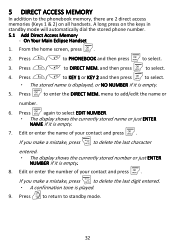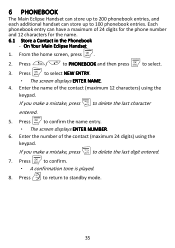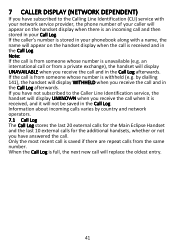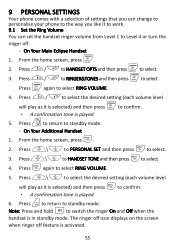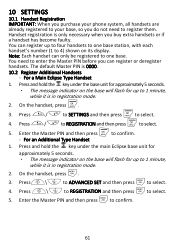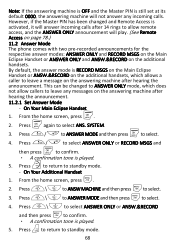Binatone iDECT Eclipse Plus Support Question
Find answers below for this question about Binatone iDECT Eclipse Plus.Need a Binatone iDECT Eclipse Plus manual? We have 1 online manual for this item!
Question posted by hayley88320 on March 31st, 2014
Idect Eclipse Phone Not Ringing
Hi I purchased the phone and registered it to my previous handset downstairs that I already had which was successfull but when the home phone rings the old handset downstairs rings but the Idect upstairs doesnt? its all plugged in and has a dial tone when I press the button but does not ring in my office? Please help
Current Answers
Related Binatone iDECT Eclipse Plus Manual Pages
Similar Questions
No Dial Tone When Ringing Out And Buttons Not Working And With No Noise
My dial tone is not working and the buttons are not working either.
My dial tone is not working and the buttons are not working either.
(Posted by heanderson 6 years ago)
I Am Unable To Get A Dialing Tone Yet When I Ring In From My Mobile Is Can Hear
our phone ringing ,
our phone ringing ,
(Posted by petsatconway 7 years ago)
Answer Phone Idect Eclipse
How do I delete msgs off the answer phone? It's now full and I cant find how to delete them all.
How do I delete msgs off the answer phone? It's now full and I cant find how to delete them all.
(Posted by Nikkibrown40 9 years ago)
Why Is My Idect Elclipse Phone Not Making Ringing Sound I Cannot Understand Menu
(Posted by jackiecraig69 10 years ago)
No Dialing Tone
Phone displaying warning on screen , what is problem
Phone displaying warning on screen , what is problem
(Posted by Jacquibudris2 10 years ago)