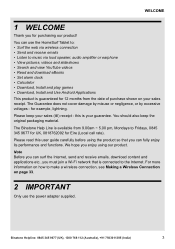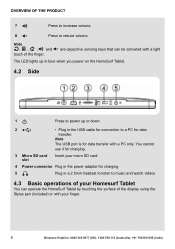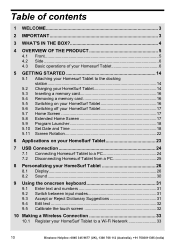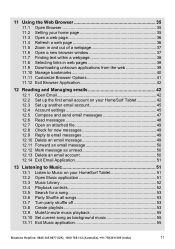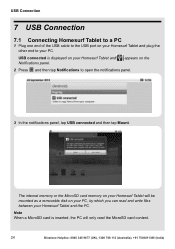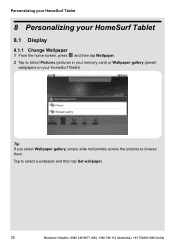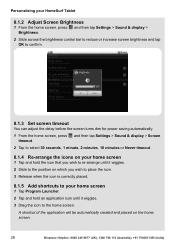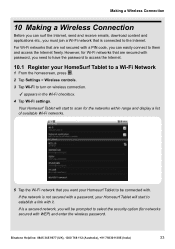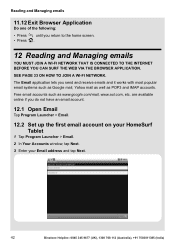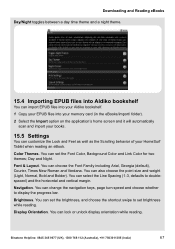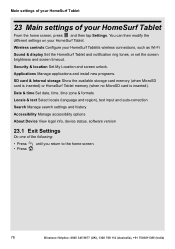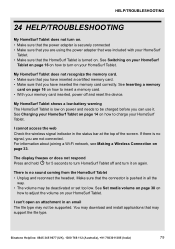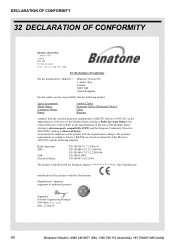Binatone HomeSurf 742 Support Question
Find answers below for this question about Binatone HomeSurf 742.Need a Binatone HomeSurf 742 manual? We have 1 online manual for this item!
Question posted by alstarbuck on July 26th, 2014
Home Surf Display Scrambled On Netflix
when i try to watch a film from netflix the screen goes green and am unable to watch any films when on netflix. it will let you chose a film then says buffering and then its gone. it will let you cast the film tosomething else but wont let you watch it on the home surf screen can you help with a solution please
Current Answers
Related Binatone HomeSurf 742 Manual Pages
Similar Questions
How Do I Store Things On 8g Sd Card On My Home Surf 742?
(Posted by stevebroom2014 9 years ago)
How Do U Binatone Homesurf 742 Factory Settings If The Tablet Is Locked With A P
tablet locked - how do recovery ?
tablet locked - how do recovery ?
(Posted by kosmaxcz 9 years ago)
Unable To Connect Pc To Homesurf 742 Tablet
I have connected theBinatone Homesirf 742 tablet to windows 7 laptop but the driver installation fai...
I have connected theBinatone Homesirf 742 tablet to windows 7 laptop but the driver installation fai...
(Posted by Anonymous-139996 9 years ago)
My Homesurf 742 Tablet Is Stuck On Android When I Turn It On, What Can I Do?
(Posted by kirstnneil 9 years ago)
Sim Card
I got a little sim card with my binatone home surf 742 do you please have any ideas were it goes? I ...
I got a little sim card with my binatone home surf 742 do you please have any ideas were it goes? I ...
(Posted by markunwin81 10 years ago)