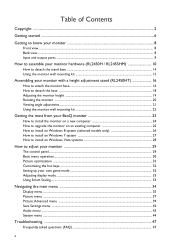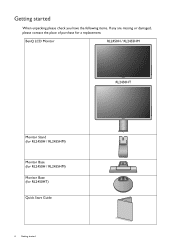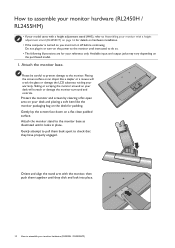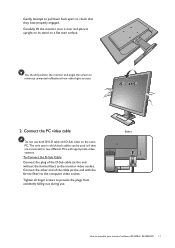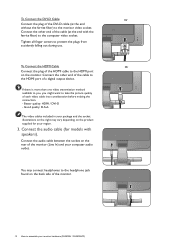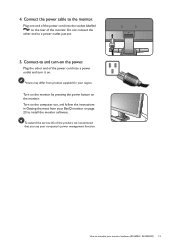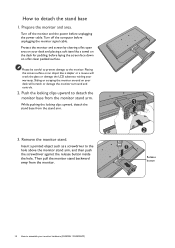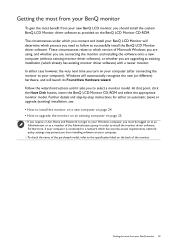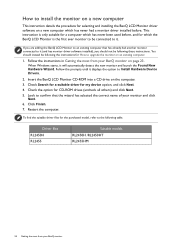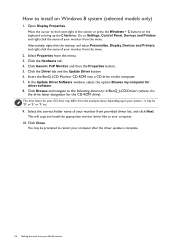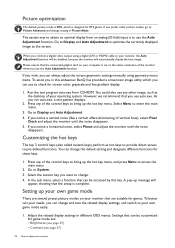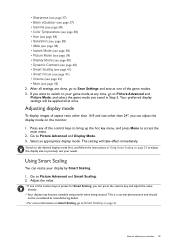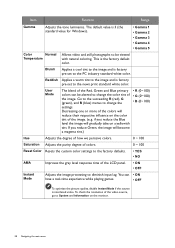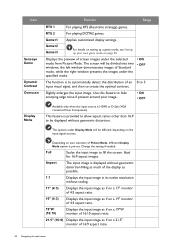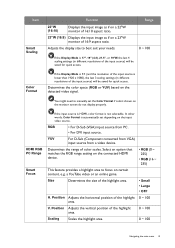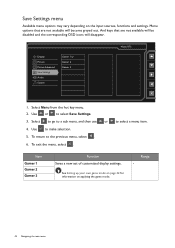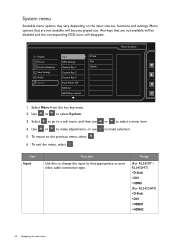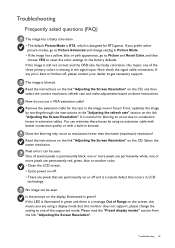BenQ RL2455HM Support Question
Find answers below for this question about BenQ RL2455HM.Need a BenQ RL2455HM manual? We have 1 online manual for this item!
Question posted by a13b on April 18th, 2014
Problem With Game Settings
Hi i want best game settings voor FIFA the RTS Mode is horrible wat are the settings for the fifa?
Current Answers
Related BenQ RL2455HM Manual Pages
Similar Questions
Ps4 Can't Connect
I Just Got The BenQ RL2455HM And when I connect it to my Ps4 it says "out of range" what should I d
I Just Got The BenQ RL2455HM And when I connect it to my Ps4 it says "out of range" what should I d
(Posted by Axelrios66 8 years ago)
I'm Trying To Set Up A Second Monitor, The Benq Gl2450hm ,i Don't Know How.
I have a Windows 7 PC, it has an amdradeon 7800series video card, and should easily be able to handl...
I have a Windows 7 PC, it has an amdradeon 7800series video card, and should easily be able to handl...
(Posted by jennymgilchrist 9 years ago)
Benq Rl2455hm
Where can I find drivers for the monitor benq RL2455HM system Vista? On cd attached to your monitor ...
Where can I find drivers for the monitor benq RL2455HM system Vista? On cd attached to your monitor ...
(Posted by ugniewkowska 9 years ago)
Benq 2412hd Problem With Screen On, Then Screen Turn Off By Itself After Few Min
Can the problem be solved ? Thanks
Can the problem be solved ? Thanks
(Posted by LimasP 9 years ago)
Problem Of Light With Mt Lcd
hi sir i have a problem with my LCD Benq monitor when i switch on my computer , there is no light o...
hi sir i have a problem with my LCD Benq monitor when i switch on my computer , there is no light o...
(Posted by stephchef 13 years ago)