Belkin F5D7132 Support Question
Find answers below for this question about Belkin F5D7132 - Wireless G Universal Range Extender/Access Point.Need a Belkin F5D7132 manual? We have 1 online manual for this item!
Question posted by murrayjh on September 14th, 2010
How Do I Change Address In Wireless Point Extender Unit. Be Very Specific.
The person who posted this question about this Belkin product did not include a detailed explanation. Please use the "Request More Information" button to the right if more details would help you to answer this question.
Current Answers
There are currently no answers that have been posted for this question.
Be the first to post an answer! Remember that you can earn up to 1,100 points for every answer you submit. The better the quality of your answer, the better chance it has to be accepted.
Be the first to post an answer! Remember that you can earn up to 1,100 points for every answer you submit. The better the quality of your answer, the better chance it has to be accepted.
Related Belkin F5D7132 Manual Pages
User Manual - Page 1
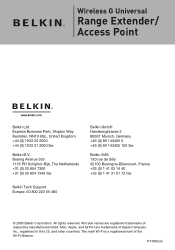
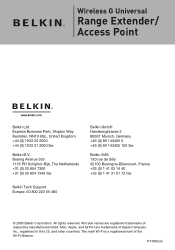
Express Business Park, Shipton Way Rushden, NN10 6GL, United Kingdom +44 (0) 1933 35 2000 +44 (0) 1933 31 2000 fax
Belkin B.V. P74992uk Boeing Avenue 333..., Apple, and AirPort are registered trademarks of Apple Computer, Inc., registered in the U.S. Wireless G Universal
Range Extender/ Access Point
Belkin Ltd. The mark Wi-Fi is a registered mark of the Wi-Fi Alliance. and other countries.
User Manual - Page 3
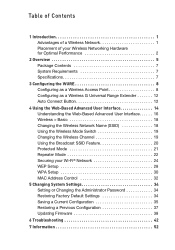
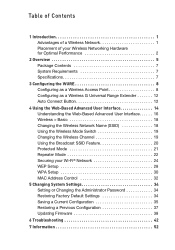
... 7 Specifications 7
3 Configuring the WURE 8 Configuring as a Wireless Access Point 8 Configuring as a Wireless G Universal Range Extender 12 Auto Connect Button 12
4 Using the Web-Based Advanced User Interface 14 Understanding the Web-Based Advanced User Interface. . . . . . 16 Wireless > Basic 18 Changing the Wireless Network Name (SSID 18 Using the Wireless Mode Switch 19 Changing the...
User Manual - Page 4
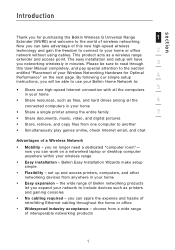
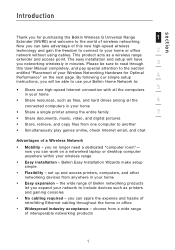
...
5
in your home
• Share resources, such as a wireless range
extender and access point. you can take advantage of this User Manual completely, and pay...
instructions, you will have you expand your network to your Wireless Networking Hardware for purchasing the Belkin Wireless G Universal Range
1
Extender (WURE) and welcome to the world of interoperable networking products
...
User Manual - Page 6
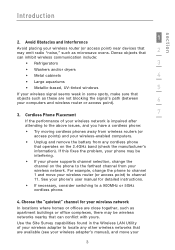
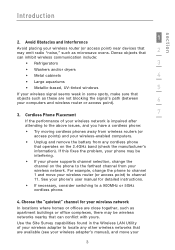
... a cordless phone:
• Try moving cordless phones away from wireless routers (or access points) and your wireless-enabled computers.
• Unplug and remove the battery from your
3 Avoid Obstacles and Interference
Avoid placing your wireless router (or access point) near devices that can inhibit wireless communication include:
• Refrigerators
3
• Washers and/or dryers...
User Manual - Page 7
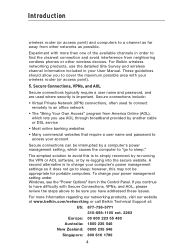
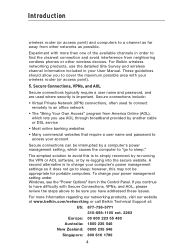
.... however, this is important. A second alternative is to change your power management setting under Windows, see the "Power Options" item in order to find the clearest connection and avoid interference from neighboring cordless phones or other networks as possible. Introduction
wireless router (or access point) and computers to a channel as far away from other...
User Manual - Page 10
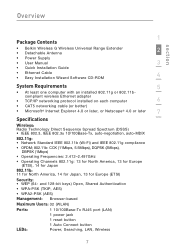
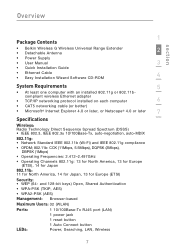
...® Internet Explorer 4.0 or later, or Netscape® 4.0 or later
7
Specifications
Wireless: Radio Technology Direct Sequence Spread Spectrum (DSSS)
• IEEE 802.3, IEEE 802...)
Security: • WEP (64- Overview
section
1
Package Contents
• Belkin Wireless G Wireless Universal Range Extender • Detachable Antenna
2
• Power Supply
• User Manual
3
•...
User Manual - Page 11
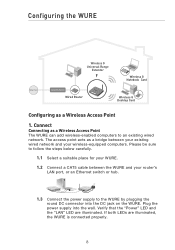
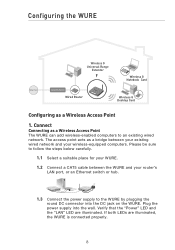
...;
�
�
����
����
Wireless G Universal Range
Extender
Wireless G Notebook Card
Wired Router
Wireless G Desktop Card
Configuring as a bridge between the WURE and your wireless-equipped computers. Plug the power supply into the DC jack on the WURE. The access point acts as a Wireless Access Point
1.
User Manual - Page 12
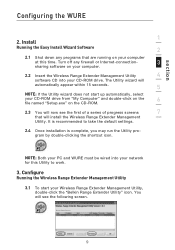
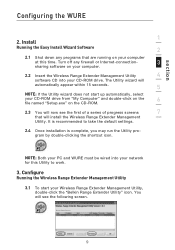
...settings.
2.4 Once installation is recommended to work.
3. You will install the Wireless Range Extender Management
Utility. Turn off any programs that will see the following screen. section
...-click on the
6
file named "Setup.exe" on your computer.
2.2 Insert the Wireless Range Extender Management Utility
4
software CD into your CD-ROM drive. Install
Running the Easy Install ...
User Manual - Page 13
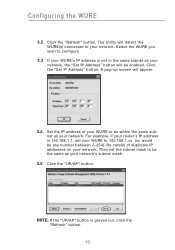
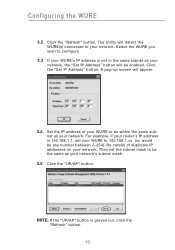
Click the "Set IP Address" button. Wireless Range Extender
NOTE: If the "UR/AP" button is 192.168.1.1, set the subnet mask to be the same as your router's IP address is grayed out, click the "Refresh" button.
10...the same subnet as your network. Then set your WURE to your network, the "Set IP Address" button will be any number between 2-254). A pop-up screen will detect the WURE(s) ...
User Manual - Page 14
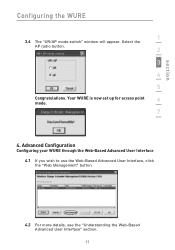
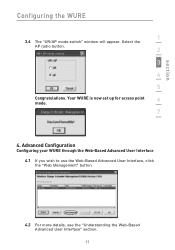
... Web-Based Advanced User Interface, click the "Web Management" button. Your WURE is now set up for access point
6
mode.
7
4. section
Configuring the WURE
1
3.6 The "UR/AP mode switch" window will appear. Select the AP radio button.
2
3
4
5
Congratulations. Wireless Range Extender
4.2 For more details, see the "Understanding the Web-Based Advanced User Interface" section.
11
User Manual - Page 15
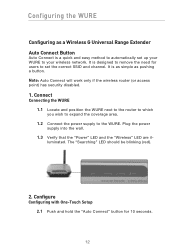
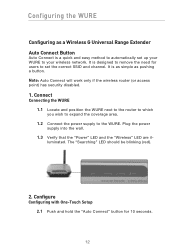
... set the correct SSID and channel. It is as simple as a Wireless G Universal Range Extender Auto Connect Button
Auto Connect is designed to your WURE to remove the need for 10 seconds.
12 Note: Auto Connect will work only if the wireless router (or access point) has security disabled.
1. Plug the power supply into the wall. 1.3 Verify...
User Manual - Page 17
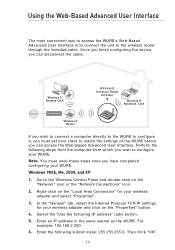
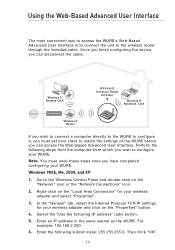
...wireless adapter and select "Properties".
3. Then click "OK".
14
Using the Web-Based Advanced User Interface
The most convenient way to access the WURE's Web-Based Advanced User Interface is to connect the unit... XP
1. Enter an IP address in the same subnet as the WURE. Wireless G Desktop Card
Wireless G Router
Wireless G Universal Range
Extender
Wireless G Notebook Card
If you ...
User Manual - Page 21
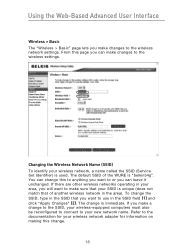
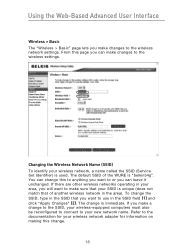
... the SSID field (1) and click "Apply Changes" (2). Changing the Wireless Network Name (SSID) To identify your area, you can leave it unchanged. To change is used. The default SSID of the WURE is unique (does not match that you can make changes to the wireless settings. If there are other wireless networks operating in the area). From...
User Manual - Page 22
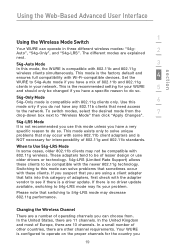
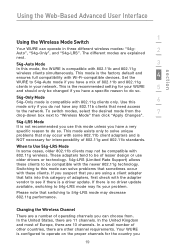
...access
to see if there is the recommended setting for interoperability of 802.11b and 802.11g
clients in three different wireless modes: "54gAuto", "54g-Only", and "54g-LRS". These adapters tend to "Wireless Mode" then click "Apply Changes...11g wireless. Switching to do so. In the United States, there are other channel requirements. Use this mode unless you have a specific reason...
User Manual - Page 24
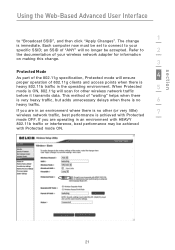
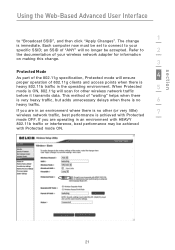
... no longer be set to connect to "Broadcast SSID", and then click "Apply Changes". The change .
3
Protected Mode As part of your
specific SSID; Each computer now must be accepted. This method of 802.11g clients and access points when there is achieved with Protected mode ON.
21 an SSID of "ANY" will ensure
4
proper...
User Manual - Page 27
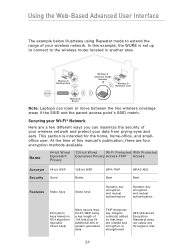
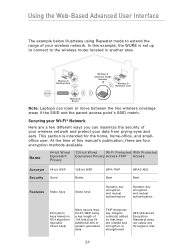
... keys are a few different ways you can roam or move between the two wireless coverage areas if the SSID and the parent access point's SSID match. Wireless G Desktop Card
Wireless G Universal Range
Extender
Wireless G Notebook Card
Wireless G Router
Note: Laptops can maximize the security of your wireless network.
Securing your Wi-Fi® Network
Here are rotated and encryption...
User Manual - Page 33
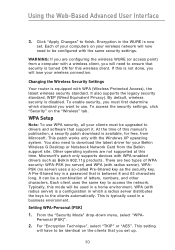
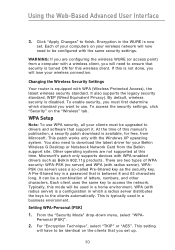
...settings. If this mode will lose your computers on the "Wireless" tab. To enable security, you are configuring the wireless WURE (or access point) from a computer with radius server). WPA Setup
Note: ..."TKIP" or "AES". This patch works only with WPA (Wireless Protected Access), the latest wireless security standard. Click "Apply Changes" to ensure that is now set up.
30 You also ...
User Manual - Page 47
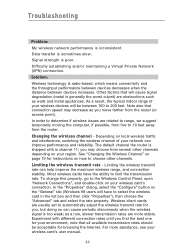
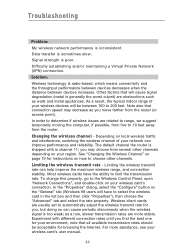
... distance between 100 to 10 feet away from the router (or access point). Limiting the wireless transmit rate - Other factors that connection speed may choose from several other channels. See "Changing the Wireless Channel" on your wireless card's user manual.
44 Wireless client cards are related to range, we suggest temporarily moving the computer, if possible, from five...
User Manual - Page 48
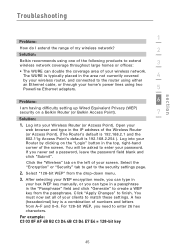
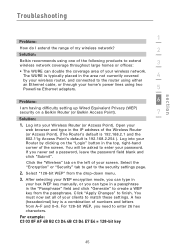
... extend wireless network coverage throughout large homes or offices:
3
• The WURE can type in a passphrase in the top, right-hand corner of your Wireless Router (or Access Point). Click "Apply Changes"... can type in the IP address of your clients to create a WEP key from the passphrase. Click the "Wireless" tab on a Belkin Router (or Belkin Access Point).
7
Solution:
1. For ...
User Manual - Page 51
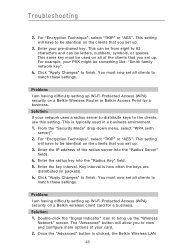
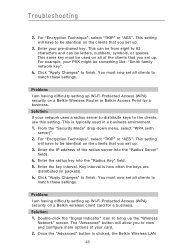
...Changes" to bring up . Double-click the "Signal Indicator" icon to finish. This can be identical on the clients that you set up the "Wireless
Network" screen. You must now set up Wi-Fi Protected Access...your PSK might be identical on a Belkin Wireless Router or Belkin Access Point for a business. Solution: If your card. 2. Enter the IP address of your network uses a radius server to...
Similar Questions
What Is The Ip Address For A Belkin Dual Band Wireless Range Extender F9k1106v1
(Posted by stazeshan 10 years ago)
Can't Set Up Belkin Dual Band Wireless Range Extender F9k1106
(Posted by sallyrp 10 years ago)
How To Reset Belkin F9k1106 Dual-band Wireless Range Extender
(Posted by EddTo 10 years ago)
F9k1106 Wireless Range Extender Managment Utility
wireless range extender managment utility
wireless range extender managment utility
(Posted by carcher123 11 years ago)

