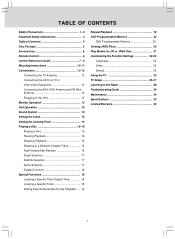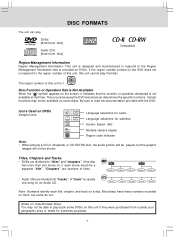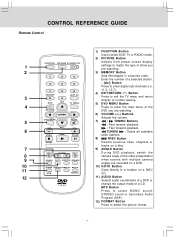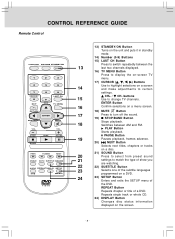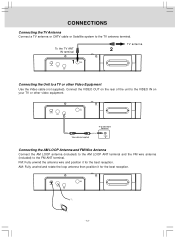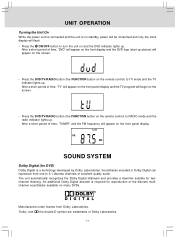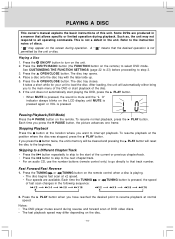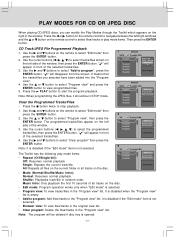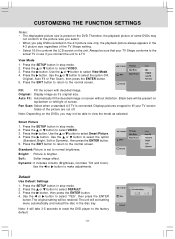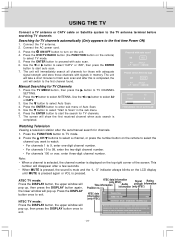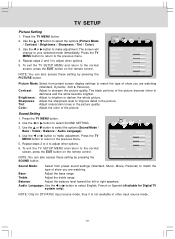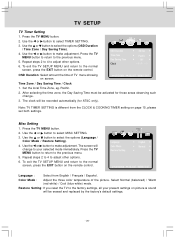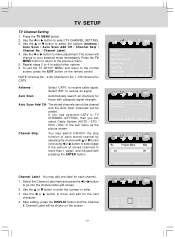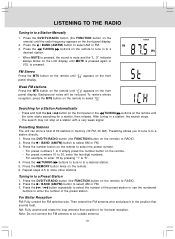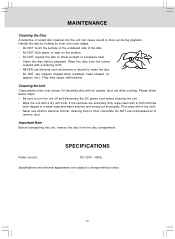Audiovox KLV3913 Support Question
Find answers below for this question about Audiovox KLV3913 - 12" 720p LCD TV/DVD Combo.Need a Audiovox KLV3913 manual? We have 1 online manual for this item!
Question posted by imborg1484 on May 26th, 2014
Looking For The Screen Swivel, Plastic.
The person who posted this question about this Audiovox product did not include a detailed explanation. Please use the "Request More Information" button to the right if more details would help you to answer this question.
Current Answers
Related Audiovox KLV3913 Manual Pages
Similar Questions
Looking For Remote Controll
Remote Needed For Audiovox Under Cabinet Tv Model Klv3913 Any Help Would Be Gratefully Appreciated. ...
Remote Needed For Audiovox Under Cabinet Tv Model Klv3913 Any Help Would Be Gratefully Appreciated. ...
(Posted by mrbrucellie 2 years ago)
Audiovox Klv3913
I Have The Above Model Audiovox 12" Kitchen Lcd Hdtv/dvd Combo.serial #: Hm120hd 100056the Tv Stoppe...
I Have The Above Model Audiovox 12" Kitchen Lcd Hdtv/dvd Combo.serial #: Hm120hd 100056the Tv Stoppe...
(Posted by PSE 5 years ago)
Need To Get From White Screen With Black Dots Back To Regular Tv
Hi! Happy 4th! My husband changed location of my set and it worked almost perfectly in the new locat...
Hi! Happy 4th! My husband changed location of my set and it worked almost perfectly in the new locat...
(Posted by blgannon 8 years ago)
Battery Help
I have a 7" LCD Monitor & DVD player. I got it out of the closet and had it on charge for 2 days and...
I have a 7" LCD Monitor & DVD player. I got it out of the closet and had it on charge for 2 days and...
(Posted by cornbread713 10 years ago)
Audiovox Under Cabinet Tv
Have an Audiovox under cabinet tv, 12" LCD TV/DVD combomodel KLV39120CE. When you power it on it goe...
Have an Audiovox under cabinet tv, 12" LCD TV/DVD combomodel KLV39120CE. When you power it on it goe...
(Posted by raverett 11 years ago)