Asus X54C Support Question
Find answers below for this question about Asus X54C.Need a Asus X54C manual? We have 1 online manual for this item!
Question posted by semfl on December 27th, 2013
How To Use Recovery Partition On X54c
The person who posted this question about this Asus product did not include a detailed explanation. Please use the "Request More Information" button to the right if more details would help you to answer this question.
Current Answers
There are currently no answers that have been posted for this question.
Be the first to post an answer! Remember that you can earn up to 1,100 points for every answer you submit. The better the quality of your answer, the better chance it has to be accepted.
Be the first to post an answer! Remember that you can earn up to 1,100 points for every answer you submit. The better the quality of your answer, the better chance it has to be accepted.
Related Asus X54C Manual Pages
User Manual - Page 2


... models 21
Left Side ...24 Rear Side (on selected models 26 Front Side (on selected models 27
Chapter 3: Getting Started Power System...30
Using AC Power 30 Using Battery Power 32 Battery Care...33 Powering ON the Notebook PC 34 The Power-On Self Test (POST 34 Checking Battery Power 36 Charging...
User Manual - Page 3
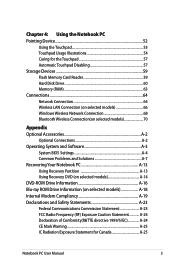
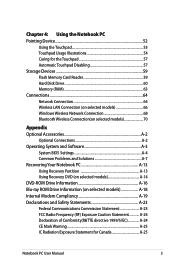
... models 70
Appendix Optional Accessories A-2
Optional Connections A-2 Operating System and Software A-3
System BIOS Settings A-4 Common Problems and Solutions A-7 Recovering Your Notebook PC A-13 Using Recovery Partition A-13 Using Recovery DVD (on selected models A-14 DVD-ROM Drive Information A-16 Blu-ray ROM Drive Information (on selected models A-18 Internal Modem Compliancy A-19...
User Manual - Page 6
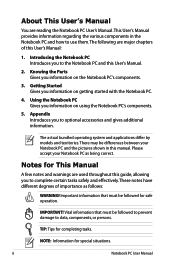
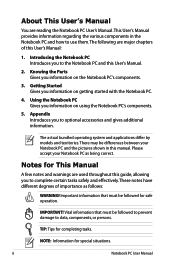
... you to optional accessories and gives additional information. Appendix Introduces you to use them. Notes for safe operation.
The actual bundled operating system and applications...for special situations.
Notebook PC User Manual NOTE: Information for completing tasks.
IMPORTANT! Using the Notebook PC Gives you to data, components, or persons. About This User's Manual...
User Manual - Page 7
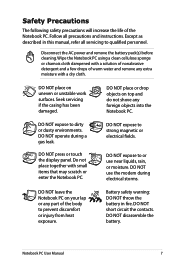
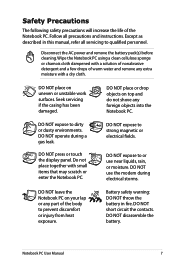
... personnel. Do not place together with a dry cloth. DO NOT expose to or use the modem during a gas leak. Battery safety warning: DO NOT throw the battery in...DO NOT place or drop objects on uneven or unstable work surfaces.
DO NOT use near liquids, rain, or moisture. Wipe the Notebook PC using a clean cellulose sponge or chamois cloth dampened with a solution of nonabrasive detergent and...
User Manual - Page 8
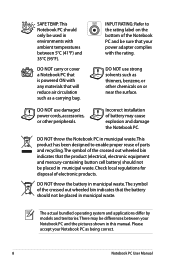
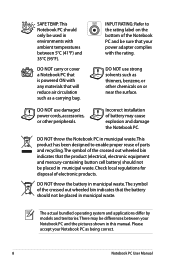
...or near the surface.
Please accept your power adapter complies with the rating.
DO NOT use damaged power cords, accessories, or other chemicals on the bottom of the crossed out ...local regulations for disposal of parts and recycling. SAFE TEMP: This Notebook PC should only be used in environments with any materials that will reduce air circulation such as a carrying bag.
INPUT ...
User Manual - Page 9
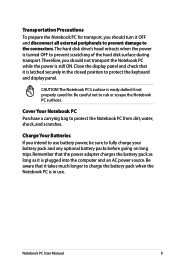
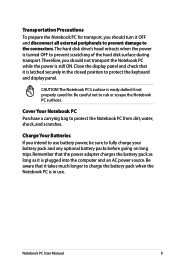
... and display panel. Notebook PC User Manual
Charge Your Batteries If you intend to use . CAUTION! The Notebook PC's surface is easily dulled if not properly cared for transport, you should ...turn it is latched securely in use battery power, be sure to rub or scrape the Notebook PC surfaces. Remember that it is...
User Manual - Page 10
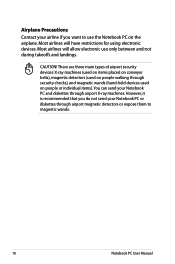
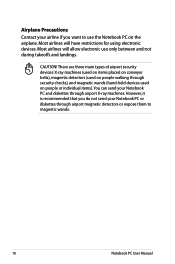
...your Notebook PC or diskettes through airport magnetic detectors or expose them to use only between and not during takeoffs and landings. Airplane Precautions
Contact your ...and diskettes through security checks), and magnetic wands (hand-held devices used on the airplane.
Most airlines will have restrictions for using electronic devices. However, it is recommended that you want to ...
User Manual - Page 11
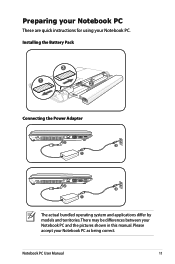
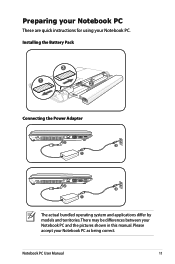
There may be differences between your Notebook PC. Preparing your Notebook PC
These are quick instructions for using your Notebook PC and the pictures shown in this manual. Please accept your Notebook PC as being correct.
Notebook PC User Manual
11 Installing the ...
User Manual - Page 12
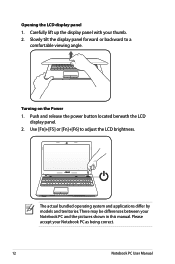
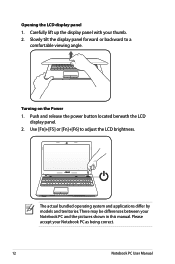
... up the display panel with your thumb. 2. Opening the LCD display panel 1. Slowly tilt the display panel forward or backward to adjust the LCD brightness. Use [Fn]+[F5] or [Fn]+[F6] to a
comfortable viewing angle.
Push and release the power button located beneath the LCD
display panel. 2. The actual bundled operating...
User Manual - Page 16
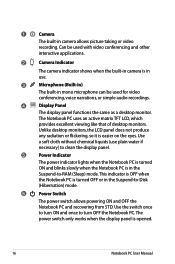
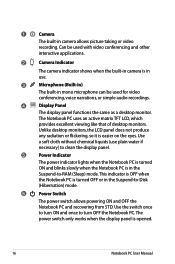
... easier on the eyes. Unlike desktop monitors, the LCD panel does not produce
any radiation or flickering, so it is in mono microphone can be used for video
conferencing, voice narrations, or simple audio recordings.
4
Display Panel
The display panel functions the same as a desktop monitor. The power switch only works...
User Manual - Page 19
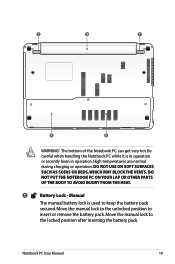
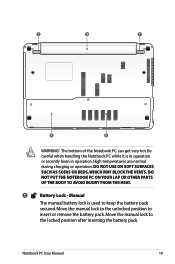
DO NOT USE ON SOFT SURFACES SUCH AS SOFAS OR BEDS, WHICH MAY BLOCK THE VENTS. Move the manual lock to
insert or remove ... AVOID INJURY FROM THE HEAT.
1
Battery Lock - Notebook PC User Manual
19 Be careful when handling the Notebook PC while it is used to keep the battery pack
secured. Manual
The manual battery lock is in operation or recently been in operation. The bottom of the Notebook...
User Manual - Page 20
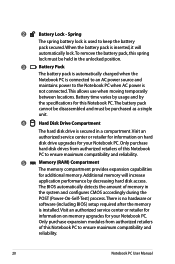
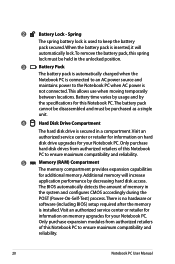
...to ensure maximum compatibility and
reliability.
20
Notebook PC User Manual This allows use when moving temporarily
between locations. Only purchase hard disk drives from authorized ...There is no hardware or
software (including BIOS) setup required after the memory
is used to ensure maximum compatibility and reliability.
5
Memory (RAM) Compartment
The memory compartment provides...
User Manual - Page 21
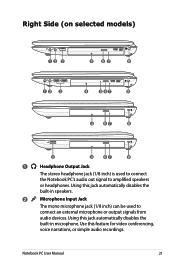
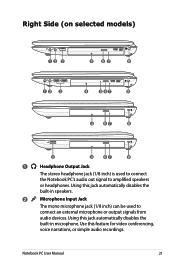
... connect
the Notebook PC's audio out signal to
connect an external microphone or output signals from
audio devices. Notebook PC User Manual
21 Use this feature for video conferencing,
voice narrations, or simple audio recordings.
Right Side (on selected models)
12 3
4 56
12 3 12 3
4
567
4
67
8
12 3
4
5 67
8
4
67
8
3
4
...
User Manual - Page 37
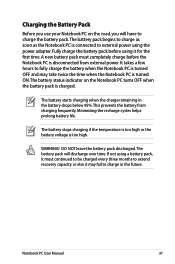
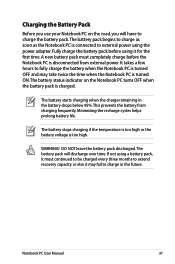
...new battery pack must continued to be charged every three months to extend recovery capacity or else it must completely charge before using the power adapter. Minimizing the recharge cycles helps prolong battery life. It ...time when the Notebook PC is turned ON.The battery status indicator on the road, you use your Notebook PC on the Notebook PC turns OFF when the battery pack is too high...
User Manual - Page 79
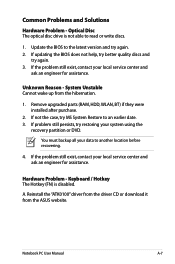
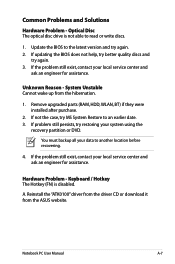
... or download it from the hibernation.
1. If not the case, try again. 3. If problem still persists, try again. 2. You must backup all your system using the
recovery partition or DVD. Hardware Problem -
If updating the BIOS does not help, try better quality discs and
try MS System Restore to an earlier date. 3. Keyboard...
User Manual - Page 81
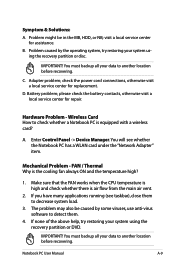
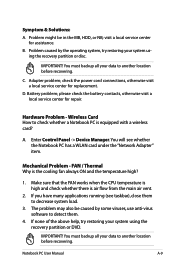
... to another location before recovering. Adapter problem;
A. visit a local service center for replacement. Enter Control Panel -> Device Manager. You must backup all your system using the recovery partition or DVD. You will see taskbar), close them .
4. Problem might be caused by the operating system, try restoring your data to decrease system load.
3.
IMPORTANT...
User Manual - Page 83
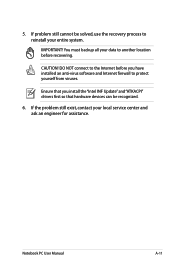
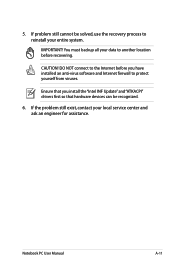
... exist, contact your data to another location before you install the "Intel INF Update" and "ATKACPI" drivers first so that hardware devices can be solved, use the recovery process to the Internet before recovering.
5. CAUTION! Notebook PC User Manual
A-11 If problem still cannot be recognized.
6.
DO NOT connect to reinstall your...
User Manual - Page 85
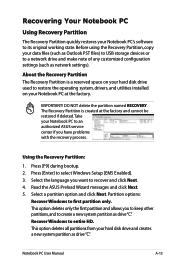
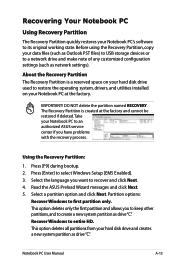
... recover and click Next. 4.
Notebook PC User Manual
A-13 IMPORTANT! Recovering Your Notebook PC
Using Recovery Partition
The Recovery Partition quickly restores your Notebook PC to an authorized ASUS service center if you have problems with the recovery process. Before using the Recovery Partition, copy your Notebook PC at the factory and cannot be restored if deleted. About the...
User Manual - Page 86
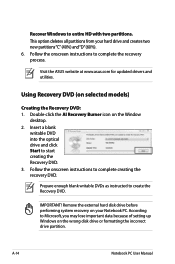
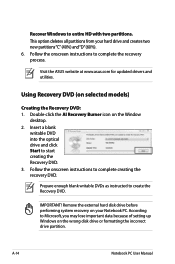
This option deletes all partitions from your Notebook PC. Using Recovery DVD (on the Window
desktop. 2.
IMPORTANT! Recover Windows to start creating the Recovery DVD. 3. Visit the ASUS website at www.asus.com for updated drivers and utilities.
Remove the external hard disk drive before performing system recovery on the wrong disk drive or formatting the...
User Manual - Page 87
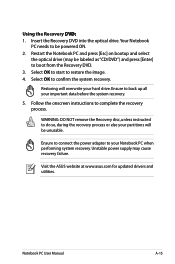
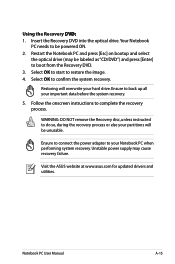
Restoring will overwrite your partitions will be powered ON. 2. Follow the onscreen instructions to your important data before the system recovery.
5. Ensure to connect the power adapter to complete the recovery process. Using the Recovery D��V�D�:� 1. Restart the Notebook PC and press [Esc] on bootup and select
the optical drive (may cause...
Similar Questions
How To Reset Asus K55a To Factory Out Of Box State Using Recovery Partition
(Posted by wvhann 10 years ago)

