Asus X54C Support Question
Find answers below for this question about Asus X54C.Need a Asus X54C manual? We have 1 online manual for this item!
Question posted by Balsh on February 28th, 2014
Where Do I Get Asus Restore Disk For X54c Ser
The person who posted this question about this Asus product did not include a detailed explanation. Please use the "Request More Information" button to the right if more details would help you to answer this question.
Current Answers
There are currently no answers that have been posted for this question.
Be the first to post an answer! Remember that you can earn up to 1,100 points for every answer you submit. The better the quality of your answer, the better chance it has to be accepted.
Be the first to post an answer! Remember that you can earn up to 1,100 points for every answer you submit. The better the quality of your answer, the better chance it has to be accepted.
Related Asus X54C Manual Pages
User Manual - Page 3
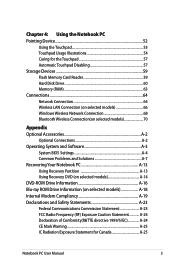
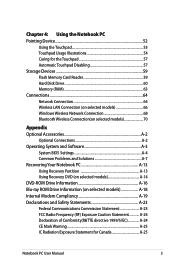
... the Touchpad 53 Touchpad Usage Illustrations 54 Caring for the Touchpad 57 Automatic Touchpad Disabling 57 Storage Devices 59 Flash Memory Card Reader 59 Hard Disk Drive 60 Memory (RAM 63 Connections...64 Network Connection 64 Wireless LAN Connection (on selected models 66 Windows Wireless Network Connection 68 Bluetooth Wireless Connection...
User Manual - Page 9
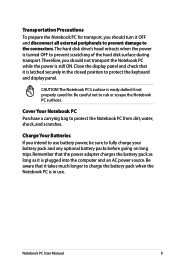
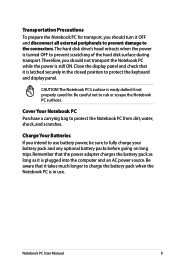
... PC while the power is latched securely in use battery power, be sure to the connectors.
The hard disk drive's head retracts when the power is turned OFF to prevent scratching of the hard disk surface during transport.Therefore, you intend to use .
Cover Your Notebook PC Purchase a carrying bag to rub...
User Manual - Page 16
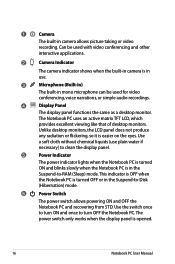
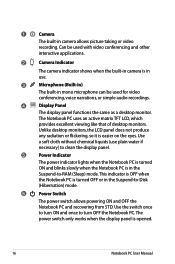
.... Unlike desktop monitors, the LCD panel does not produce
any radiation or flickering, so it is in the Suspend-to turn ON and once to -Disk
(Hibernation) mode.
6
Power Switch
The power switch allows powering ON and OFF the Notebook PC and recovering from STD. This indicator is OFF when
the...
User Manual - Page 20
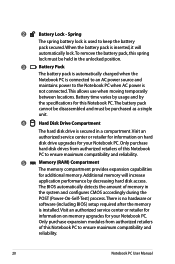
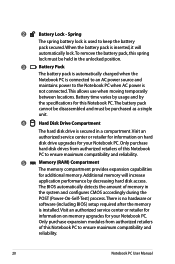
...cannot be disassembled and must be purchased as a single
unit.
4
Hard Disk Drive Compartment
The hard disk drive is connected to an AC power source and
maintains power to keep the ...20
Notebook PC User Manual Visit an authorized service center or retailer for
information on hard disk drive upgrades for your Notebook PC.
Visit an authorized service center or retailer for information...
User Manual - Page 22
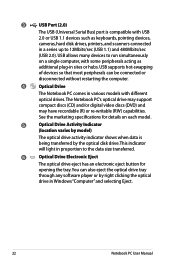
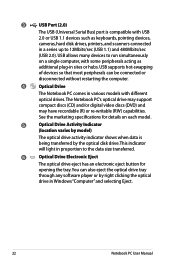
... also eject the optical drive tray
through any software player or by the optical disk drive. You can be connected or
disconnected without restarting the computer.
4
Optical ... details on a single computer, with some peripherals acting as keyboards, pointing devices,
cameras, hard disk drives, printers, and scanners connected
in a series up to run simultaneously
on each model.
5...
User Manual - Page 34
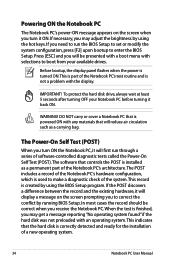
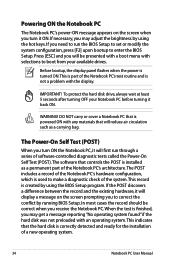
...WARNING! If necessary, you may get a message reporting "No operating system found" if the hard disk was not preloaded with an operating system. Press [ESC] and you will reduce air circulation such as... part of a new operating system.
34
Notebook PC User Manual This indicates that the hard disk is correctly detected and ready for the installation of the Notebook PC's test routine and is...
User Manual - Page 35
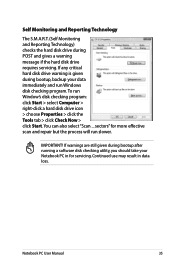
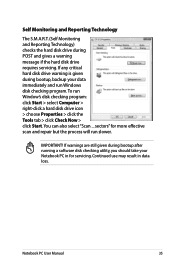
... during bootup, backup your Notebook PC in data loss.
IMPORTANT! If warnings are still given during bootup after running a software disk checking utility, you should take your data immediately and run slower.
sectors" for servicing. Notebook PC User Manual
35 Continued use may result in for ...
User Manual - Page 41
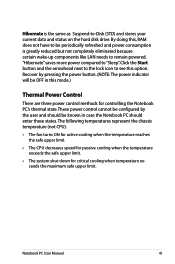
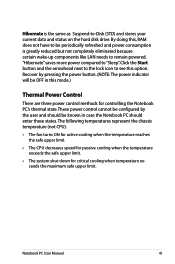
... completely eliminated because certain wake-up components like LAN needs to remain powered. "Hibernate" saves more power compared to -Disk (STD) and stores your current data and status on the hard disk drive. Notebook PC User Manual
41 By doing this option. Click the Start button and the arrowhead next to the...
User Manual - Page 42


... OFF. (On certain models; The Hot Key locations on the function keys may vary depending on the Notebook PC's keyboard. stretches the screen area to -Disk depending on sleep button setting in Display Property Settings.) NOTE: Must connect an external monitor "before" booting up.
42
Notebook PC User Manual Windows software...
User Manual - Page 49
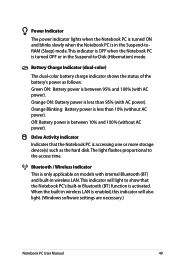
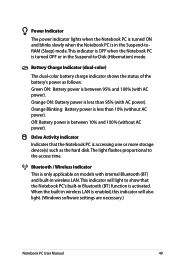
... AC power). Battery Charge Indicator (dual-color)
The dual-color battery charge indicator shows the status of the battery's power as the hard disk.The light flashes proportional to -Disk (Hibernation) mode. Orange Blinking: Battery power is between 10% and 100% (without AC power). When the built-in wireless LAN is turned...
User Manual - Page 60
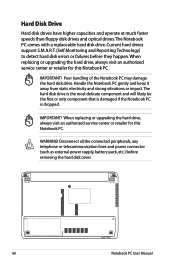
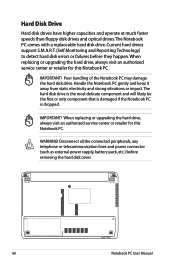
....
IMPORTANT! When replacing or upgrading the hard drive, always visit an authorized service center or retailer for this Notebook PC. The hard disk drive is the most delicate component and will likely be the first or only component that is damaged if the Notebook PC is dropped. Disconnect ...
User Manual - Page 61
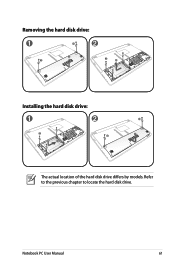
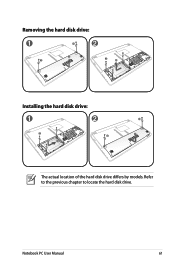
Refer to the previous chapter to locate the 2hard disk drive.
1
Notebook PC User Manual
61 1 2
2 1
Removing the hard disk drive:
2
1
1
2
2 1 1
2 2
1 2 1
1 2
2 1
Installing the hard disk drive:
1
2
1
2
2
2 1
1 2
2
1
The actual location of the hard disk drive differs by models.
User Manual - Page 62
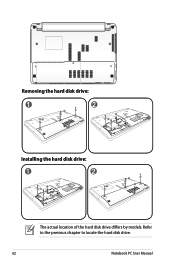
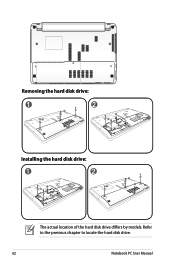
Refer
to the previous chapter to locate the hard disk drive.
1
2
1
62
Notebook PC User Manual 1 2
1
2
2
1
Removing the hard disk drive:
1
1 22
1
2 1
1 2
2
2 1
2
2
1
Installing the hard disk drive:
2
11
2
1
1 2
2
2
1
1
The actual location of the hard disk drive differs by models.
User Manual - Page 63
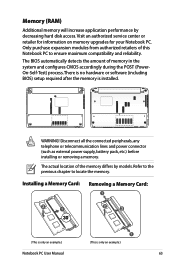
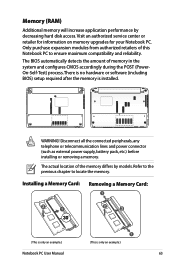
... after the memory is only an example.)
Notebook PC User Manual
63 The BIOS automatically detects the amount of the memory differs by decreasing hard disk access.
Disconnect all the connected peripherals, any telephone or telecommunication lines and power connector (such as external power supply, battery pack, etc.) before installing or...
User Manual - Page 75
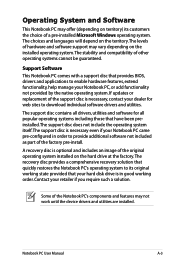
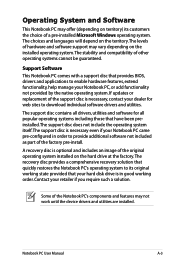
... depending on the hard drive at the factory.The recovery disc provides a comprehensive recovery solution that quickly restores the Notebook PC's operating system to enable hardware features, extend functionality, help manage your hard disk drive is optional and includes an image of the factory pre-install. The support disc contains all drivers...
User Manual - Page 79
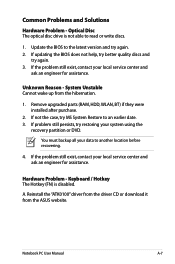
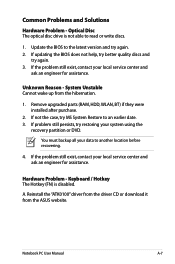
... purchase.
2. You must backup all your local service center and ask an engineer for assistance.
If not the case, try restoring your local service center and
ask an engineer for assistance.
Hardware Problem - A. Reinstall the "ATK0100" driver from the driver ... try better quality discs and
try again. 2. Unknown Reason - System Unstable Cannot wake up from the ASUS website.
User Manual - Page 84
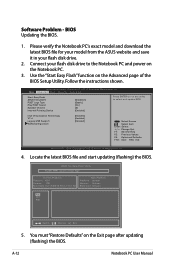
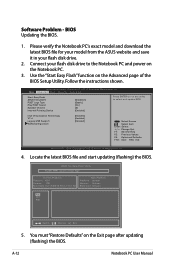
... download the latest BIOS file for your model from the ASUS website and save it in your flash disk drive to select and update BIOS. Use the "Start Easy Flash" function on the Exit page after updating (flashing) the BIOS. You must "Restore Defaults" on the Advanced page of the BIOS Setup Utility...
User Manual - Page 85
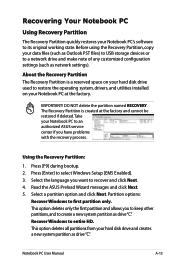
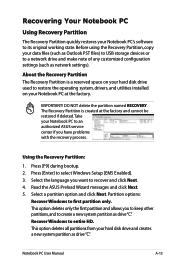
...[EMS Enabled]. 3.
Recovering Your Notebook PC
Using Recovery Partition
The Recovery Partition quickly restores your hard disk drive and creates a new system partition as drive"C". Using the Recovery Partition:
1.... reserved space on your hard disk drive used to restore the operating system, drivers, and utilities installed on your Notebook PC to an authorized ASUS service center if you want to...
User Manual - Page 86
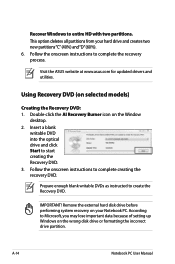
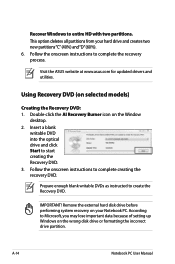
... create the Recovery DVD. Remove the external hard disk drive before performing system recovery on the wrong disk drive or formatting the incorrect drive partition.
Using ... the recovery DVD. Follow the onscreen instructions to complete the recovery process. Visit the ASUS website at www.asus.com for updated drivers and utilities.
A-14
Notebook PC User Manual Recover Windows to start...
User Manual - Page 87
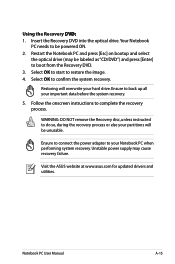
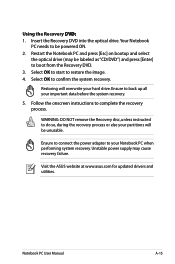
... the onscreen instructions to confirm the system recovery. Visit the ASUS website at www.asus.com for updated drivers and utilities.
Restoring will be powered ON. 2. Ensure to connect the power adapter...to be unusable.
Insert the Recovery DVD into the optical drive.Your Notebook
PC needs to restore the image. 4. WARNING: DO NOT remove the Recovery disc, unless instructed to your ...

