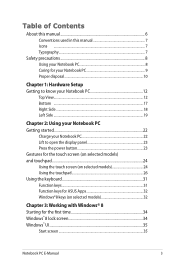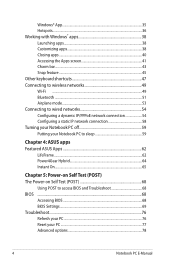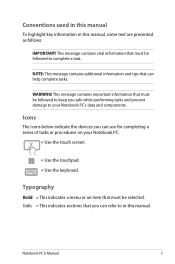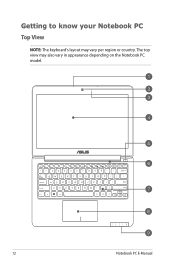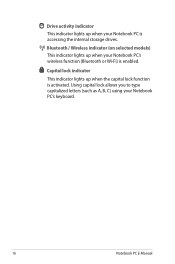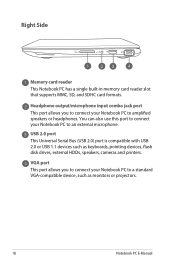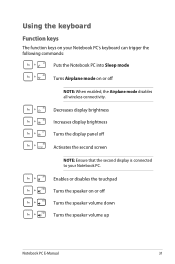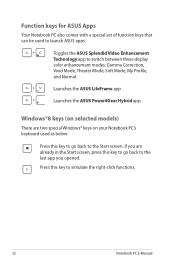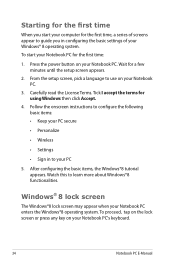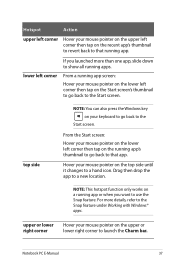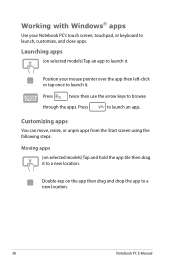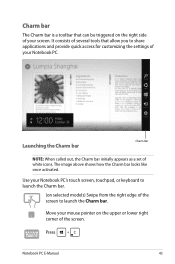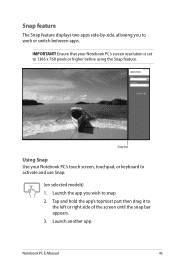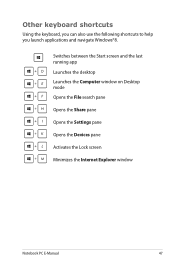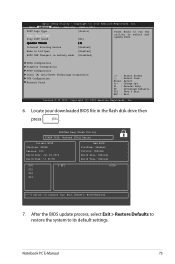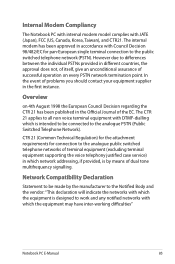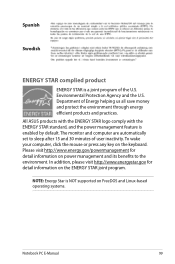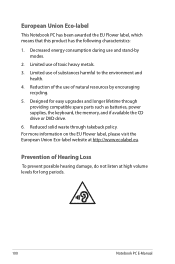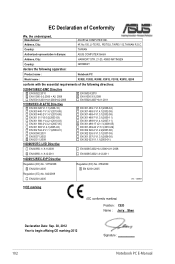Asus X202E Support Question
Find answers below for this question about Asus X202E.Need a Asus X202E manual? We have 1 online manual for this item!
Question posted by roypadilla2009 on May 8th, 2014
Problem With Keyboard
Some keys in my laptop do not work. What could have been the problem? Thank you
Current Answers
Answer #1: Posted by online24h on May 8th, 2014 6:43 AM
Hello Could be one of two things.....or both. The keyboard itself could be malfunctioning or it could be a software issue. Best way to test this to get a USB external keyboard, if the same keys do not work, it's a software issue. If the keys work fine, its the keyboard itself. Either way, it's an inexpensive fix, running around $30. If it's a software issue, the keys will simply need to be reregistered, there are YouTube videos on how to do it. If it's the keyboard you could just use the USB external keyboard you used to test it or buy a new/used internal keyboard on eBay and install it. They are pretty easy to install; usually 2-4 screws and a few clips
Hope this will be helpful "PLEASE ACCEPT"
Related Asus X202E Manual Pages
Similar Questions
How Do I Install Function Keys To Work On Asus X53e Laptop
(Posted by dave5ph 9 years ago)
How Do I Change Settings On Keyboard On My Asus X202e Laptop
(Posted by jlfant 10 years ago)
Malfunctioned Touch Screen
The touch screen of my new asus vivobook x202e which i bought last may 22, 2013 is not working. How ...
The touch screen of my new asus vivobook x202e which i bought last may 22, 2013 is not working. How ...
(Posted by elvieoclarit59 10 years ago)