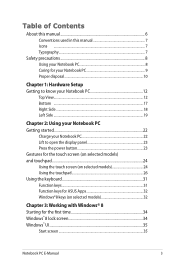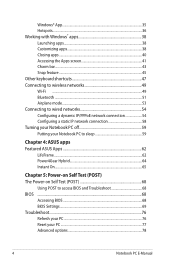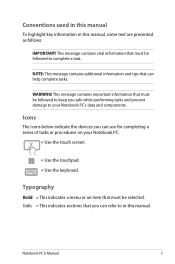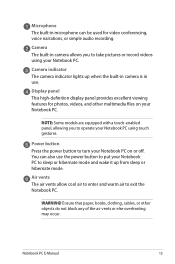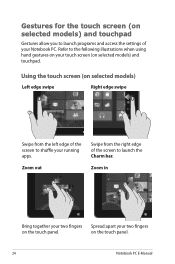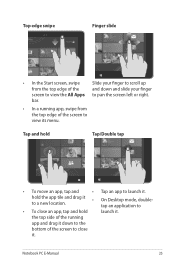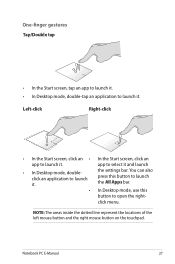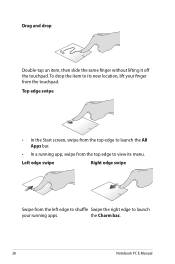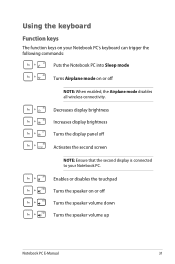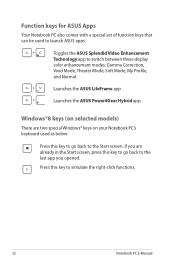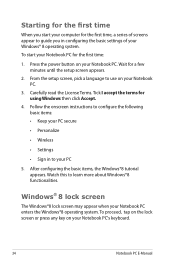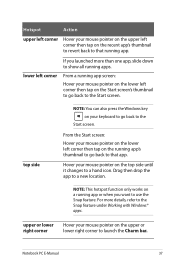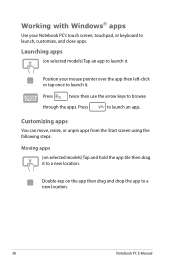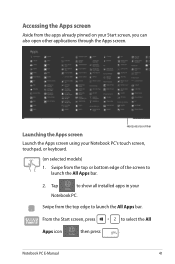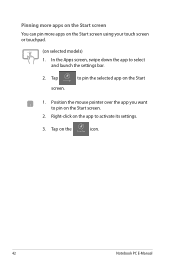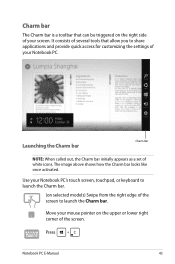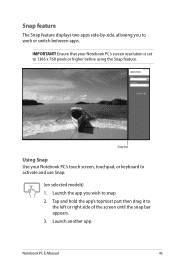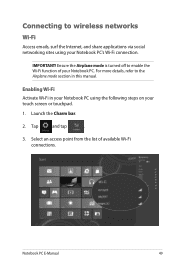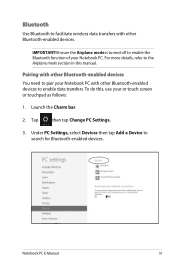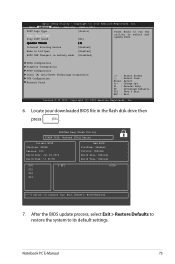Asus X202E Support Question
Find answers below for this question about Asus X202E.Need a Asus X202E manual? We have 1 online manual for this item!
Question posted by elvieoclarit59 on June 8th, 2013
Malfunctioned Touch Screen
The touch screen of my new asus vivobook x202e which i bought last may 22, 2013 is not working. How will i fix this?
Current Answers
Answer #1: Posted by cljeffrey on June 13th, 2013 11:11 AM
Looks like you will have to return the unit back to the retailer for an exchange if you are still under the return policy.
If you are not under the return policy, then you will have to send to our repair facility. Please try to update your windows updates and bios version to see if that will resolve your issue.
If you are not under the return policy, then you will have to send to our repair facility. Please try to update your windows updates and bios version to see if that will resolve your issue.
Related Asus X202E Manual Pages
Similar Questions
In My Laptop Bubblesare Performed Touch Screen Is Not In My Control
in the screen the forms horizontal lines and touch is not working porperly at that ime
in the screen the forms horizontal lines and touch is not working porperly at that ime
(Posted by saiprabhu99 8 years ago)
Problem With Keyboard
Some keys in my laptop do not work. What could have been the problem? Thank you
Some keys in my laptop do not work. What could have been the problem? Thank you
(Posted by roypadilla2009 9 years ago)
How Do I Change Settings On Keyboard On My Asus X202e Laptop
(Posted by jlfant 10 years ago)
Hi, My Asus F202e ,the Touch Screen Has Stopped Working ?
my touch screen has stopped working? is there some button i can press to make this work again? i onl...
my touch screen has stopped working? is there some button i can press to make this work again? i onl...
(Posted by sunsetbabies 10 years ago)
About Every 15 Minutes My Computer Screen Pixelates And Freezes Us, How Do I Fix
about every 15 minutes my computer screen pixelates and freezes, how do I fix this? my lap top is an...
about every 15 minutes my computer screen pixelates and freezes, how do I fix this? my lap top is an...
(Posted by camidee 12 years ago)