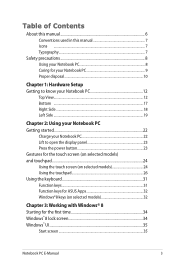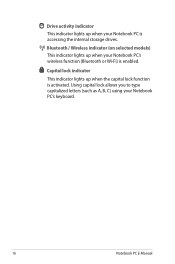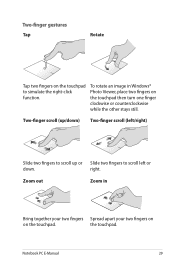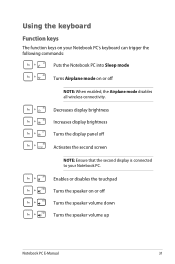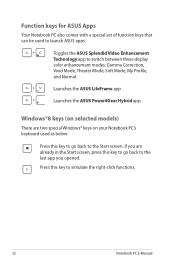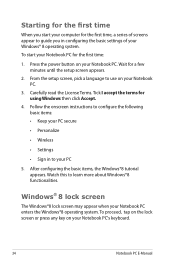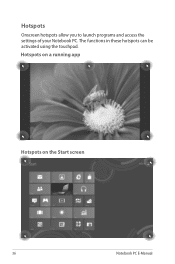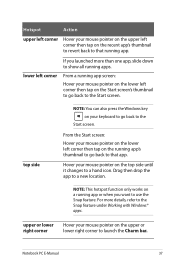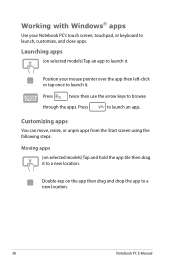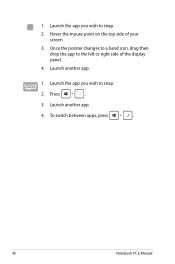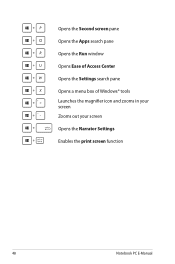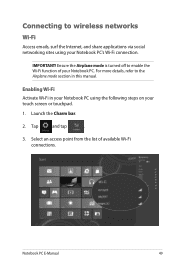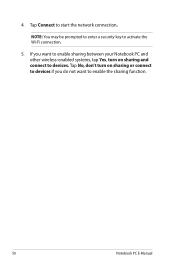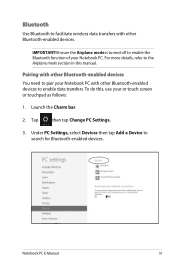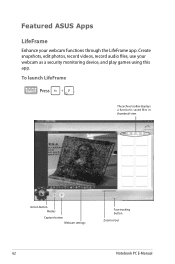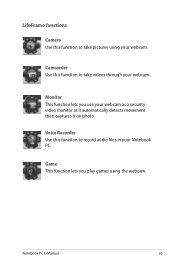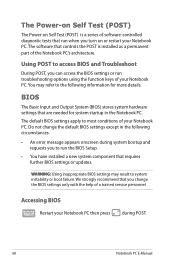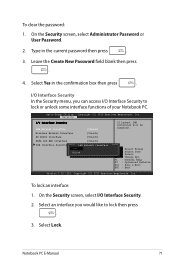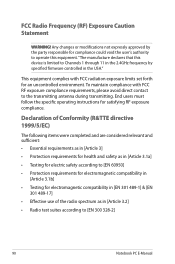Asus X201E Support Question
Find answers below for this question about Asus X201E.Need a Asus X201E manual? We have 1 online manual for this item!
Question posted by rafinud on August 7th, 2013
How To Change From The Function Ctrl Arrow Left To The Function Ctrl End
The person who posted this question about this Asus product did not include a detailed explanation. Please use the "Request More Information" button to the right if more details would help you to answer this question.
Current Answers
Related Asus X201E Manual Pages
Similar Questions
How Do I Change Settings On Keyboard On My Asus X202e Laptop
(Posted by jlfant 10 years ago)
About Asus Os
im currntly having ubuntu as my os in my asus X201E .. cn i change it in to windows 8 ????
im currntly having ubuntu as my os in my asus X201E .. cn i change it in to windows 8 ????
(Posted by apsaranga 10 years ago)
How Do I Change Key Functions?
Something has happened and now my keys are performing different functions. For example when I press ...
Something has happened and now my keys are performing different functions. For example when I press ...
(Posted by herauf5 10 years ago)
Blank Screen
just bought asus x501u and it comes on for 2 seconds and the screen goes grey its still on but blank...
just bought asus x501u and it comes on for 2 seconds and the screen goes grey its still on but blank...
(Posted by davekangoo 11 years ago)