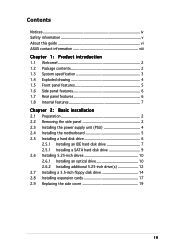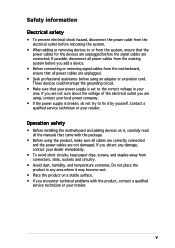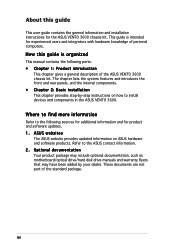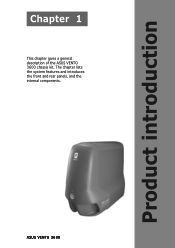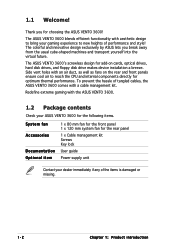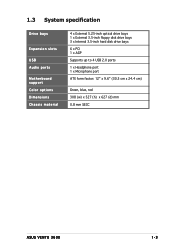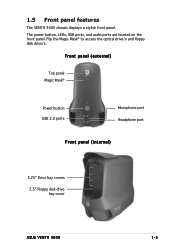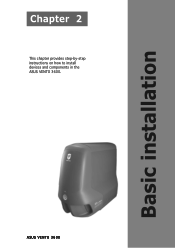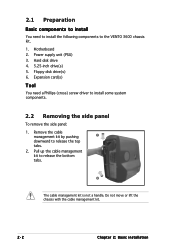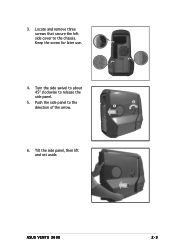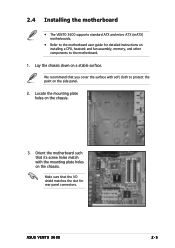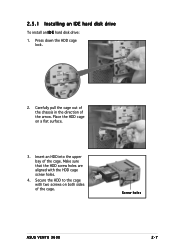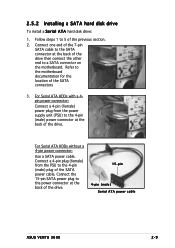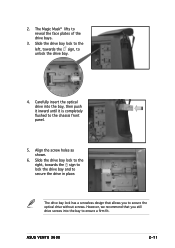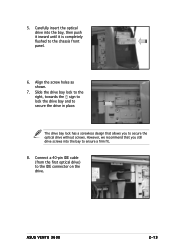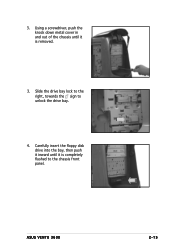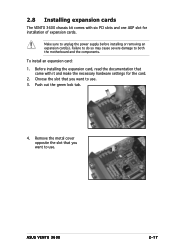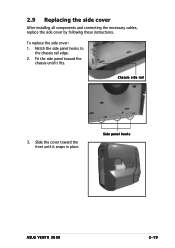Asus VENTO 3600 Support Question
Find answers below for this question about Asus VENTO 3600.Need a Asus VENTO 3600 manual? We have 1 online manual for this item!
Question posted by philfree61 on July 4th, 2012
Broken Front Panel,
Current Answers
Answer #1: Posted by cljeffrey on July 20th, 2012 4:57 PM
I apologize we do not sell individual parts to our customer that you will have to send the unit in for service. What country are you located and what city.
You can email me the information and I will forward you the customer service hotline we you can get support. Can you also give me the serial number of the desktop to make sure that it's still under warranty.
ASUS strives to meet and exceeds our customer expectations within our warranty policy.
Regards,
Jeffrey ASUS Customer Loyalty
Related Asus VENTO 3600 Manual Pages
Similar Questions
pleas show diagram where pwr led, pwr sw, hdd led, but no reset pins on asus p5dl2-vm dh with an xp ...
Hello,Please send me a picture with panel connector for Asus M2N-VM/S Rev 2.01
Can you help me please for f control panel for setup power on case
Dear sir, my ASUS U46E laptop's screen is crack and almunium metal which holds that scrren is broken...
H.D. out to projector shows only backdrop picture only! control panel display no help! this covere...